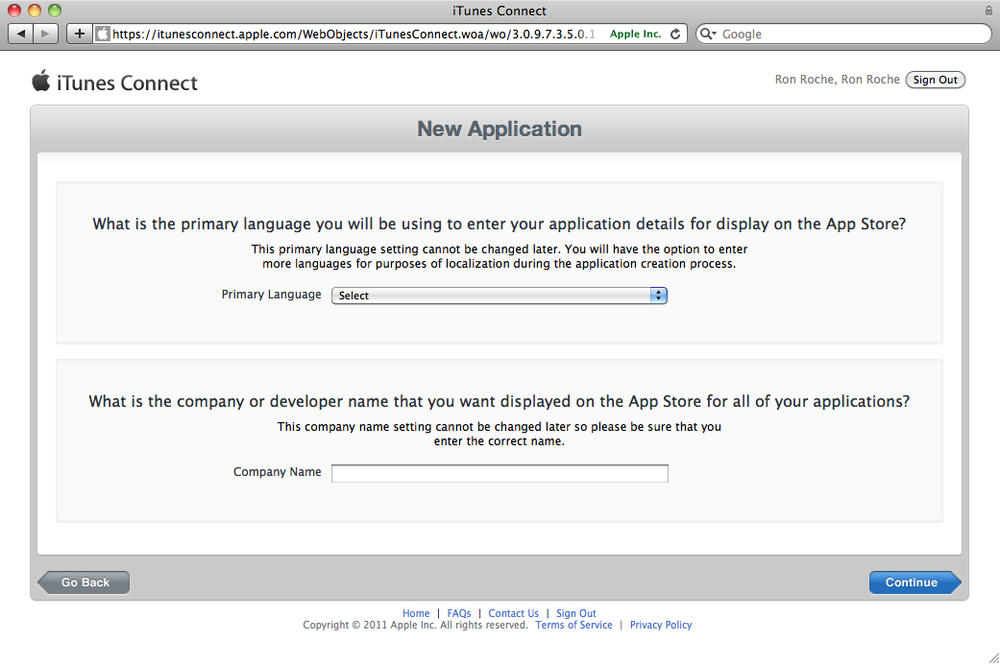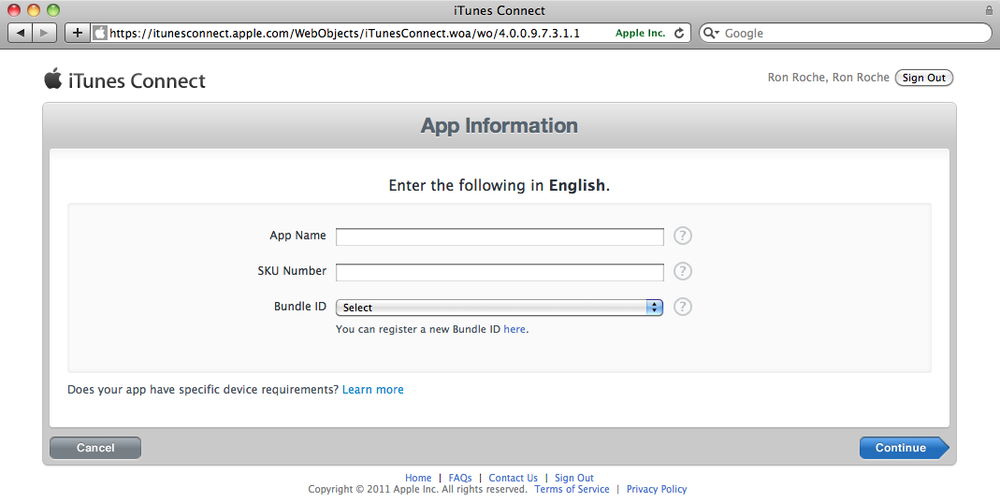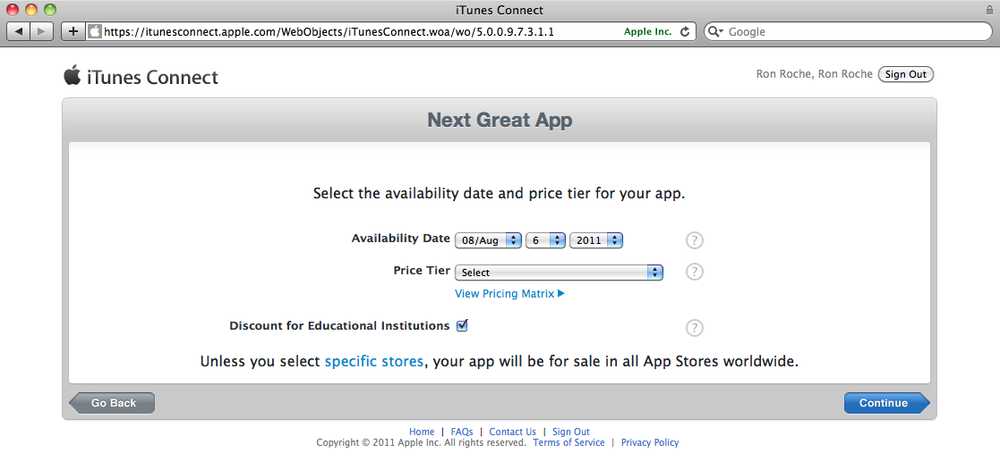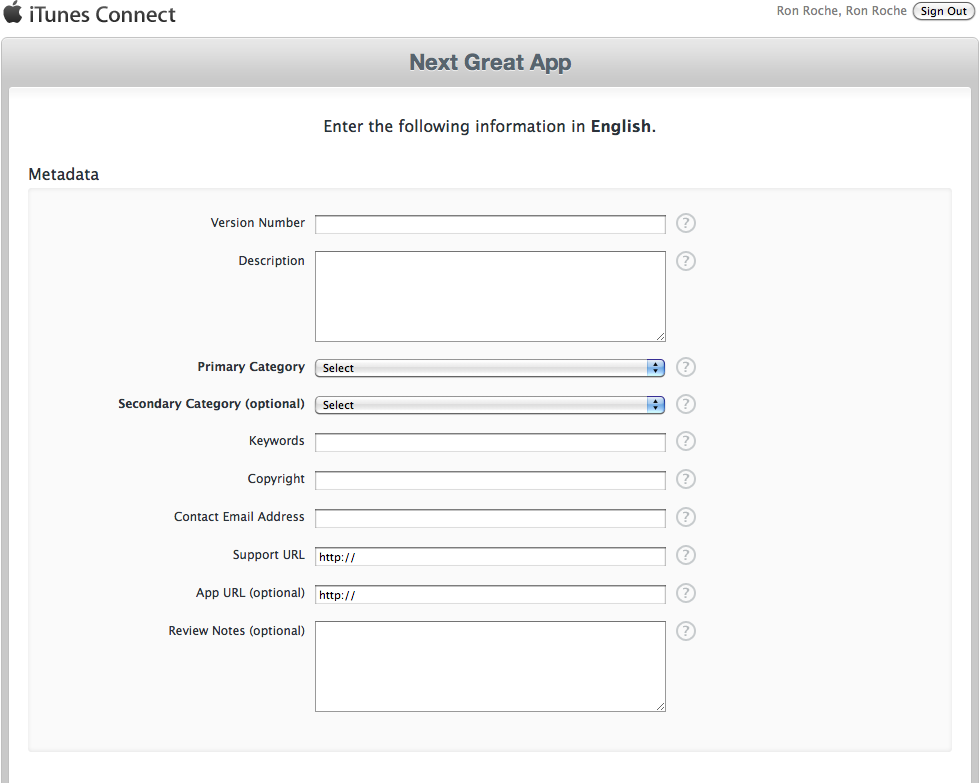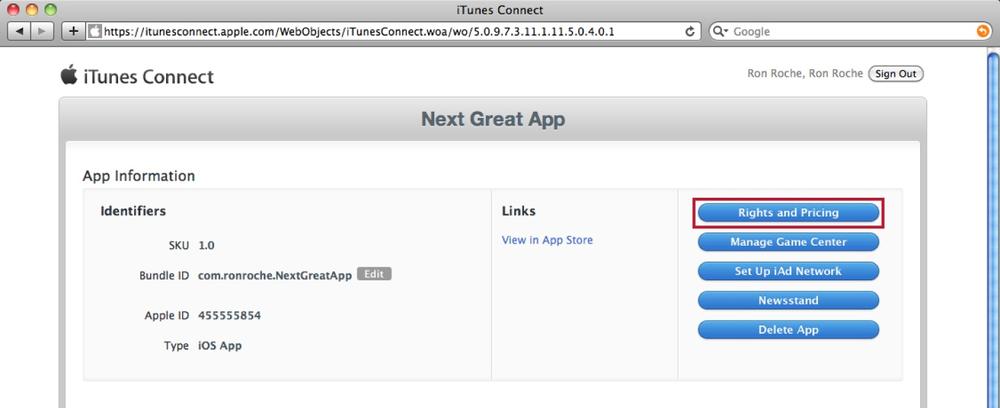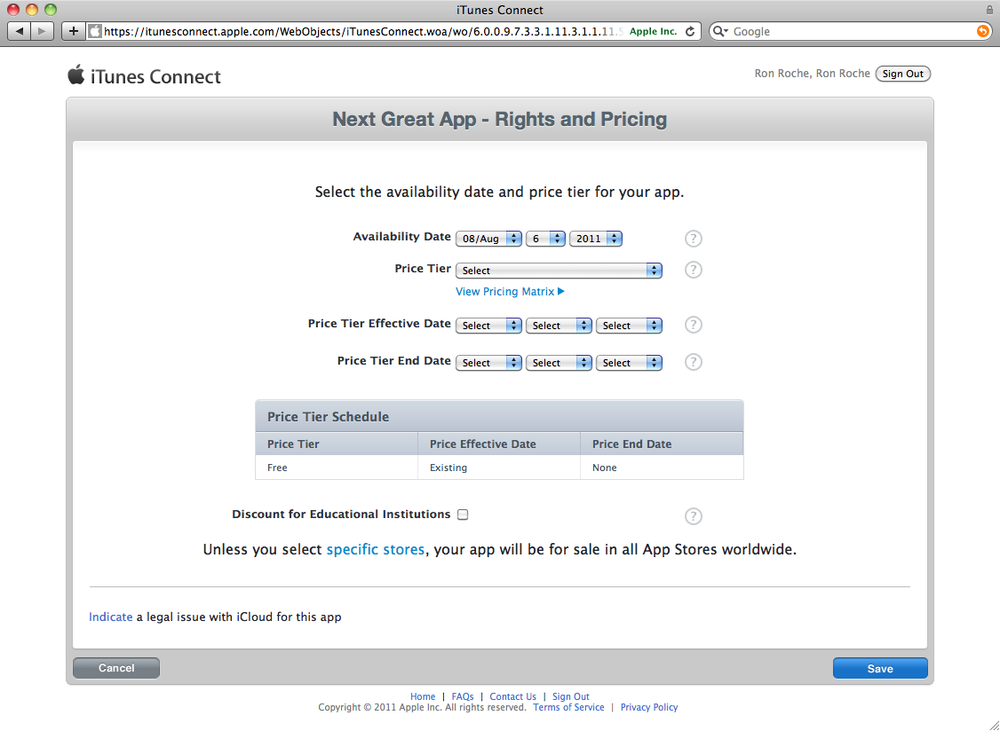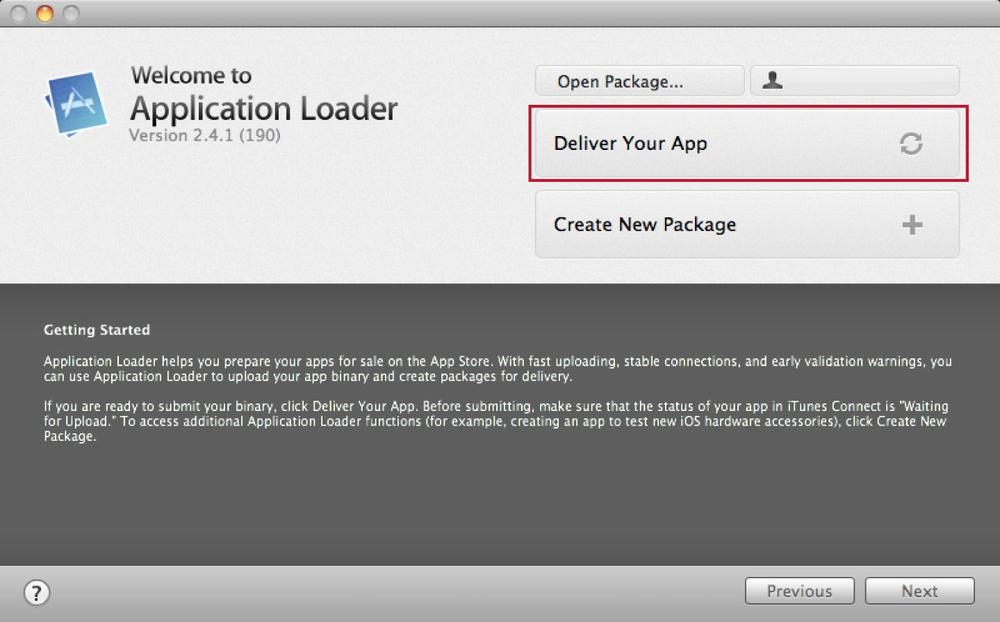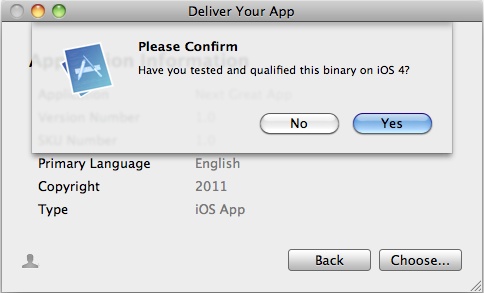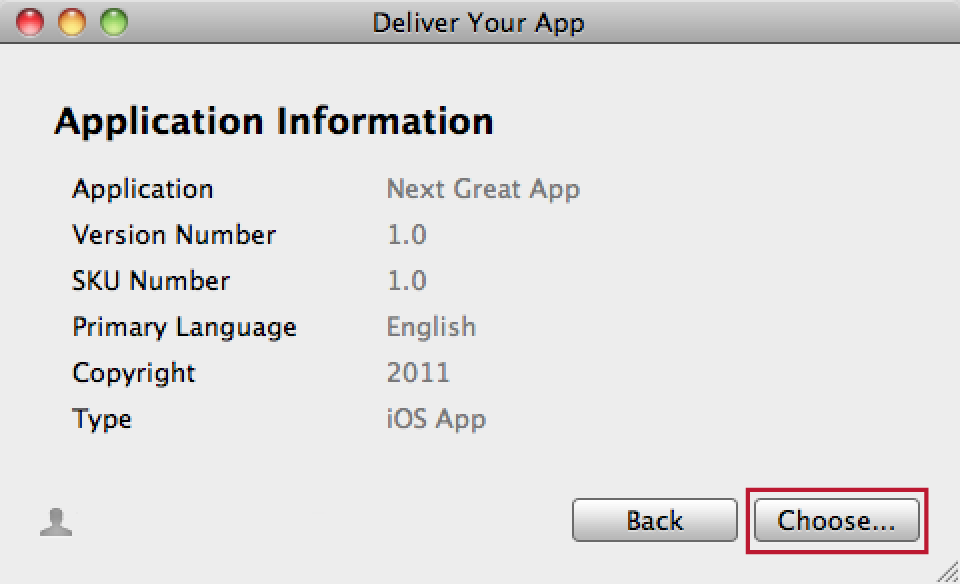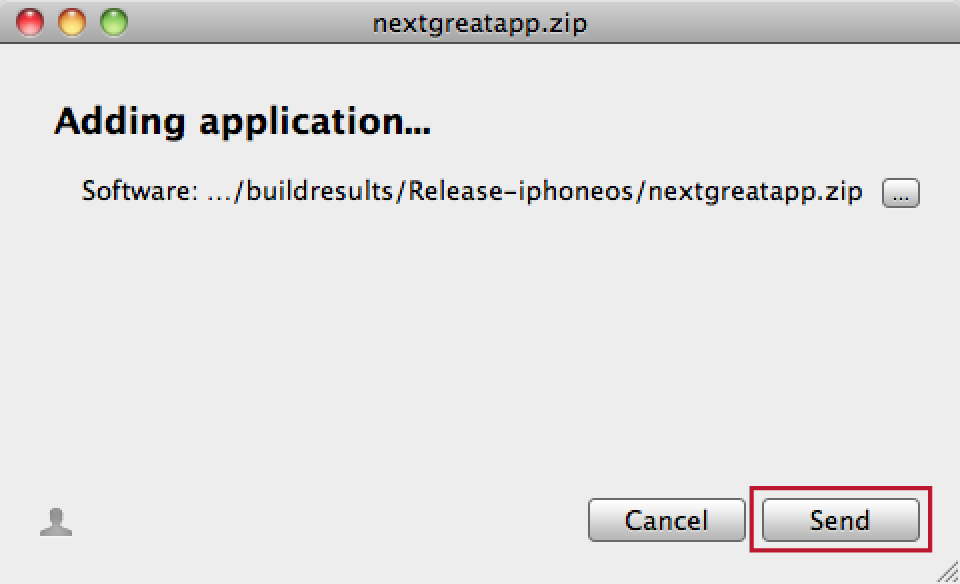Publishing Your ViziApps App
At a high level, publishing your ViziApps app through the Apple App Store is a three-step process: Create what people will see in the App Store with iTunes Connect, brand and build the code for your ViziApps app and deploy your app to iTunes Connect with Application Loader. This document takes you through all the detailed steps.
The information and methodology regarding iTunes Connect can change often, so be sure to download and refer to the iTunes Connect Developer Guide for the latest information.
Using the Team Agent account, log in to the iTunes Connect website (https://itunesconnect.apple.com) and follow these steps to create a record of your app. The record is what either Application Loader will deploy the compiled binary to.
-
Go to the Manage Your Applications section.
-
Within the Manage Your Apps interface, press the Add New App button.
-
If this is the first app you have ever submitted with this iOS Developer Program account, you will be directed to the New Application interface; otherwise skip to step 4. You will be asked to select a primary language, and your organization’s name as it should appear on the App Store. The information that you provide here is global for all apps you will develop for the App Store and your answers cannot be changed. Press Continue when done (see Figure 1):
- Primary Language
-
What language will you be using to communicate the details of your app to Apple? The choice you enter here is also the language in which the details of your app will be displayed on the App Store for all your apps.
- Company Name
-
Enter the name of your Company/Organization as you want it to appear on the App Store for all your apps. If you are deploying apps as an Individual, enter your name as you wish to be identified on the App Store.
-
For the App Information interface, fill in the following fields and press Continue when done (see Figure 2):
- App Name
-
Enter the name for your app as it will be listed on the App Store. Your app name must be unique on the App Store, and it cannot be longer than 255 characters.
- SKU Number
-
Enter a number used to identify this release of your app. It is entirely up to you what you want to put here. A release number such as “2.4” is a common identifier. This field is not visible to customers.
- Bundle ID
-
Select the App ID associated with your app. If you select a wildcard Bundle ID, you will be asked to provide a “Bundle ID Suffix.” The suffix will replace the asterisk in the Bundle ID when the app record is created.
-
You will then be asked to set an Availability Date and Price Tier for your app. The Availability Date is the date in which you would like your app to appear on the App Store. If you would like your app posted to the App Store for download as soon as the review process is complete, set the availability date to today. If your app is going to be free, set the Price Tier to Free, otherwise review the pricing matrix using the View Pricing Matrix link to set the price of your app (see Figure 3). Press Continue when done.
-
The next screen requires you to supply the metadata for your app. Unless noted otherwise, all fields are required (see Figure 4). Go to the App Store and view how a few different apps are annotated. This will give you a better picture for how the information that you fill in here will ultimately be displayed. Apple does not check what is entered here for spelling or grammar; be diligent when filling out these fields.
- Version Number
-
Enter the software version number as you want it to appear on the App Store to your customers. For example, 2.3.4 or 2.1.
- Description
-
Enter the description of your app as it will appear on the App Store directly below your app’s title. The Description field must be at least 10 characters in length and you are limited to 4,000 characters.
- Primary Category
-
Select a category that best describes your app.
- Secondary Category (optional)
-
Select a secondary category that best describes your app.
- Keywords
-
Fill in a list of keywords that best describe your app. These keywords will be referenced when customers are searching the App Store. This field is limited to 100 characters.
- Copyright
-
Specify the name of the person or organization that owns the rights to your app. For example, “Tom Hacker” or “2000 Acme Corporation, Inc.”
- Contact Email Address
-
Fill in the email address Apple will use to contact you during the review process. This email address is not posted to the App Store.
- Support URL
-
Enter the URL customers can use to get support or information about your app. This URL will be posted on the App Store within the details of your app.
- App URL (optional)
-
This is an optional field that will be published to the App Store for customers to get more information about your app.
- Review Notes (optional)
-
Fill in the details that you want to send to Apple regarding your app to help with the review process (instructions, demo information, usernames, passwords, etc.). The data in this field is not posted to the App Store. This field is limited to 4,000 characters.
-
Fill in the Rating information as it applies to your app.
-
Use either the standard End User License Agreement or use this interface to upload your own. If you upload your own EULA, you will have to select the countries in which your EULA applies. For all other countries, the standard EULA applies.
-
Use the Uploads section to brand your app. You must upload a large 512×512 pixel icon and at least one screenshot.
- Large 512×512 icon
-
Upload an app icon identical to the icon file used for your app that is 512×512 pixels in size and a minimum of 72dpi. Do not “round” the corners; Apple will take care of that.
- iPhone and iPod touch Screenshots
-
Upload up to five iPhone/iPod touch screenshots here. The order in which they are uploaded does not matter, but make sure your primary screenshot is leftmost; you can drag and drop the images to change the order once you have all of them uploaded. According to the iTunes Connect website: “iPhone and iPod touch Screenshots must be .jpeg, .jpg, .tif, .tiff, or .png file that is 960×640, 960×600, 640×960, 640×920, 480×320, 480×300, 320×480, or 320×460 pixels, at least 72 DPI, and in the RBG color space.”
- iPad Screenshots
-
Upload up to five iPad screenshots here. The order in which they are uploaded does not matter, but make sure your primary screenshot is leftmost; you can drag and drop the images to change the order once you have all of them uploaded. According to the iTunes Connect website: “iPad Screenshots must be .jpeg, .jpg, .tif, .tiff, or .png file that is 1024×768, 1024×748, 768×1024, or 768×1004 pixels, at least 72 DPI, and in the RBG color space.”
-
Once you save your app information, your app record is created with a status of “Prepare for Upload.”
-
When your app is ready to be reviewed by Apple, you can then go into the details of your app and press the “Ready to Upload Binary” button. You will be asked a few questions about export compliance regarding encryption. Once you press Continue, the status of your app will change to “Waiting for Upload.” You can now use Application Loader to upload a ZIP file to iTunes Connect to start the review process.
Now that your app record is created, you can click on the app icon to manage the details of your app. From here you can select “Rights and Pricing” to manage the availability date, price tier, and the countries where you wish your app to be available (see Figures 5 and 6).
Branding your ViziApps App
1. Go to Publish Tab in the ViziApps studio and to the “Brand Your App For Publishing” page.
2. Select your App from the pull down menu.
3. Provide a “Publishing App Name” and press the button “Save Publishing App Name”
4. Provide a “Publishing App Version” and press the button “Save Publising App Version”
5. Press the button “Save Test Design to Publishing Design”.
6. Select an icon file that is 512x512 png format and press the button “Upload File”
7. Select a splash file that is 768Wx1204H) png format and press the button “Upload File”
8. Press the button “Verify Branding Steps”
9. Confirm that you get the message “All items on this form are complete.”
Preparing For Building your iOS App
Three additional files are required for the iOS builds
1. Distribution Certificate File2. Private Key file
3. Distribution Provisioning Profile File
The best resource for all of this is from the Apple iOS Developer portal. However The Youtube video below might make it easier to understand the concepts and steps.
The first part shows how to create the Certificate and Provisioning Profile files
Skip the middle section from time 4:05 to 6:32. That part is replaced by the ViziApps build process which will give you the final build file as shown in the subsequent sections.
Continue watching from “Our App is ready to be uploaded” through the various steps. Towards the end it shows the Application Uploader App which is what we recommend to upload to the App store.
Build Your Apps
|
Build your branded app designs into files that you will use for submitting to the appropriate app store. If you create mulitple apps for different target platforms from one design then this step needs to be done separately for each of app store Example: If you have a design called Ticketer and you want to create a build to submit it to both iTunes and Google Play. You will need to create two separate builds. First time you will need to select your Target Platform as “iOS” and the second time “Android”. Also two separate payments are to be made - one for each build. |
1 Go to Publish Tab in the ViziApps studio and to the “Build Apps For Publishing” page.
2 Select your App from the pull down menu.

Figure 7. Select build platform
3 Select a target platform for your build. (Android or iOS)

Figure 8. Select app design to build
4 If the payment for this specific app store build was already done the payment step will be skipped. If you have not paid you will be taken to the payment page.
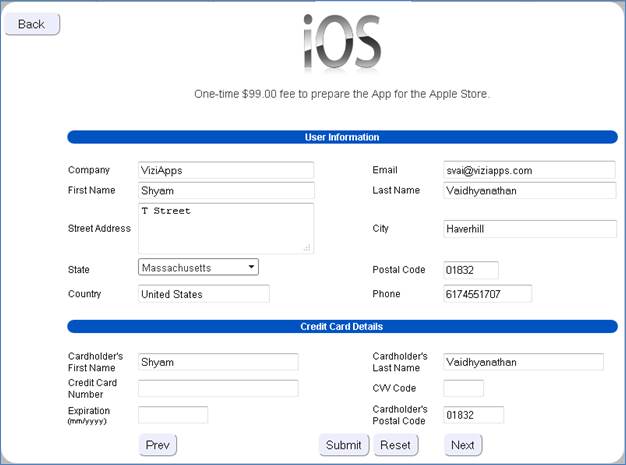
Figure 9. Fee Dialog for building your iOS app
5 Fill out all the payment details and press the ‘Submit’ button. Once the payment has been approved by our payment processor, you should see the following message.
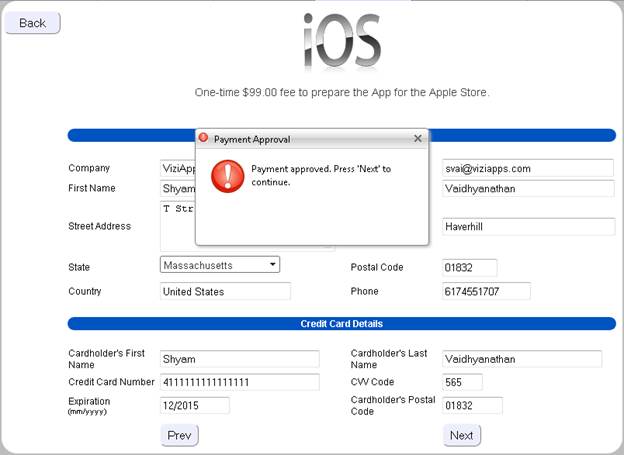
Figure 10. Payment for building your iOS app
6 For Android the build will get submitted right after this. In the case of iOS you need to provide the 3 files mentioned in the previous section and then press “Finish”. The build will get submitted after that.
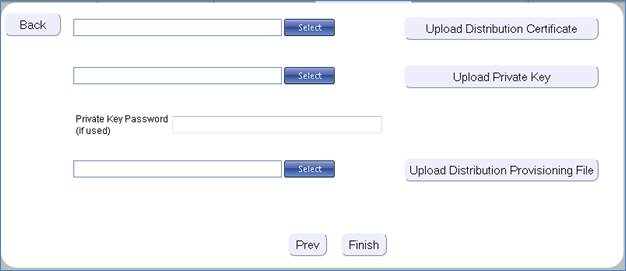
Figure 11. Uploads needed for building your iOS app
7 You should see the following message on screen

Figure 12. Building your iOS app starts
8 After you receive your email if you login into the studio and goto the Publishing Section and to the “App Store Builds” page you should see the list of builds with links to the builds.
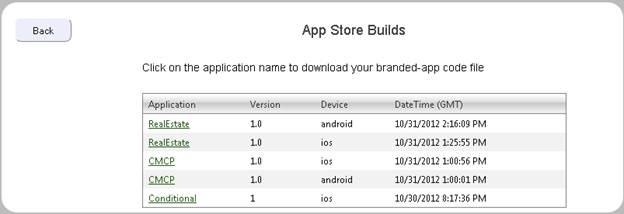
Figure 13. Available App builds for app store submission
9 You need to download the build file from here and submit to the App store [ iTunes or Google Play ]. The steps for App store submission themselves are best documented on the Apple and Google websites and this document does not cover that.
App Store Distribution Using Application Loader
You can use Application Loader on your MAC to submit your app to iTunes Connect. Follow these steps to submit your .ipa file to iTunes Connect using Application Loader:
-
Open Application Loader.
-
Once you agree to the license, you will be prompted for your iOS Dev Center login credentials. Log in with the Team Agent account (see Figure 14).
TIP: Application Loader saves your login credentials. To reset your account> settings, use Window menu → “Sign In As...” You may need to do this if you were to change the password for the Team Agent account.
-
Press the “Deliver Your App” button (see Figure 15).
-
For the “Choose your Application” dialog box, select your app with the current status of “Waiting for Upload” on iTunes Connect (see Figure 16) and press Next.
-
The next screen asks you to confirm that your app was tested using iOS 4 (see Figure 17).
-
Your Application Information will be displayed. Press the Choose button (see Figure 18). Browse to your ZIP file, select it, and press Open.
-
Once your archive is selected, press the Send button (see Figure 19). The validation process will run and upon successful completion, your ZIP file will be uploaded to iTunes Connect.
-
Press Done after your app has been uploaded to iTunes Connect. The status of your app record will change to either “Upload Received” or “Waiting for Review.”