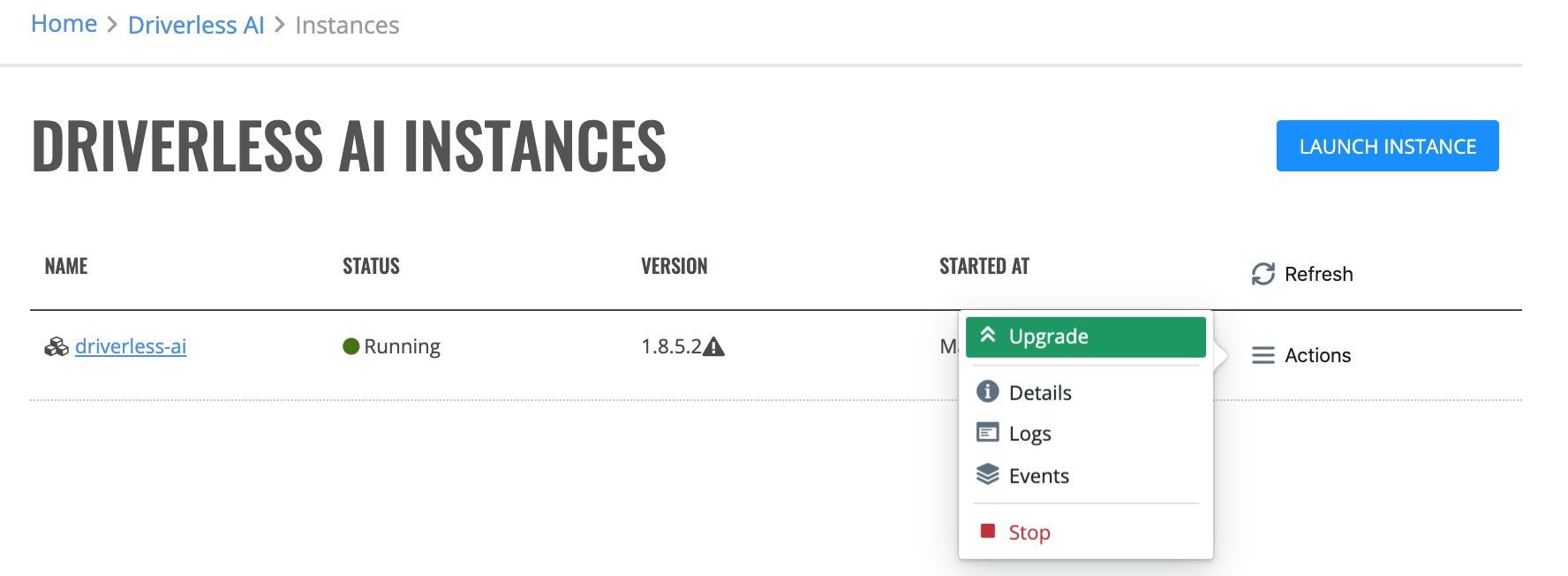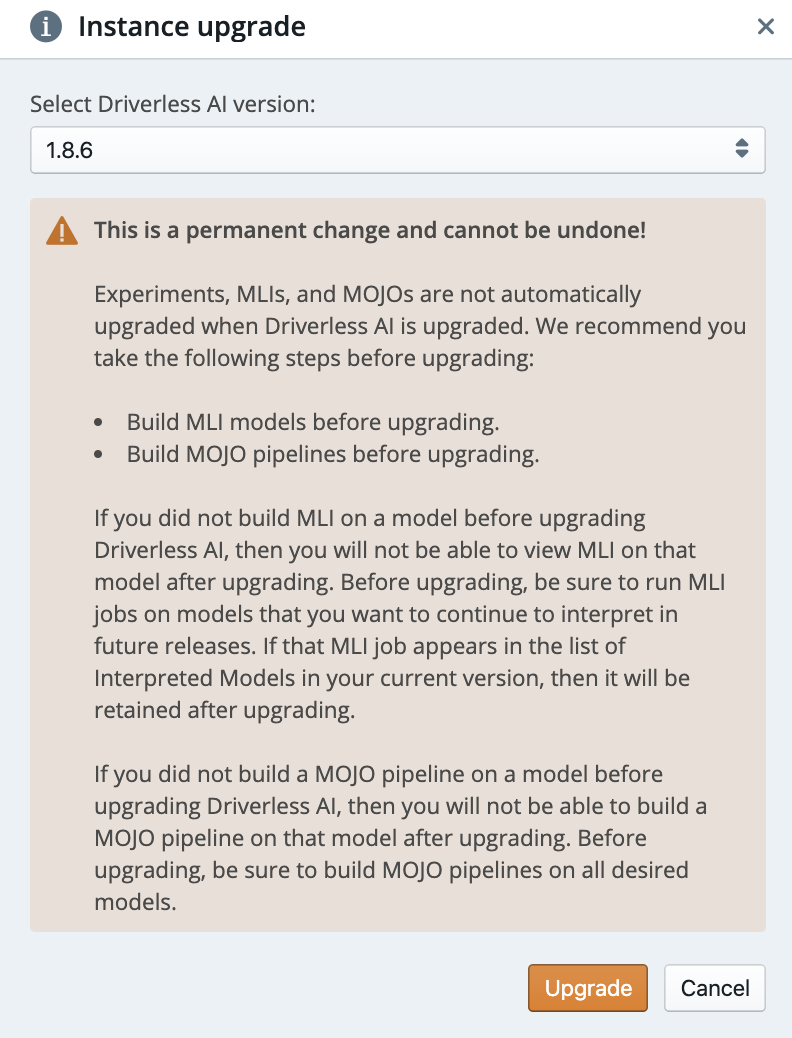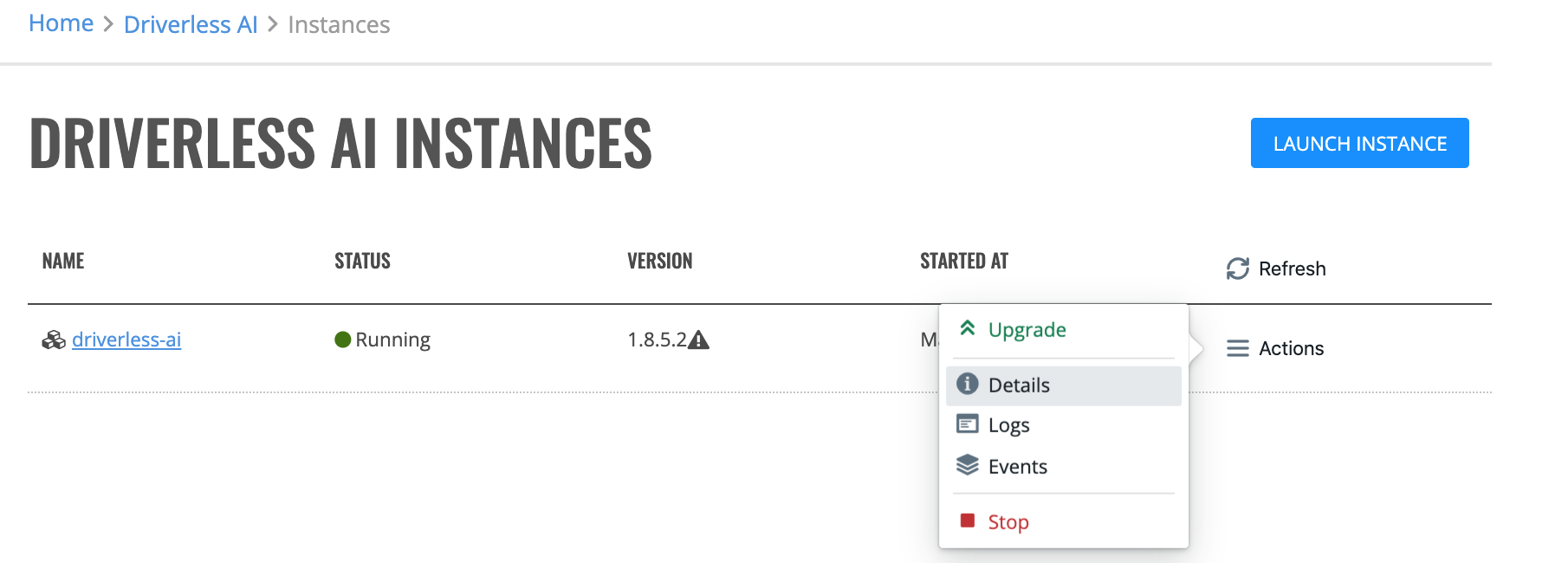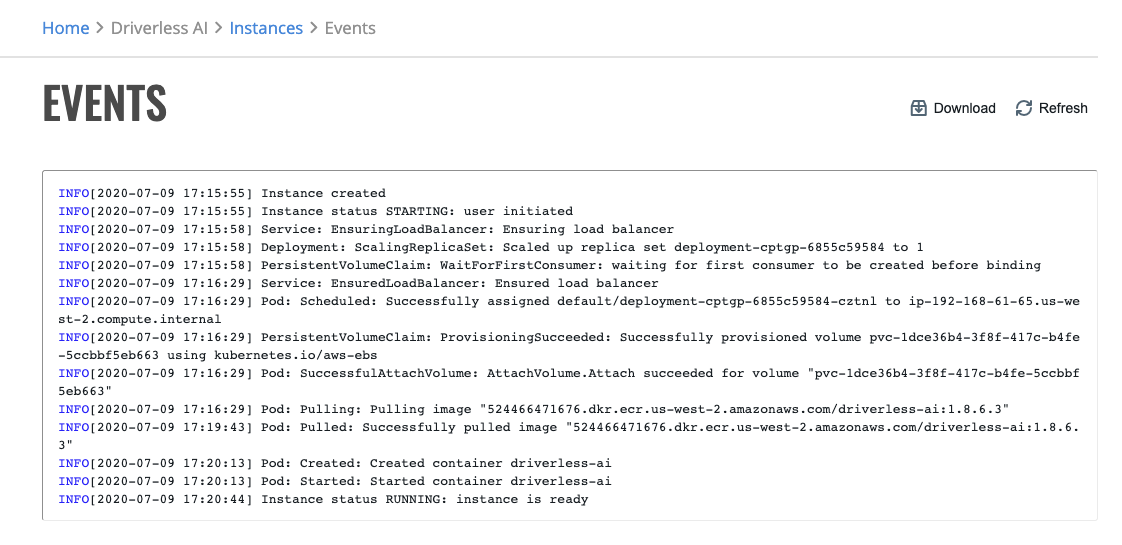Driverless AI¶
The Driverless AI page shows instances created by the current user, the state of the instance, Driverless AI version and the instance creation date. From this page, you can launch a new Driverless AI instance and manage existing instances.
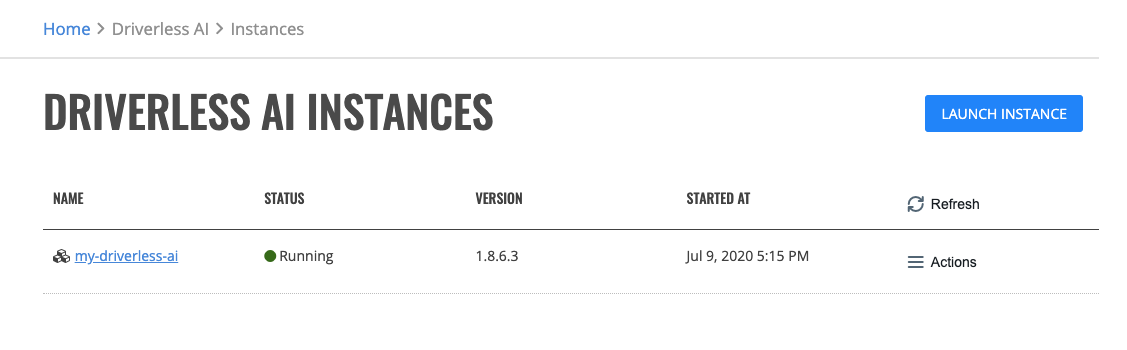
Launching Instance¶
Click the Launch Instance button.
Select the profile to associate with this instance.
Specify values for the options below:
Instance Name: Specify a unique name for the Driverless AI instance.
Version: Select the Driverless AI version.
Number of CPUS: Specify the number of CPUs.
Number of GPUS: Specify the number of GPUs.
Memory [GB]: Specify the amount of memory.
Storage [GB]: Specify the amount of storage.
Timeout [S]: Specify the number of seconds to wait for the Driverless AI instance instance to come up.

Click Launch Instance to create the instance.
Upon successful validation of parameters, the instance will begin starting and you will be taken back to the previous page. It takes up to 5 minutes for Driverless AI instance to launch.
Accessing Driverless AI¶
After the Driverless AI Instance is launched, to access Driverless AI click the Instance Name. This will open up your Driverless AI instance onto the Datasets page.
Upgrading Instance¶
You can upgrade an instance to a newer version of Driverless AI.
Note: The instance must be in a “Stopped” state before you can upgrade.
Before you upgrade your instance, a prompt will appear allowing you to select the Driverless AI version to upgrade to. Click the Upgrade button to upgrade the instance.
Instance Logs¶
You can see Driverless AI instance logs by clicking on the Actions > Logs option. On this page you may download a complete log bundle for troubleshooting.
Note: Logs are only available for a running Driverless AI Instance.

Stopping Instance¶
You can stop a Running Driverless AI instance by clicking on Actions > Stop beside the instance that you want to stop.
Starting Instance¶
To start a Stopped Driverless AI instance, click the Actions > Start option. On the restart instance page, click Start Instance to restart the instance. You may change the parameters of the instance.
Note: When restarting a Driverless AI instance, you cannot change the Name, Version, or Storage of the instance.
Terminating Instance¶
You can terminate a Stopped Driverless AI instance by clicking the Actions > Terminate option. A prompt for terminating the server will appear warning you that terminating the instance will cause you to lose all experiments on that instance. To terminate the instance, click the Yes, Terminate button.