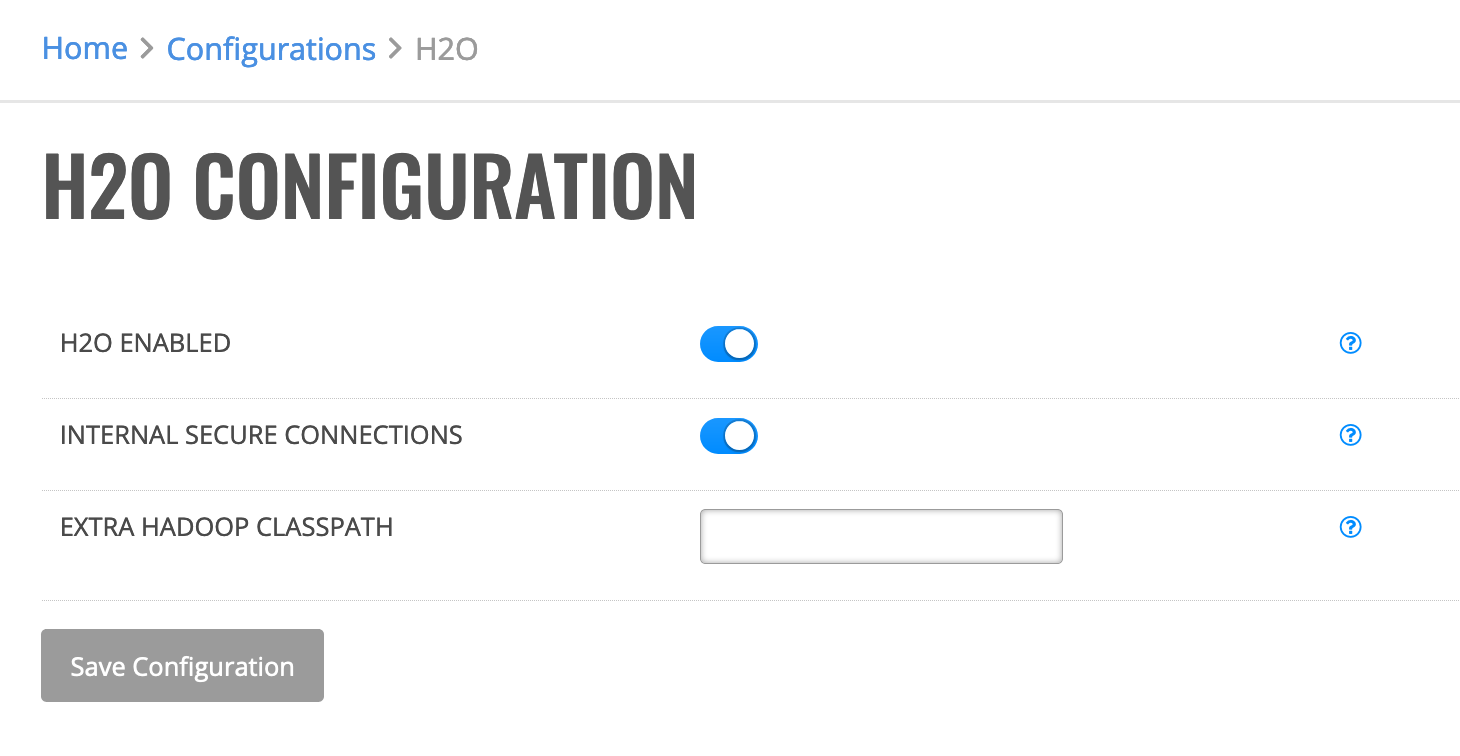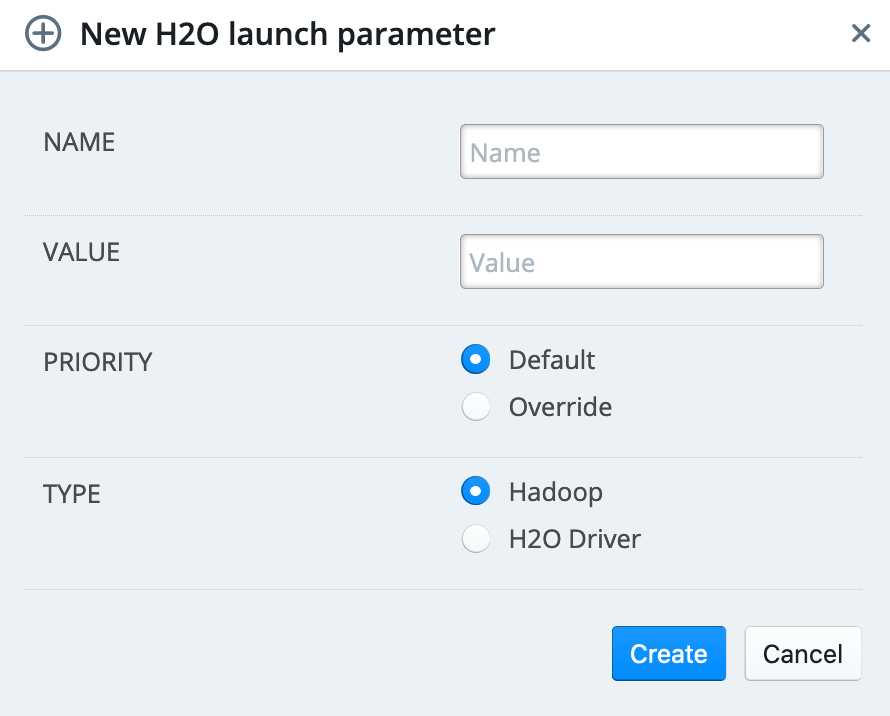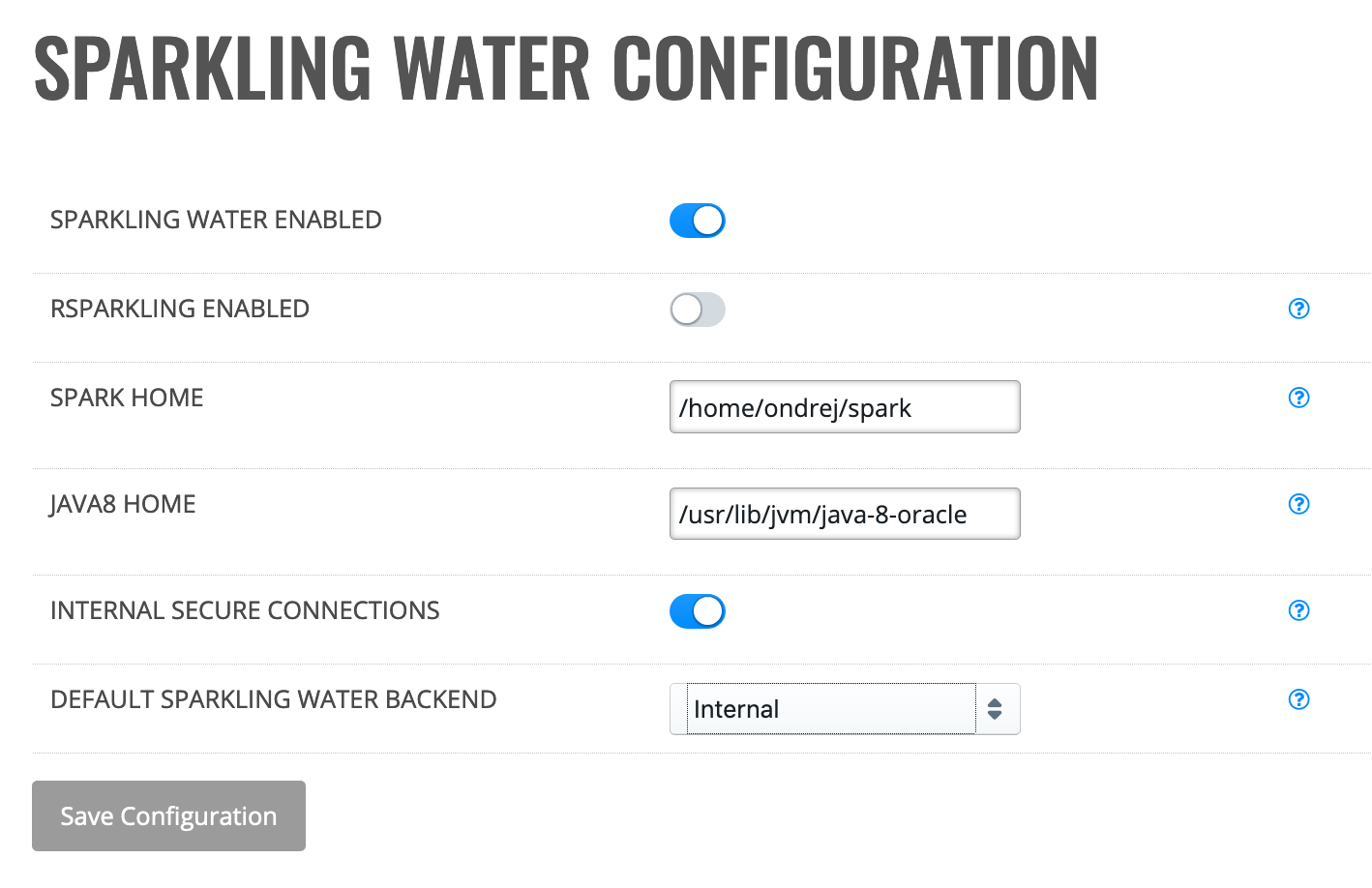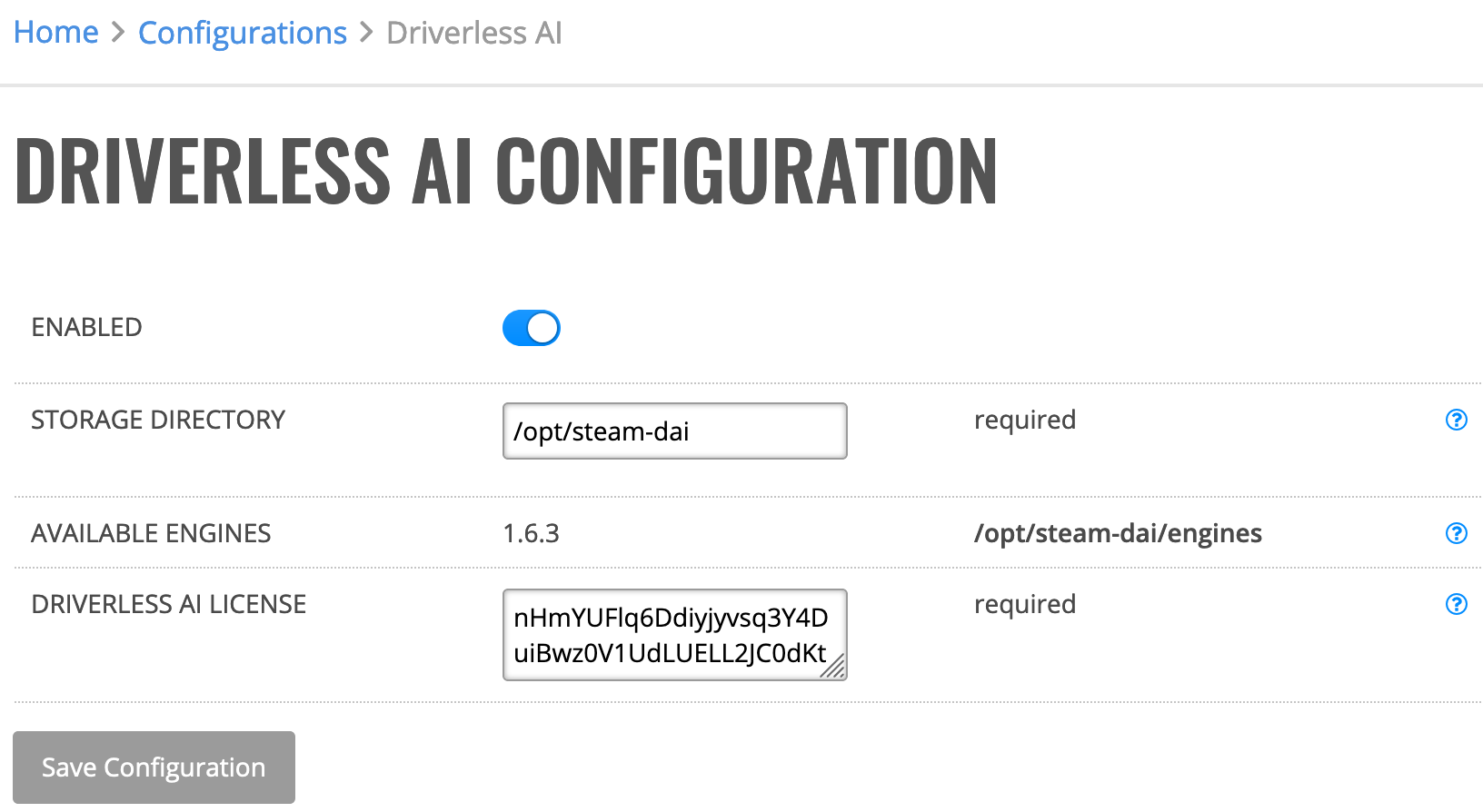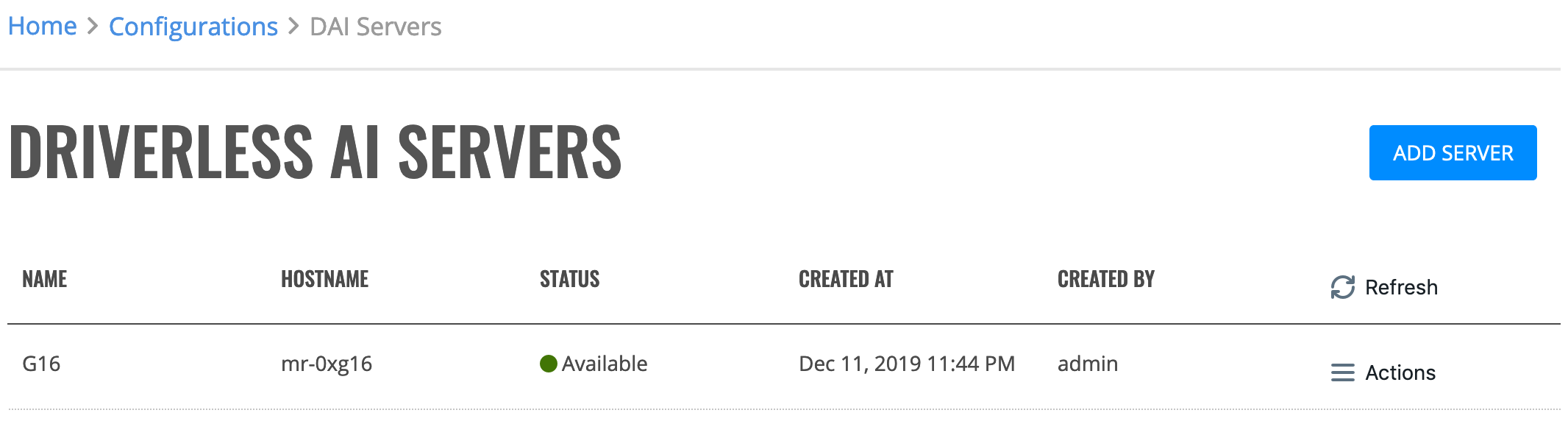Products¶
H2O¶
The H2O section allows you to enable Enterprise Steam to work with H2O. From this section, you can also add new H2O engines and specify launch parameters to be used when starting H2O.

Configuration¶
H2O Configuration allows you to enable Enterprise Steam to work with H2O. When enabled, the default-h2o profiles will be available. (See the Profiles section for more information.)
- Click the Configuration option under the H2O section.
- Enable H2O.
- Optionally turn on Internal Secure Connections. This enables SSL internal security.
- Optionally specify any additional Hadoop CLASSPATH options. These will be added to HADOOP_CLASSPATH when launching H2O clusters.
- Click Save Configuration when you are done.
Engines¶
Click the Engines option in the H2O section to view a list of available H2O engines. To install a new H2O engine, download the engine that matches your desired H2O version and Hadoop distribution, then click Browse to upload the file. You can also delete engines that are no longer needed by clicking on the Remove engine icon next to the engine you want to delete.
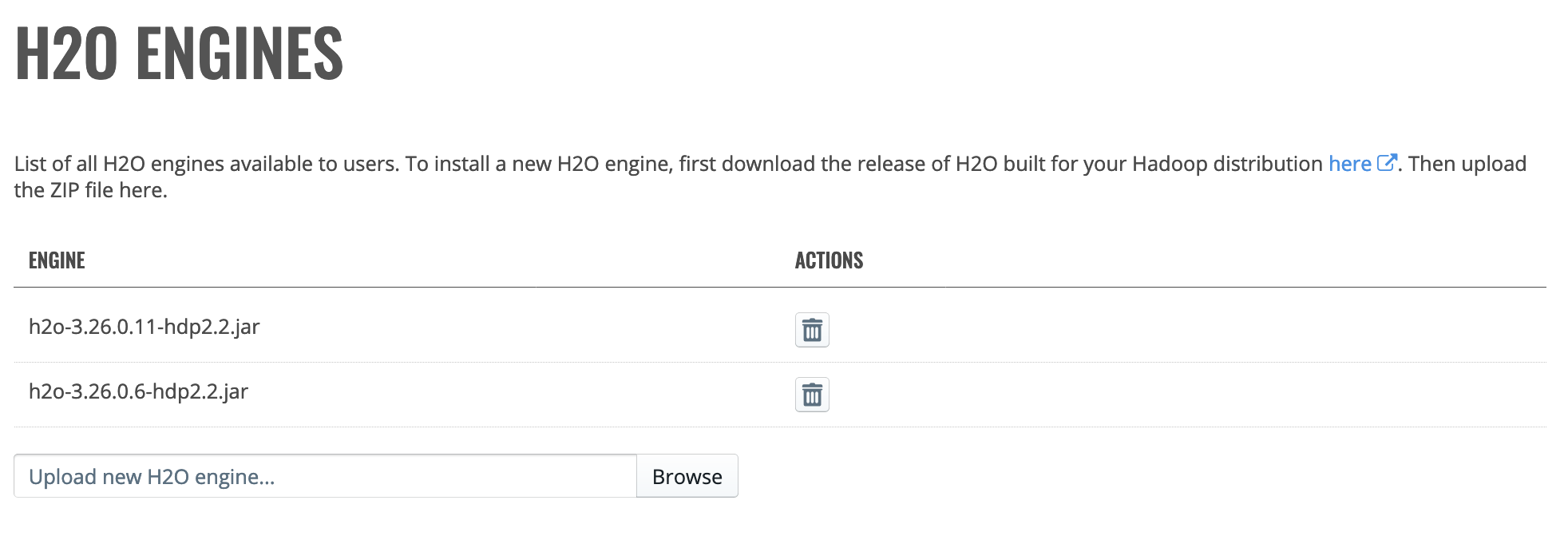
Launch Parameters¶
The Launch Parameters option in the H2O section allows you to specify launch parameters to be used when starting H2O. A list of parameters that can be specified is available in the H2O-3 User Guide.
- Click Add Parameter to add a new launch parameter.
- Enter the name of the paramter.
- Specify a value for the parameter.
- Specify if this paramter is the default or an override.
- Specify if this is a Hadoop or H2O Driver parameter.
- Click Create when you are done.
Sparkling Water¶
The Sparkling Water section allows you to enable Enterprise Steam integration with Sparkling Water. From this section, you can also upload new Sparkling Water engines and new Python environments.

Configuration¶
Sparkling Water Configuration allows you to enable Sparkling Water and/or RSparkling. When enabled, the default-sparkling-internal and default-sparkling-external profiles will be available. (See the Profiles section for more information.)
- Click the Configuration option under Sparkling Water.
- Enable Sparkling Water and/or R Sparkling.
- Specify the path to your Spark home directory (SPARK_HOME).
- Specify the path to your Java 8 home directory (JAVA_HOME).
- Enable Internal Secure Connections.
- Select a Sparkling Water backend to enforce. You can change this to Internal or External backend.
- Click Save Configuration when you are done.
Engines¶
Click the Engines option to view a list of available Sparkling Water engines. To install a new Sparkling Water engine, download the engine that matches your version of Spark, then click Browse to upload the ZIP file. You can also delete engines that are no longer needed by clicking on the Remove engine icon next to the engine you want to delete.
Note that the minimum supported versions of Sparkling Water in Enterprise Steam are:
2.1.41
2.2.27
2.3.16
2.4.1

Python Environments¶
Click the Python Environments option view a list of available Python environments. Enterprise Steam ships with two default environments - Python 2.7 and Python 3.7. These environments allow Enterprise Steam to utilize PySparkling.
Add New Python Environment¶
With Enterprise Steam, you can add a new Python environment from a Python path or from a Conda package.
Add New Conda Pack
Perform the following steps to add a new Python environment from a Conda package.
Note: The OS type where the environment was built must match the OS type of the target machine.
- On the Python Environments page, click Add Environment.
- Select Conda pack from the Environment Type dropdown menu.
- Enter a unique name for this new environment.
- Upload the Conda pack archive file.
- Click Add Environment when you are done.
Add New Python Path
Perform the following steps to add a new Python environment via a Python path.
- On the Python Environments page, click Add Environment.
- Select Python path from the Environment Type dropdown menu.
- Enter a unique name for this new environment.
- Specify the PySpark Python path.
- Click Add Environment when you are done.
Deleting Python Environments¶
Note: The default environments cannot be deleted.
Click the Actions > Remove option beside the Python environment that you want to delete. A confirmation message will display. Click Confirm to complete the removal.
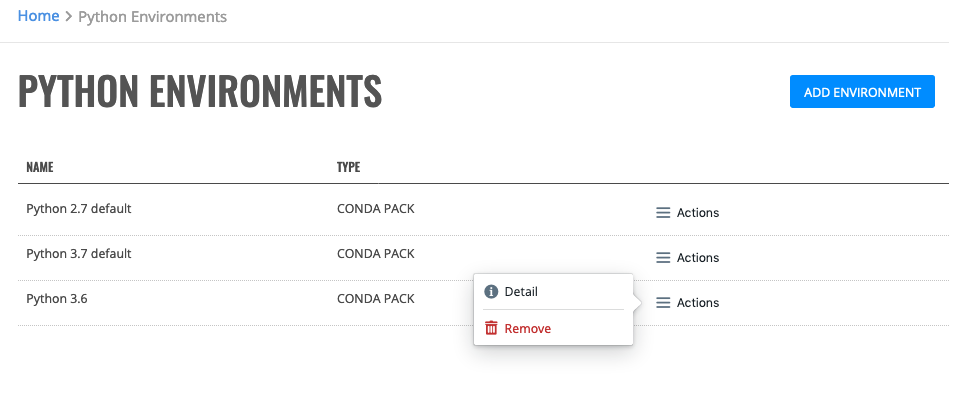
Driverless AI¶
The Driverless AI section allows you to enable and configure Enterprise Steam to manage Driverless AI instances and add new Driverless AI servers.

Configuration¶
Note: The DAI process is started by the user who launched the instance in Steam. To avoid any problems with permissions, Unix usernames and UIDs need to be synchronized across NAS and all the machines involved. (This is standard when admins set up machines; their LDAP/AD stores the username-UID pairs.)
The storage directory on NAS has to be readable and writable to all users. The same applies to the directory that stores DAI engines. Directories for DAI instance data are created automatically and are owned and readable only by the user who launched the instance.
- Click the Configuration option in the Driverless AI section.
- Click Enabled to enable Driverless AI.
- Specify the path to the storage directory that is mounted and shared across all Driverless AI servers and the Steam server. When a valid path is specified, then the list of available engines will populate.
- Paste your Driverless AI license file in the Driverless AI License File text field.
- Click Save Configuration when you are done.
Servers¶
Click the Servers option in the Driverless AI section to view a list of Driverless AI servers.
Adding a Driverless AI Server¶
- Click the Add Server button.
- Select an existing H2O Agent.
- Click the checkbox beside the profile or profiles that should be assigned to this server.
- Click Add Server to complete the configuration.
Viewing Server and Instance Details¶
Click on Actions > Server or Actions > Instance to view details about this Driverless AI server or the Driverless AI instance(s) associated with this server.
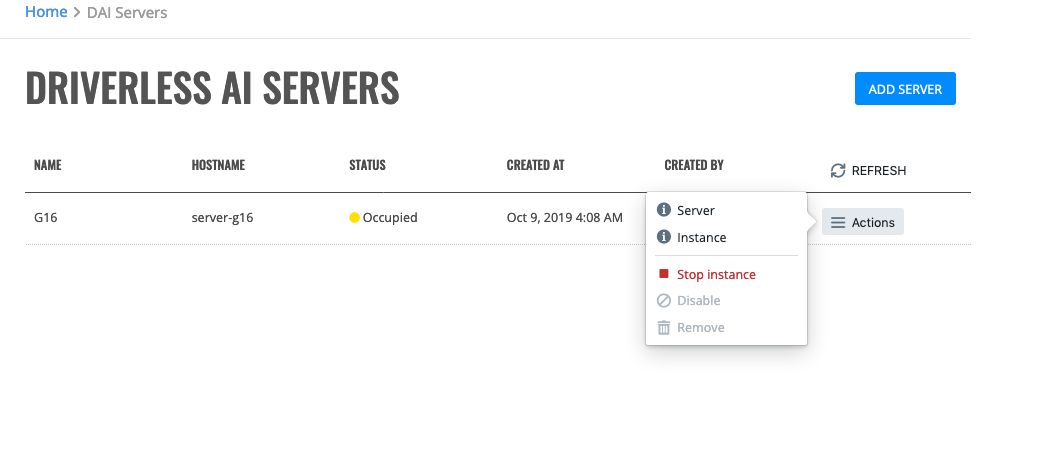
Disabling/Removing Servers¶
You can disable or remove servers that have no running Driverless AI instances.
- Click on Actions > Stop instance to stop any currently running instances. (Note that instances can also be stopped on the DAI Instances page.)
- Click on Actions > Disable to disable the server or Actions > Remove to delete the server from your Enterprise Steam environment.