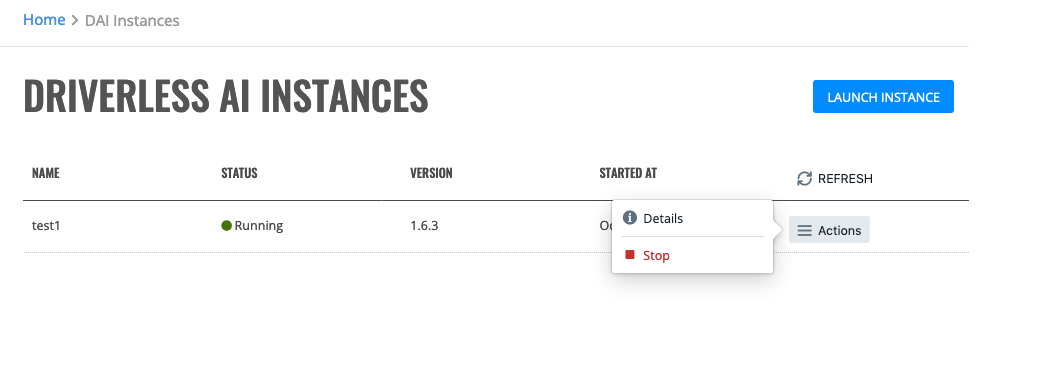DAI Instances¶
The DAI Instances page shows all available Driverless AI instances that are available in your environment.
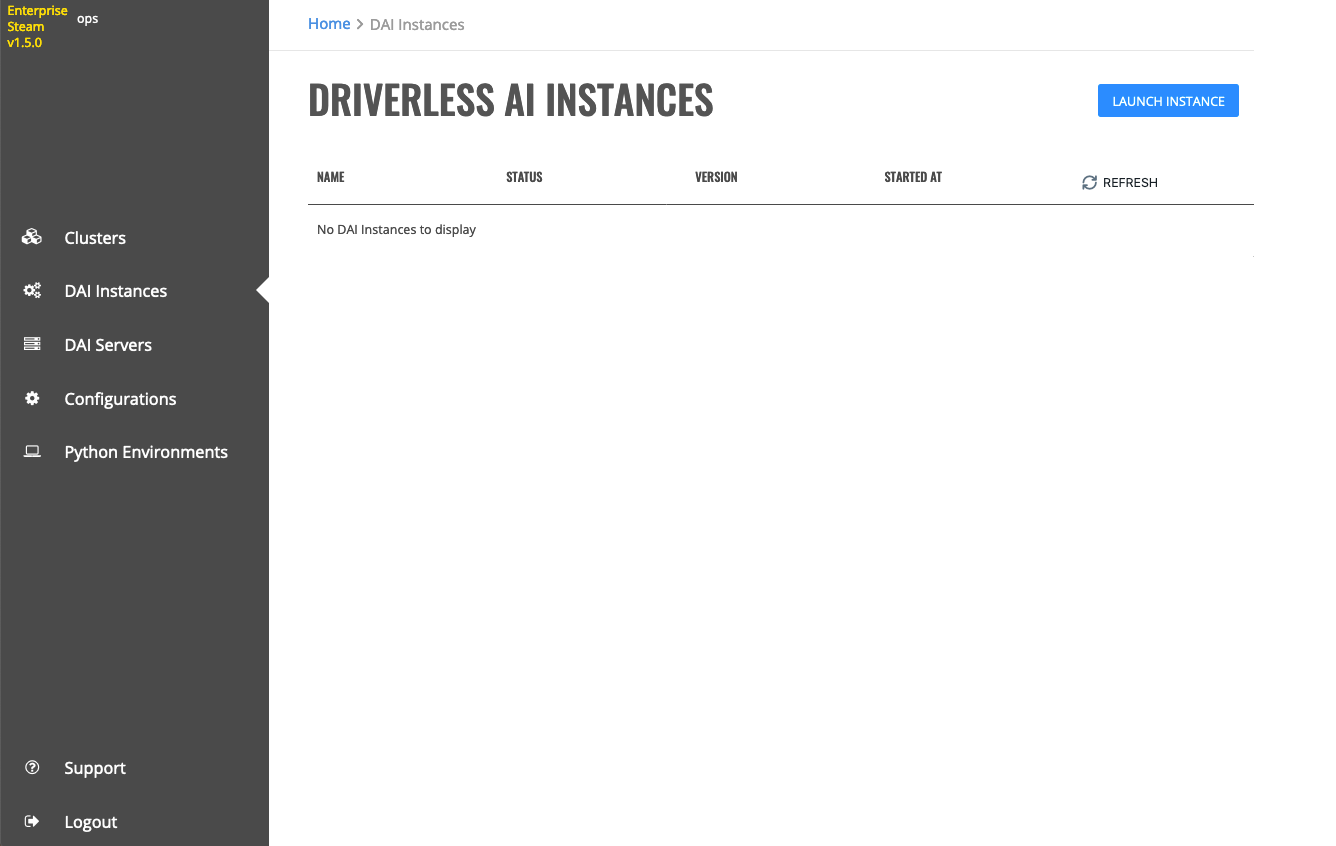
Adding a Driverless AI Instance¶
- Click the Launch Instance button.
- Specify a unique name for this instance.
- Select the Driverless AI version. This list is populated from versions that were added on the Configurations > Driverless AI tab. (Refer to the Driverless AI section.)
- Specify the maximum amount of time (in seconds) to wait for a server before timing out.
- Select the profile to associate with this instance. This list is populated from profiles that were added on the Configurations > Profile tab. (Refer to the Profiles section.) If the profile includes configuration overrides, then that information will be included in the Configuration section.
- Click Launch instance to create the instance.
Stopping a Driverless AI Instance¶
You can stop a running Driverless AI instance by clicking on Actions > Stop beside the instance that you want to stop.