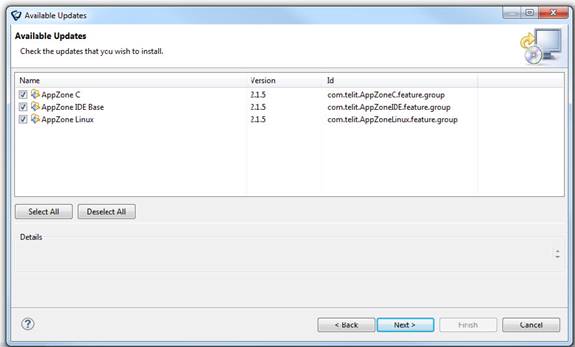
If a new software version exists, AppZone C displays a notification.
To update the version:
1. Click the Updates Available notification. The Available Updates window opens.
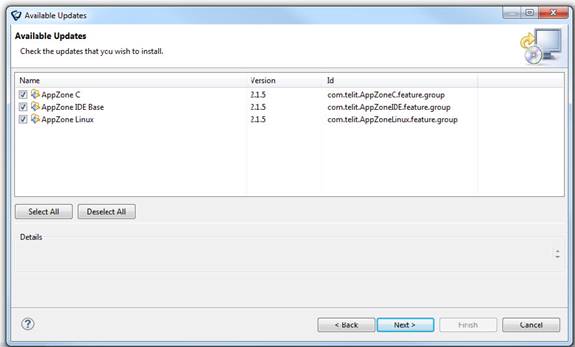
2. Select the versions to install, and then click Next:
|
|
We recommend that you update all versions and firmware to avoid inconsistencies between versions. |
•AppZone IDE Base– The AppZone SDK
•AppZone C –The libraries that are used to develop apps for the specified firmware
|
|
If you update the library (AppZone C) you must also update the firmware or you will not be able to work with the module. |
The Available Updates window opens, listing the packages that will be installed.
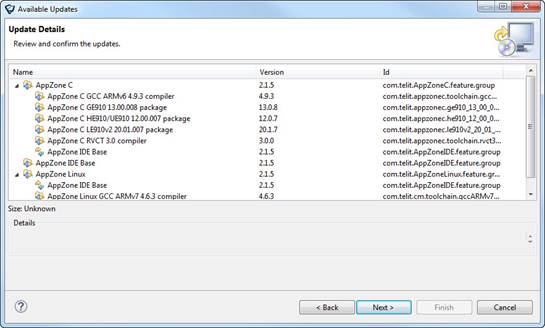
3. Review the installed packages, and then click Next.
The License Agreement window opens.
4. Read the license agreement. If you agree, select I Agree and then click Finish.
The packages that you selected are downloaded.
5. After the packages are downloaded, a message opens requesting your permission to install the new packages. Click OK to install the new packages.
6. A message indicates that the new version has been installed. For the changes to take effect, click OK to restart Eclipse.