 ) >
T32_Debug.
) >
T32_Debug.To set up debug in Eclipse:
1. From the menu, select Window>Perspective>Open Perspective>Other.
2. Select C/C++ perspective and then click OK.
3. From the menu, select Window>Perspective>Open Perspective>Other.
4. Select the Debug perspective, and then click OK.
5. Move to the Debug perspective (you can select it on the upper right corner of the window)
6. From the
menu, select Run > Debug Configuration ( ) >
T32_Debug.
) >
T32_Debug.
7. A template to configure the session opens (T32_Debug).
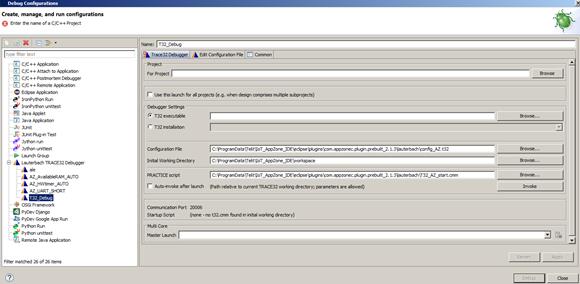
8. Copy the following fields to a text editor:
•Configuration File
•Initial Working Directory – Directory used as the default in SDK IOT Installation. You can change this directory based on workspace that you intend to use.
•PRACTICE script
9. Right-click Lauterbach Trace32 Debugger and then select New.
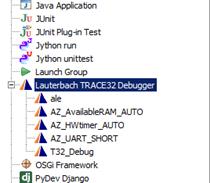
10. In the Project pane, select your current project.
11. Verify that the Initial Working Directory field has been automatically filled.
12. In the Name field, copy and paste the value of For Project field.
13. In Debugger Settings pane, select the T32 executable and set the path to the t32marm.exe file.
The default path is usually C:\T32\bin\windows64\t32marm.exe for typical T32 installation, or C:\T32\bin\t32marm.exe.
14. Copy the Configuration File and PRACTICE script fields from the text file that you saved to the corresponding fields.
15. In the PRACTICE script field, add the DUT (device under test) product number at the end enclosed in double quotes. The DUT number is the product number of the Telit module.
If you do not know the DUT product number, type AT+CGMR on your Telit module to display the number.
For Example for LE910-EU V2, type “20.00.40x”. Last number is not considered (you can set the exact number that the at+cgmr command returns or “x”).
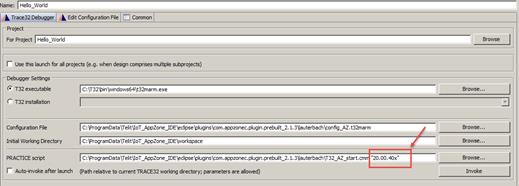
16. In the Edit Configuration File tab, verify the T32 installation path.
We recommend that you do not change the default T32 installation path. If your T32 installation path is different from C:\T32, set SYS as your T32 installation path.
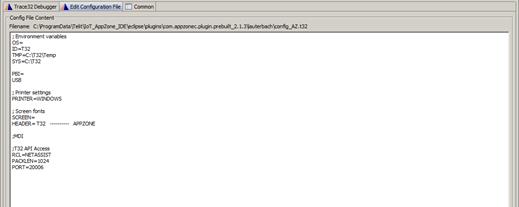
If you encounter communication problems between T32 and Eclipse, you can change the Port value.
|
|
NOTE: Do not delete empty lines or add white spaces around the equal operators (=) in the configuration debug file or the T32 might not work properly. |
17. (Optional) Add an icon to easily lunch your debug configuration:
a. From the debug menu, select Organize Favorites and then click Add.
b. Select the configuration that you want to add to the menu, and then click OK.