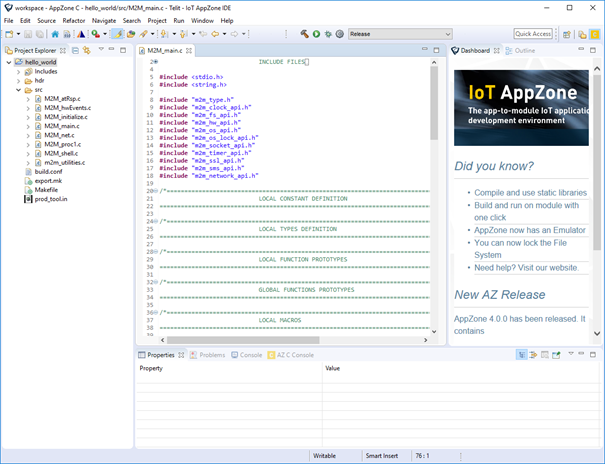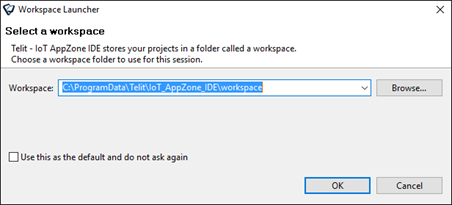
You can create new applications from scratch or use an example application.
To create a new application:
1. Click Start > All applications > Telit > AppZoneIDE > AppZoneIDE. The Workspace Launcher window opens.
2. In the Workspace field, type the location of the workspace or click Browse.
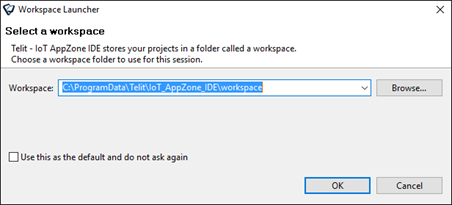
3. Click OK. The AppZone C IDE opens.
4. From the menu select File > New > Project. The New Project window opens.
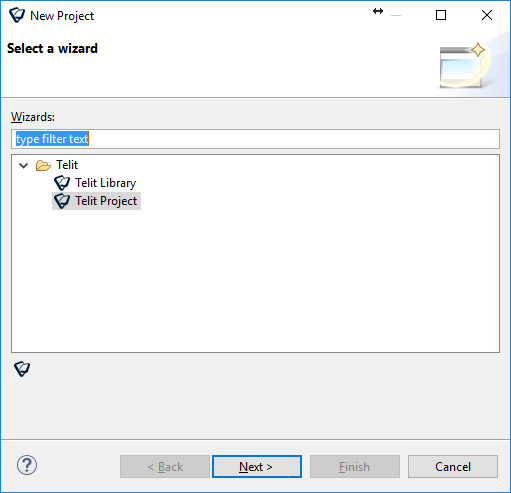
5. To create a new project, expand Telit and then select Telit Project.
6. Click Next. The Telit Project window opens.
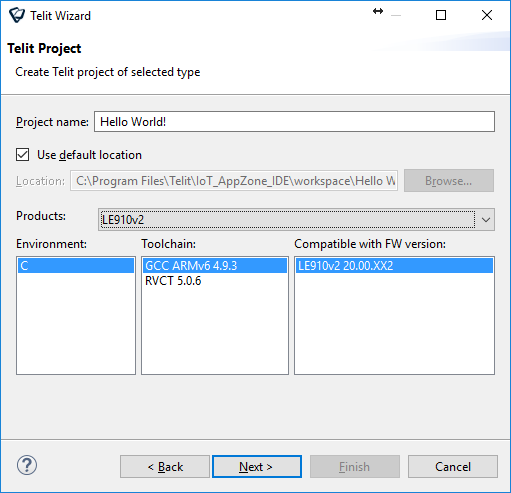
a. In the Project name field, type a name for the project.
b. To change the default location in which the project is saved:
Clear the Use default location checkbox.
In the Location field type the new location or click Browse.
c. In the Products field, select the module for which you want to develop the application.
d. In the Environment field, select C.
e. In the Toolchain field, select a toolchain:
GCC – Open source compiler
RVCT – ARM RVCT 3.0 compiler that is included in the AppZone C SDK package. To buy the license, contact Telit. After you have a license, see Using the RVCT Compiler for information on how to set the license.
f. In the Firmware version field, select the firmware version of your module.
If the module is connected, the SDK identifies the firmware version of the connected module.
7. Click Next. A window enabling to select the project type opens.
8. Select the type of project that you want to create:
Empty project – Create an empty project. From the Select project type list, select Empty Project.
Example template – Create a project based on an example application. From the Select project type list, select Example Template. For a description of the sample applications click the question mark help button, or see Sample Applications.
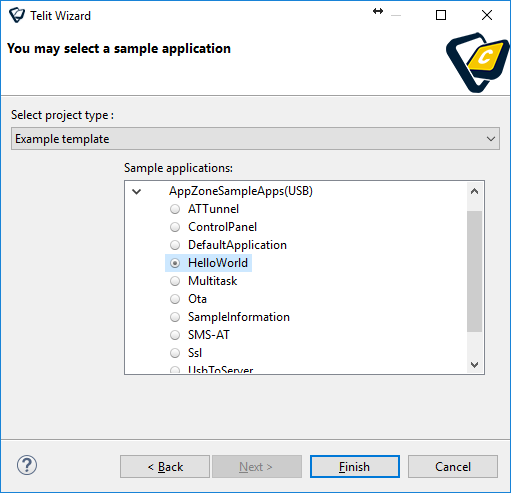
9. Select the checkbox next to the example application that you want to use as a basis for your project. For information on the example applications provided with AppZone C, see Sample Applications.
10. Click Finish. The AppZone C IDE opens.
If you created a project based on example application, AppZone C IDE contains the source files for that example.