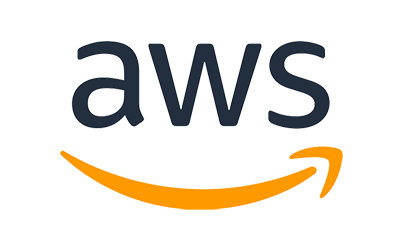
Act 3:
Building some Dashboards
Step 1
Introduction
We'll create a set of dashboards using Kibana.The first thing we'll do is to enable searching over the CTR, Transcriptions, and Key Phrases/entites:
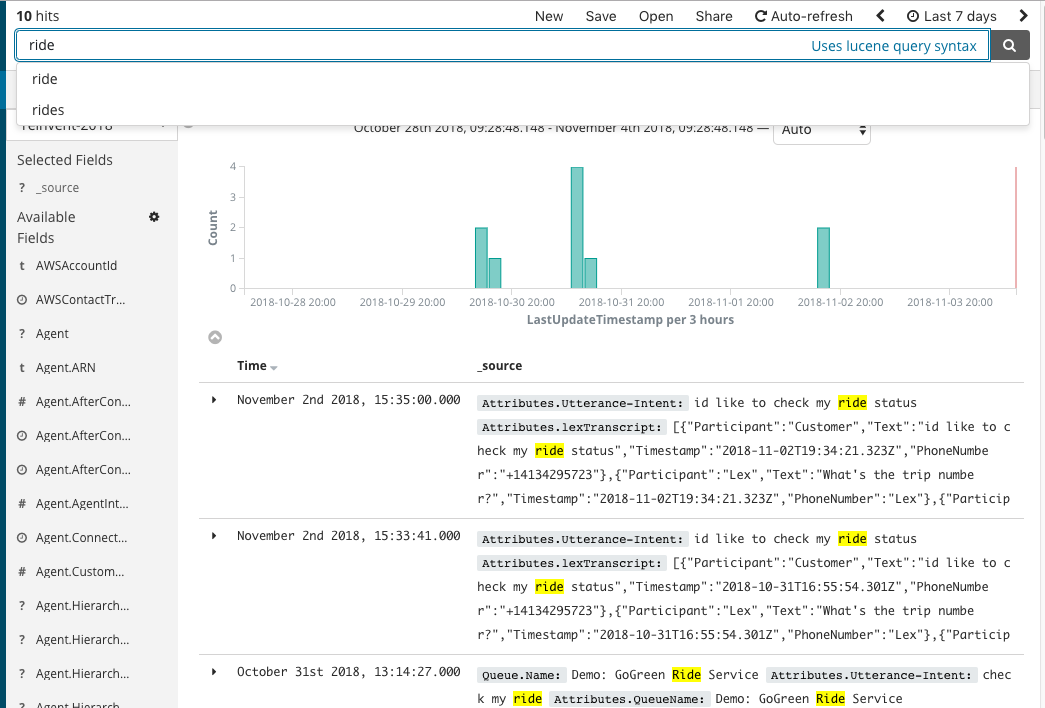
Then we'll create a set of visualizations
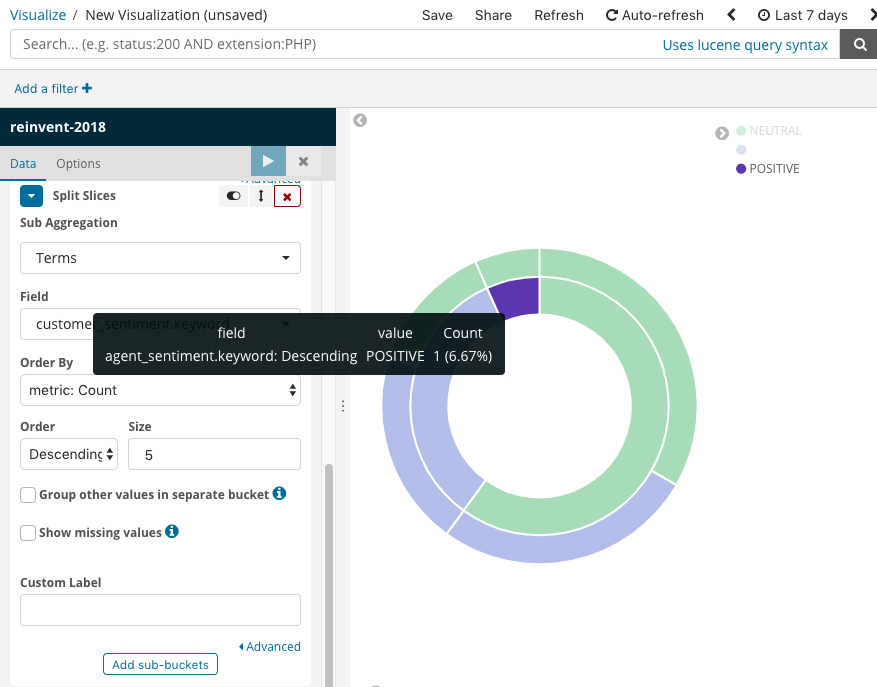
And finally we'll create a dashboard
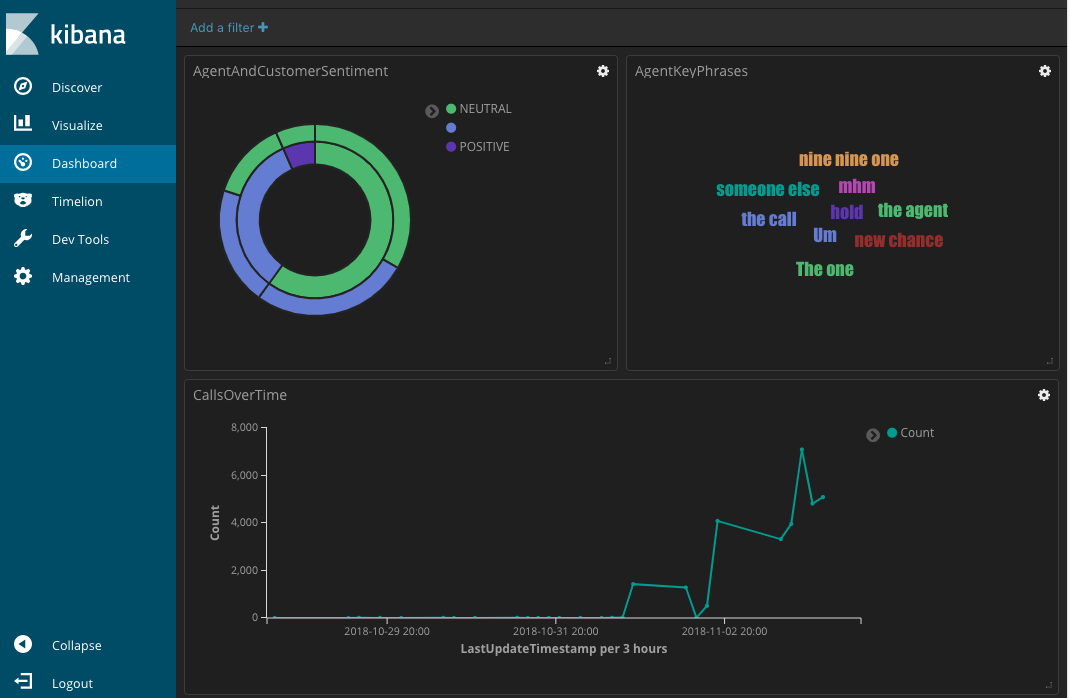
Step 2
Connecting into Kibana
- Go to the Cloudformation Templates console
- Select the cloudformation script from this lab
- Go to the outputs to find the kibana link, username, and temp password:
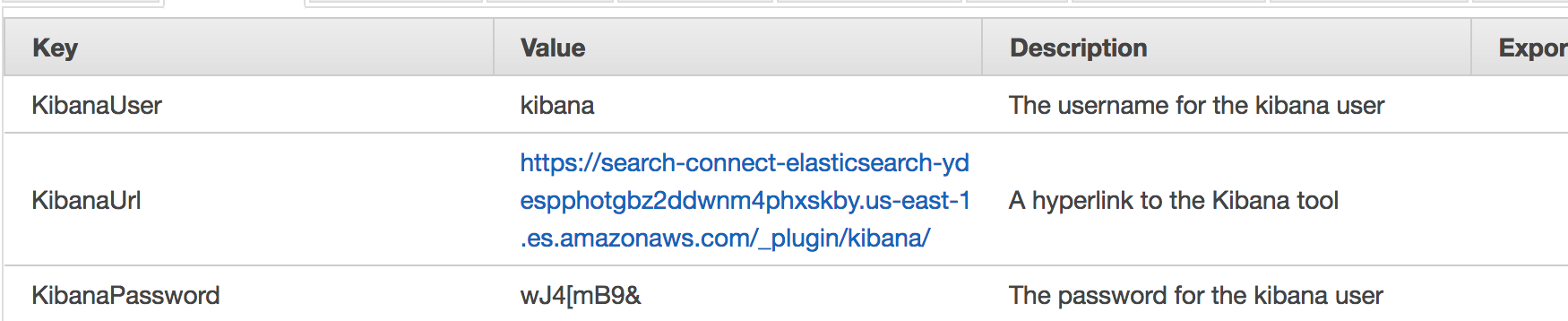
- Log in using the temp credentials
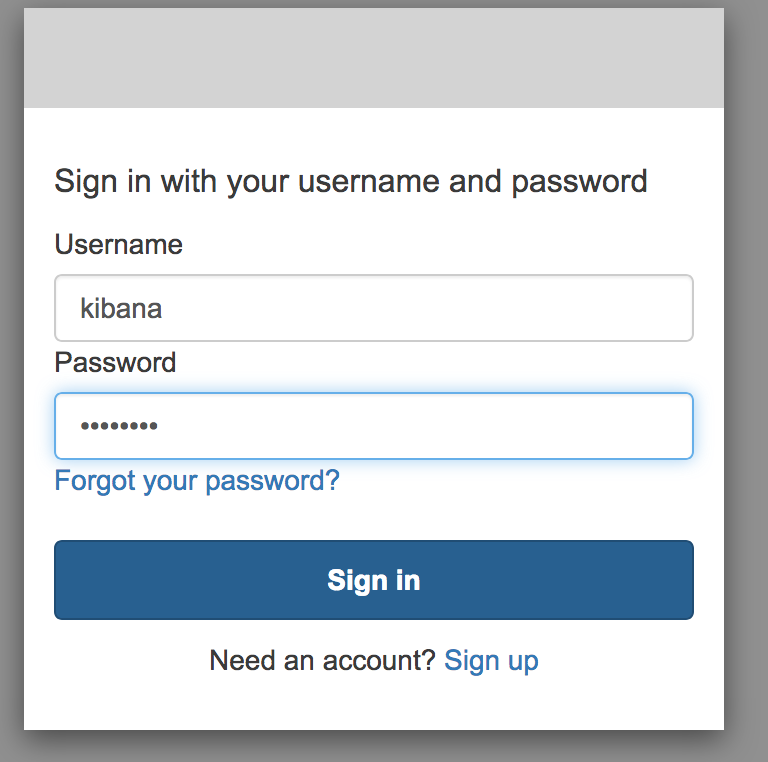
- It will have you automatically change the password
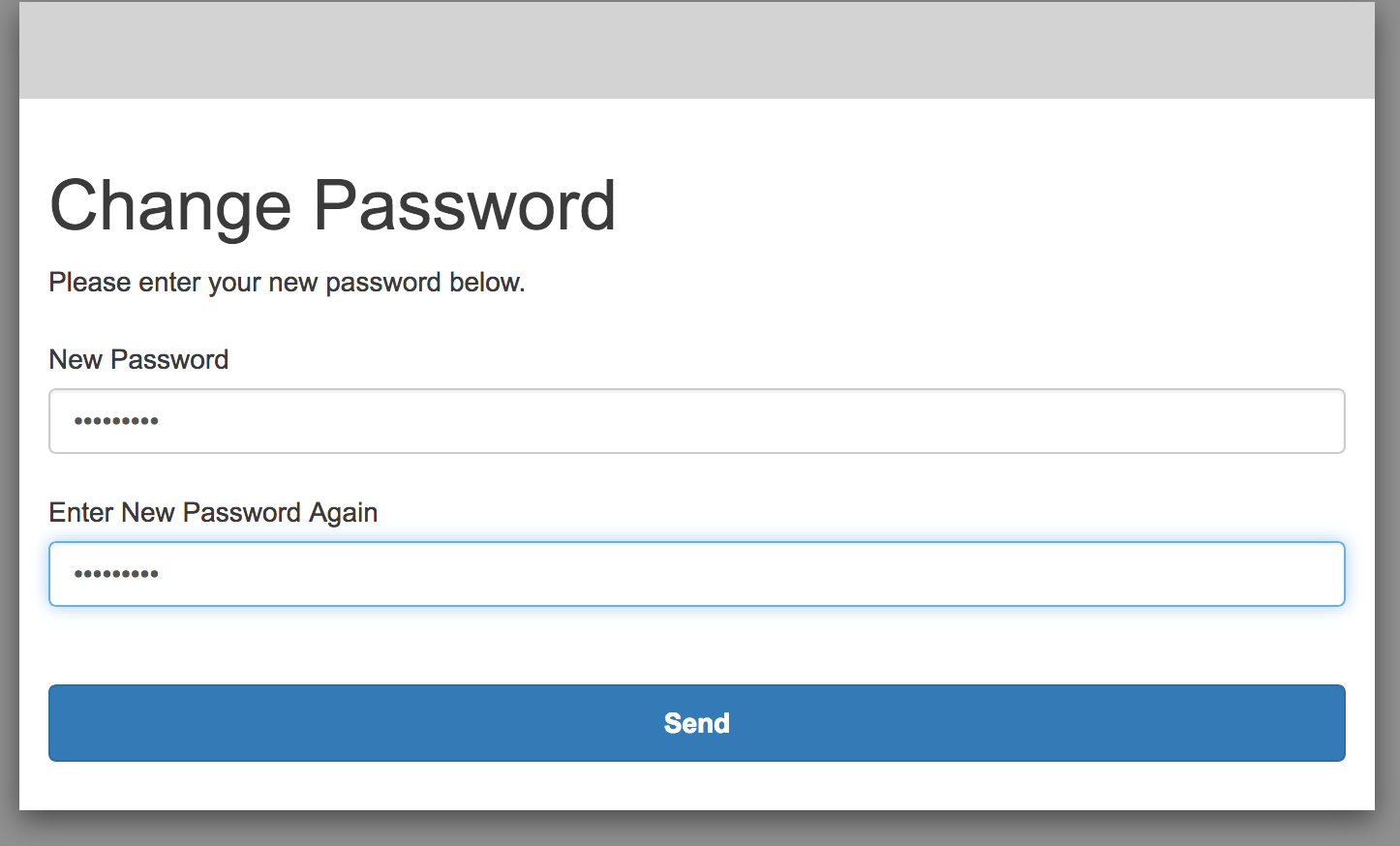
- Select "Management"
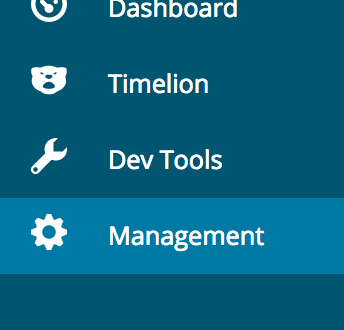
- Select "Index Patterns"
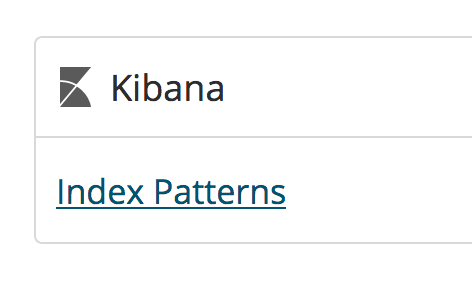
- Type in "reinvent-2018-workshop" and select "next"
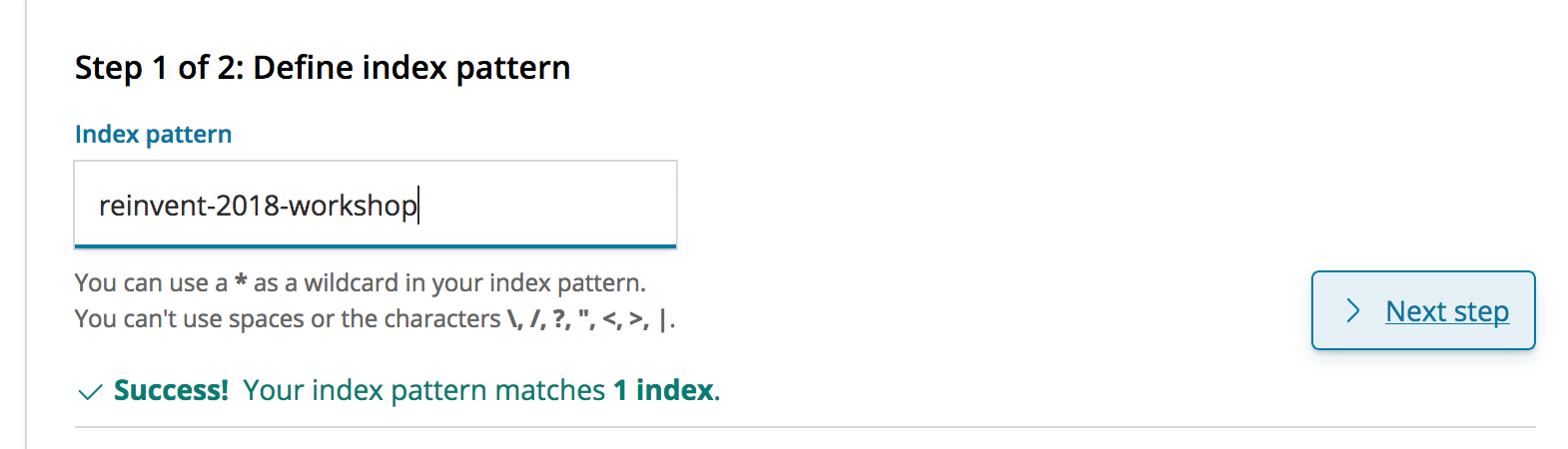
- Select the LastUpdateTimestamp and select create
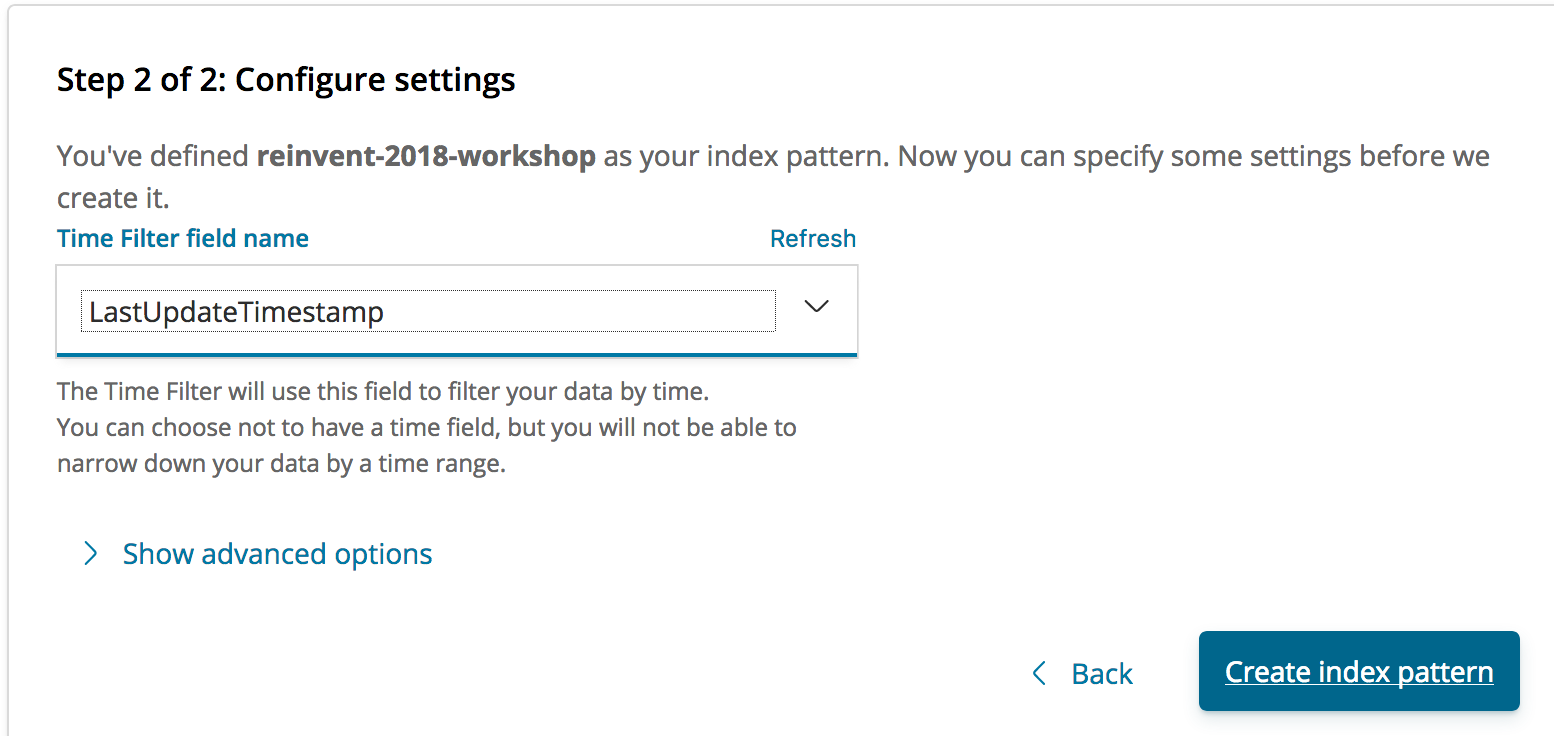
Step 3
Querying the data
In this section, we'll step you through how to start querying your records..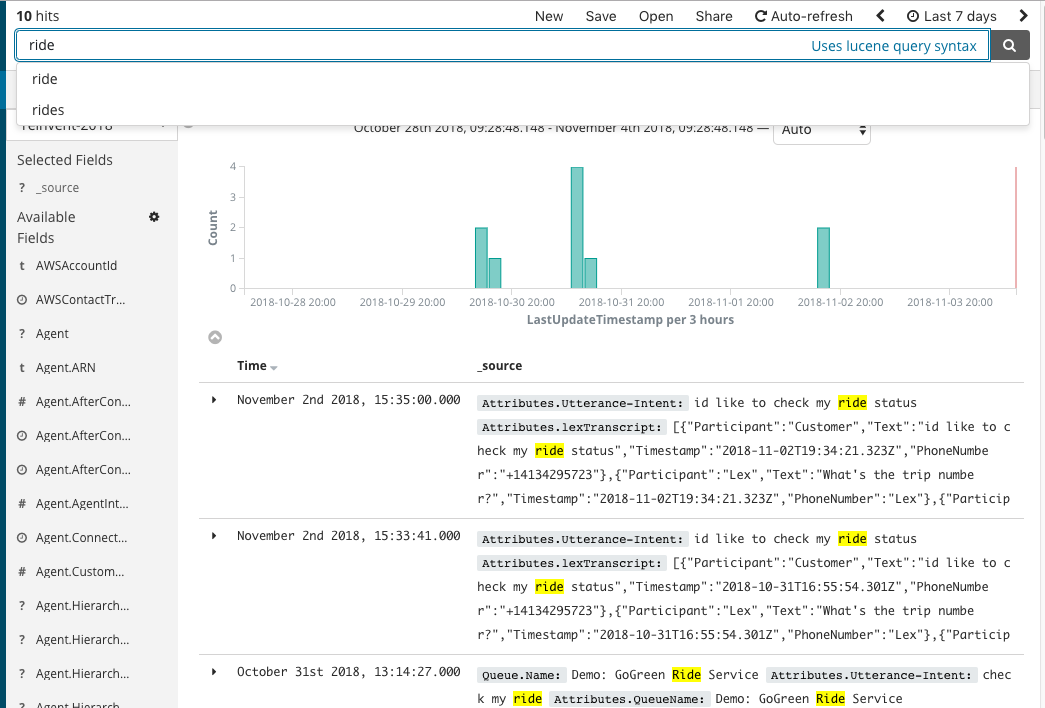
- On the Left hand side, Select "Discover"
- Expand the search window in the top right hand corner
- Search for key terms that you used during the calls you made in the previous Act.
Step 4
Building Visualizations
In this section, we'll step you through how to start visualizing the data..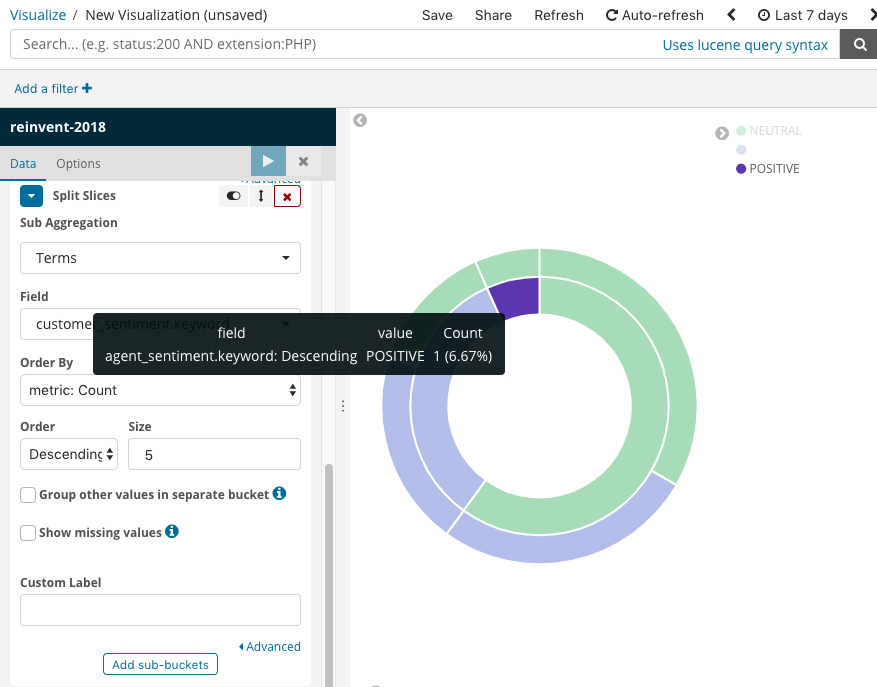
- On the Left hand side, Select "Visualize"
- Create the various visuals
Step 5
Building a dashboard
In this section, we'll step you through how to build a dashboard from the various visualizations..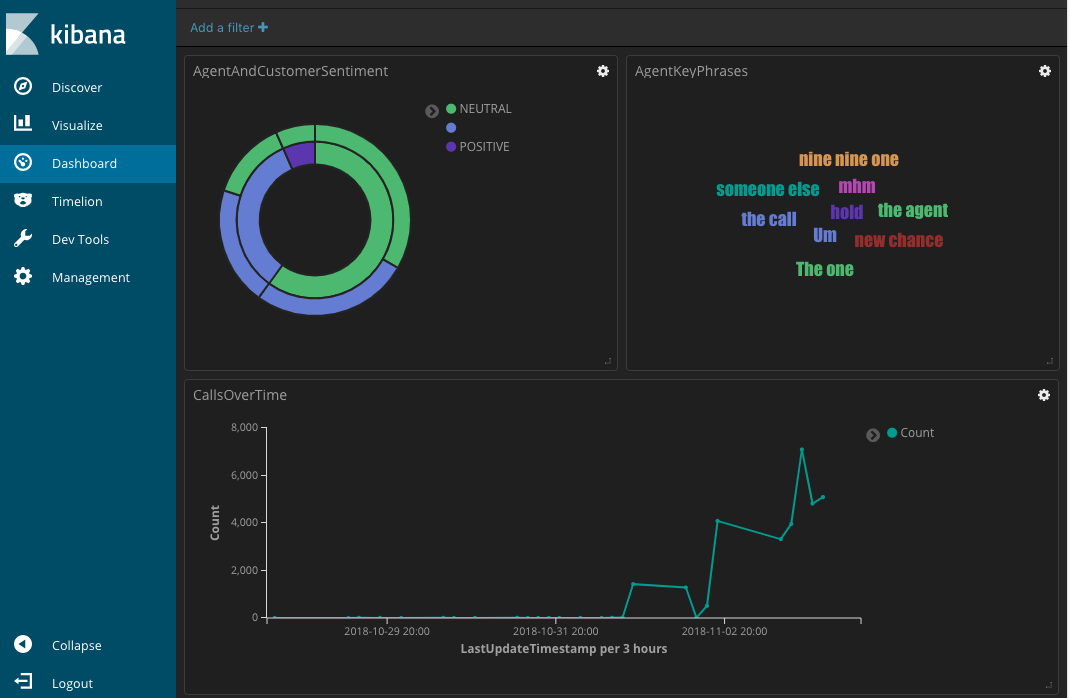
- On the Left hand side, Select "Dashboard"
- Add the visualizations that you created in the previous section