Visibility of the Objects tab depends on the existence and type of analytics in the System and the user's permission level. If there is an analytics plugin in the System that can detect objects or there is a database of previously detected objects, they will be displayed as tiles in this tab. The detected objects are inside bounding boxes.
The object filter can be used to filter for a specific object type, but by default it is on "Any type". Depending on the analytics plugin being used, different selectable object types (e.g., car, human, bicycle, etc.) may be available to you.
The Search field can search through object types and object text attributes (e.g., color, make, travel speed, etc.).
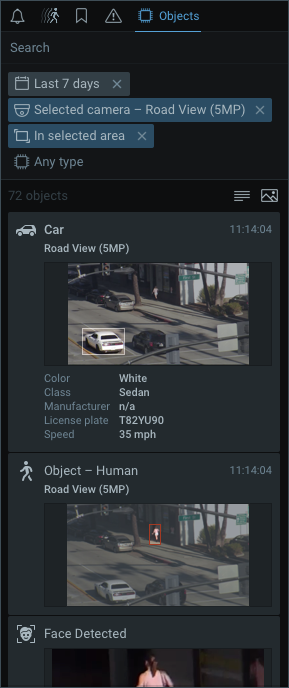
![]() Note: Fields from an "Analytics Event" can be used to automatically fill in certain parameters when creating an HTTP Request is made. (See "Do HTTP Request" for more information.)
Note: Fields from an "Analytics Event" can be used to automatically fill in certain parameters when creating an HTTP Request is made. (See "Do HTTP Request" for more information.)
Default filter display is any time and the cameras on layout. The area selector filter is always available and has the default state "Select area" when filtering is not applied. Click and drag over any device to create an area and enter filtering state "In selected area" for the selected camera.
Detected objects are indicated with yellow segments in the Timeline.
