Finding All Compare Nets errors is a snap. This Guide assumes that you have already run Compare Nets.
![]()
Command Sequence
1. Select menu: Tools | Nets | View Compare Nets Errors...
![]() Note: View Compare Net errors requires that violations were detected by Compare Nets.
Note: View Compare Net errors requires that violations were detected by Compare Nets.
(screen capture of Compare Net Errors browser)
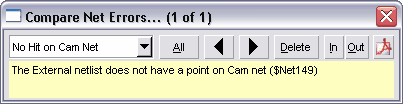
Contents of Error Browser Dialog:
Error Category: Combo box which displays all error categories.
All: Zoom to Extents of all errors in a selected category.
Left Arrow: Zoom to Previous Error
Right Arrow: Zoom to Next Error
Delete: Remove active Error marker from database.
In: Zoom In towards active Error marker
Out: Zoom away from active Error marker.
PDF Report: Create a detailed, user-friendly PDF report to share with other colleagues.
Error Description: Text box describing the error.
![]() Note: You may add your own custom statements into the Error Description text box.
Note: You may add your own custom statements into the Error Description text box.
2. Click the Next button ("Right Arrow"), to view the first error.
3. Click the In or Out buttons to zoom towards or away from the active error.
4. Change the Error Category, to modify the errors being displayed.
![]() Note: To create a detailed, user-friendly PDF file containing visual references & descriptions for each error, click on the PDF report button.
Note: To create a detailed, user-friendly PDF file containing visual references & descriptions for each error, click on the PDF report button.