Adds Multi-Line(paragraph) text to the active design.
![]()
Command Sequence
1. Select menu: Add | Multi-Line Text.
2. Assign the active layer. The active Layer combo box, is located in the Toolbar.
![]() Note: New objects will be placed on the active layer. If the active layer is turned off, you will not be able to add the new object (until that layer is turned on).
Note: New objects will be placed on the active layer. If the active layer is turned off, you will not be able to add the new object (until that layer is turned on).
3. Select the first corner for multi-line text.
4. Select the opposite corner. The Add Multi-Line Text dialog box will appear.
5. Enter Multi-Line Text String. The text message to be used.
6. Enter Text Height. The text height to be used.
7. Enter Text Style. The text font style to be used.
![]() Note: The text style combo box includes all DFM Now! compiled fonts located in the DFM Now! folder "/fonts". If there is not a text style available that you want, you may create your own DFM Now! compiled font from any TrueType or AutoCAD SHX font. See: Building New Font Definition (*.FNT)
Note: The text style combo box includes all DFM Now! compiled fonts located in the DFM Now! folder "/fonts". If there is not a text style available that you want, you may create your own DFM Now! compiled font from any TrueType or AutoCAD SHX font. See: Building New Font Definition (*.FNT)
8. Enter Alignment. The alignment to be used.
![]() Note: The alignment options are upperLeft, centerLeft, lowerLeft, upperCenter, centerCenter, lowerCenter, upperRight, centerRight, lowerRight.
Note: The alignment options are upperLeft, centerLeft, lowerLeft, upperCenter, centerCenter, lowerCenter, upperRight, centerRight, lowerRight.
9. Enter Orientation
10. Stroke Width. Determine how to fill text: Choose either Active Dcode or Polygon.
11. Press OK to create Text.
12. If the command is incorrect, you may Undo.
![]() Note: To add multi-line to a composite, see Learn Guide: Composites 101
Note: To add multi-line to a composite, see Learn Guide: Composites 101
MText Options:
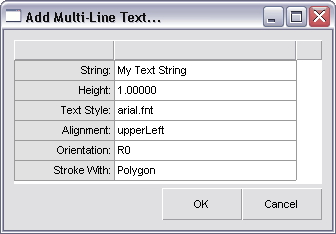
String:
The text message to be used.
Height:
The text height to be used.
Text Style:
The text font style to be used.
Alignment:
The alignment to be used.
The alignment options are upperLeft, centerLeft, lowerLeft, upperCenter, centerCenter, lowerCenter, upperRight, centerRight, lowerRight.
Stroke With:
Determine how to fill text. Choose either Active Dcode or Polygon.
Tutorial:
1.Activate command MText
2. Select Bounding Rectangle for MText
3.Enter Text string
4.Verify text options (orientation, text style, etc)
You will now see the text appear in the editor.
![]() Notes/Links:
Notes/Links:
The multi-line text will be placed on the active layer.