Writes an Image (TIFF, PNG, BMP, GIF, etc.) file to an external file system. To export an image, the active job or panel needs to be displayed in the "editor", because DFM Now! requires the editor to render the images that will be exported.
![]()
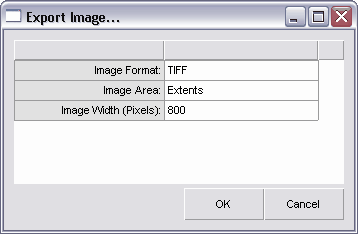
To export an image, you must perform the following:
1) Activate the "Editor", and display the job you want to export to an image.
2) Goto menu: File | Export Image...
3) Choose the Image Format (TIFF, JPEG, BMP, etc.)
4) Verify the image area (either Extents, or Display)
5) Verify the image width size in pixels.
6) Select the file name & path for the image.