Follow these instructions to transfer Okta Verify from your existing device to another device.
Task 1
Remove Okta Verify from your existing device. Select your device type below for instructions.
Open Okta Verify and tap the account you want to delete.
Step 2
Tap onto the Account details panel to find Delete Account under Manage Account.
Tap on Delete Account.

Step 3
Confirm the account deletion.
Step 4
Verify your identity with biometrics (scan your fingerprint or use facial recognition), if prompted.
Open Okta Verify on your device.
Step 2
Tap the menu icon (•••) and tap Edit.
Step 3
Tap Delete next to the account that you want to delete.
Step 4
Tap Done.
Step 1
Login to Okta.
Step 2
Click on the down arrow on the right side of your name.
Step 3
Click on Settings
Step 4
Under Security Methods select Remove near your device (iPhone or Android).
Task 2
Setup Okta Verify on your new device.
Step 1
Login to https://ciena.okta.com/login/default on your laptop browser, and you will be prompted to set up Okta Verify again.
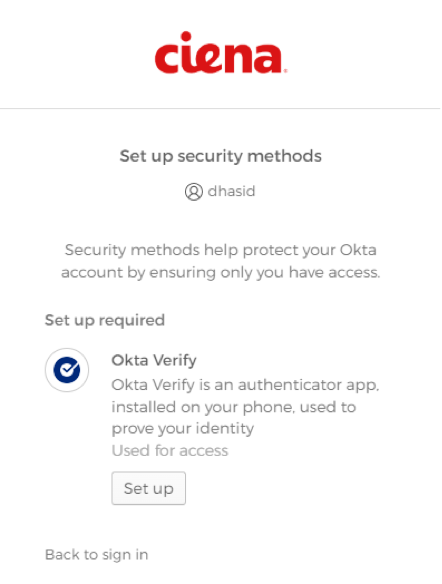
Step 2
Open the Okta Verify app on your Mobile device and scan the QR code.
Step 3 [Optional]
You may need to download the Okta Verify app from the Apple App Store or Google Play Store and install it if you don't have it installed on your mobile device.
Step 4
Open the Okta Verify app on your phone and, click Add Account & choose Organization as your Account type.
Step 5
Select the Scan QR code option and from your Okta Verify mobile app, point your camera to scan the QR code displayed in the browser window on your computer.
- When you point the camera at the QR code, the camera will detect and read the code.
- A message will confirm that your account was added and that your device is set up with Okta Verify.
- Click Done to complete the account enrollment.
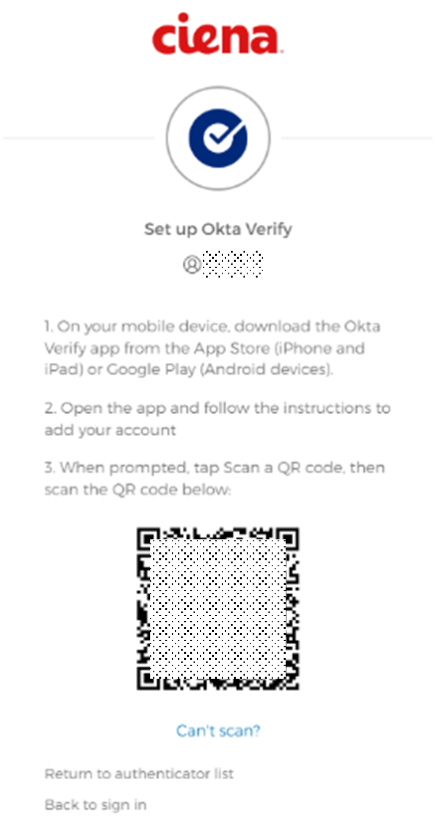
Step 6
You have now configured Okta Verify on your new mobile.
Immediately after Okta Verify app setup, you will not be asked to enter an Okta code; portal will be logged in automatically.