Performing the basics within the ACE "built-in" Viewer. An introduction to Zooming, Layers, Cells(if any), and Selection.
![]()
(Screen capture of ACE 3000 - CAD Viewer)

Zooming Basics:
l To Zoom Window, set ACE Viewer Mode (1) to Zoom Window mode![]() . Left-click anywhere in the Viewer, and then drag across the Viewer to cover any area that you need a closer view. If you just left-click, ACE will automatically zoom-in 2X.
. Left-click anywhere in the Viewer, and then drag across the Viewer to cover any area that you need a closer view. If you just left-click, ACE will automatically zoom-in 2X.
You may also activate Zoom Window by either:
1. Goto menu: File | View | Zoom | Window
2. Right-clicking in the Viewer to display the menu, then select menu item: Zoom | Window.
3. Press the hot key 'W'.
l To Quickly Zoom In or Out, use the mouse scroll wheel (if available). Scrolling the mouse wheel forward will automatically Zoom-In. Scrolling the mouse wheel in the other direction will zoom out.
Layer Basics:
l Display the Layers Table (2)
l To turn selective layers ON or OFF, left-click over the light bulb icon next to each layer name within the Layers Table. If the light bulb is dark![]() , the layer will be turned OFF. If the light bulb is yellow
, the layer will be turned OFF. If the light bulb is yellow![]() , the layer will be turn ON. To adjust layer color, left-click on the adjacent color box. Right-click for more layer options.
, the layer will be turn ON. To adjust layer color, left-click on the adjacent color box. Right-click for more layer options.
l To Isolate a single layer (ie. display one layer at a time), right-click in the Layers Table, and select 'Isolate' from the menu.
(Screen capture of Layers Table...)
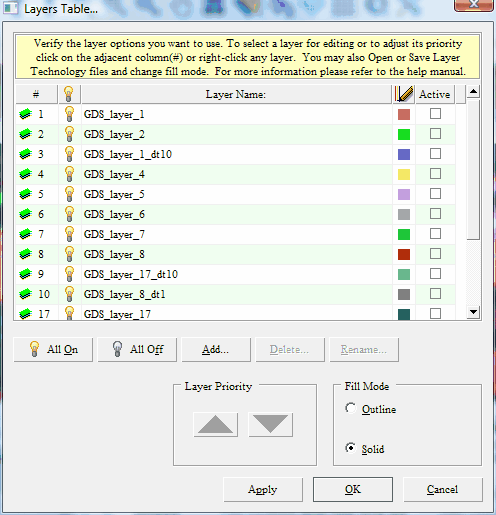
Cell Basics:
l To View another Cell
![]() Note: This feature is only available when importing data that contains a hierarchy (ie. GDSII, OASIS, DXF).
Note: This feature is only available when importing data that contains a hierarchy (ie. GDSII, OASIS, DXF).
1. Goto menu: View | Cell Browser. The Cell Browser dialog will be displayed.
2. Single-Click any cell item to preview the Cell (in the right window)
3. Double-click any cell item to open it in the ACE Viewer.
(Screen capture of Cell Browser)
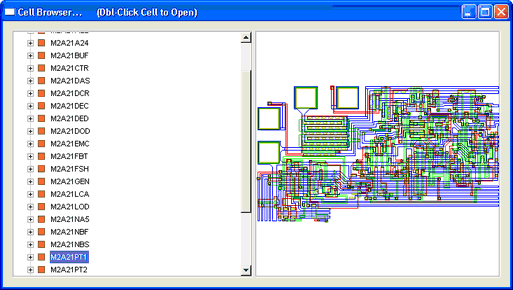
![]() Note: Excellent feature for previewing designs in a workspace.
Note: Excellent feature for previewing designs in a workspace.
![]() Note: You can use the arrow keys Up/Down to scroll through designs.
Note: You can use the arrow keys Up/Down to scroll through designs.
Selection Basics:
l To Select Figures, set ACE Viewer Mode to Select(3) mode ![]() . Move the mouse over any figure and then Left-click.
. Move the mouse over any figure and then Left-click.
l To perform Quick Query, move the mouse over any figure and then Left-Click. In the status bar, basic information about the selected figure will be displayed. You may repeat this step as many times as necessary.
l To Select Window, goto menu item: View | Selection | Window. Left-click anywhere in the Viewer, and then left-click the next point. Any figures contained inside your defined window will be selected.
You may also activate Select Window by either:
1. Right-clicking in the Viewer to display the menu, the select menu item: Selection | Window.
2) Press the hot key 'W', while the Viewer is in Select Mode.
l To Select Crossing Window, goto menu item: View | Selection | Crossing Window. Left-click anywhere in the Viewer, and then left-click the next point. Any figures contained inside or intersecting your defined window will be selected.
You may also activate Select Crossing Window by either:
1. Right-clicking in the Viewer to display the menu, the select menu item: Selection | Crossing Window.
2) Press the hot key 'C', while the Viewer is in Select Mode.
l To Leave or Reset any function, Press 'ESC' key at any time. You may also 'Right-Click' inside the Viewer, and select menu item 'Cancel'.