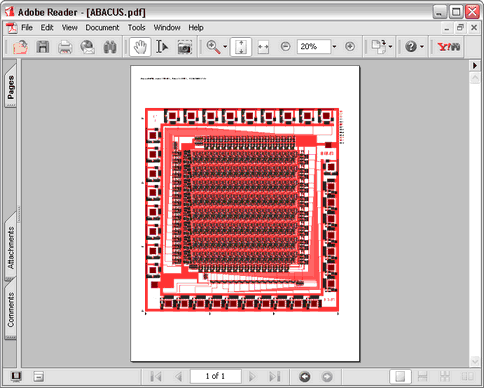Writes a PDF file to an external file system.
![]()
![]() Note: To export a PDF, you must be in the "CAD Viewer", because ACE requires the viewer to render the pixels that will be used in the exported PDF files. ACE will automatically go to the Viewer once you have finished imported data.
Note: To export a PDF, you must be in the "CAD Viewer", because ACE requires the viewer to render the pixels that will be used in the exported PDF files. ACE will automatically go to the Viewer once you have finished imported data.
l To begin Plot to PDF goto menu item: File | Plot to PDF...
l When the Printer/Page Setup options appear, change the Paper Size from A-Size to C-Size or any other size you desire. Keep the rest of the default settings.
l Select Next to continue.
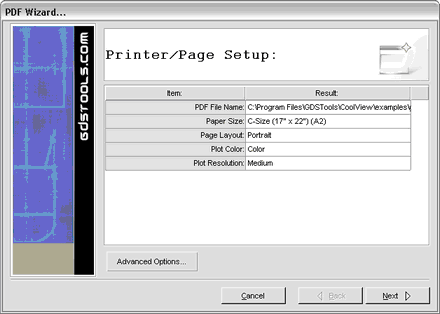
l When the Plot Features page appears, keep the default settings.
l Select Next to continue.
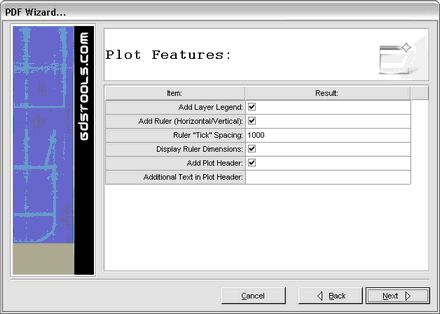
l Verify that Preview appears correctly.
l Select Next to continue. ACE will begin to run, and start creating the PDF file.
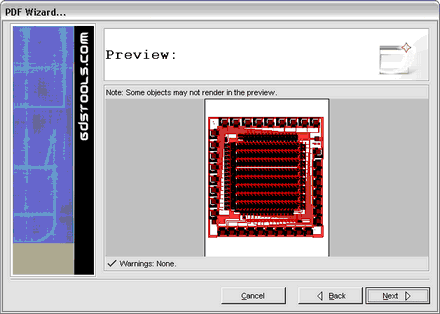
l Once your PDF file has been created, the finish page will be displayed. The location and name of the PDF file will be displayed (1).
You may now send, share, or view this PDF file with anyone
l Select Finish to exit.
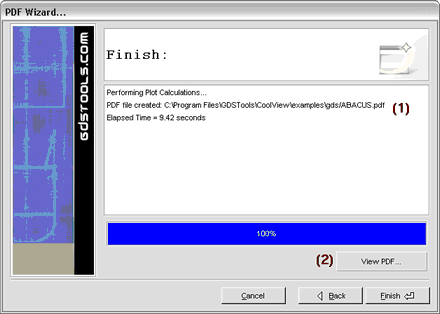
l Windows Users Only:
A button named 'View PDF' (2), is available to automatically spawn Adobe's Acrobat Viewer (if available).