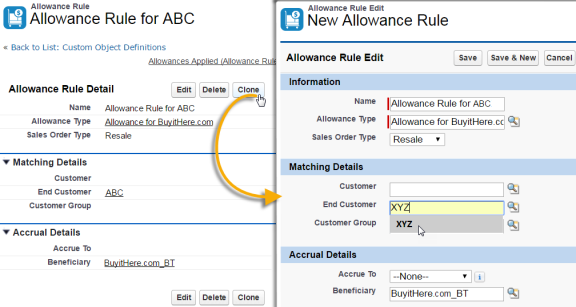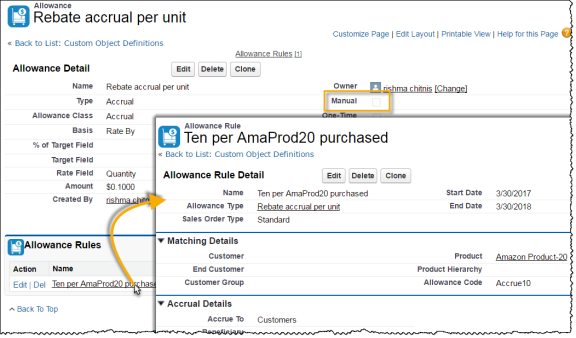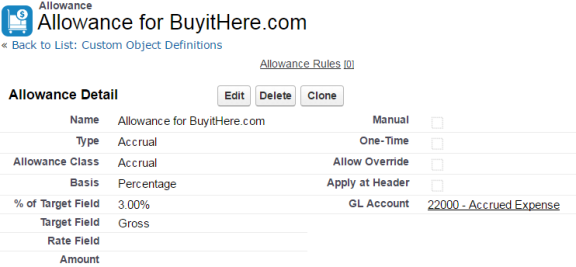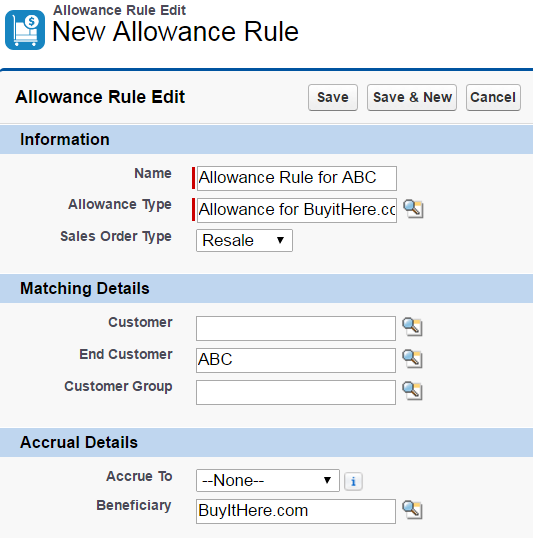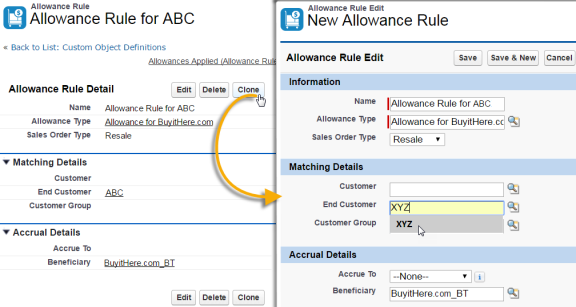Allowance accruals can be used to support reseller agreements to reward brokers, resellers, or distributors with credits based on sales orders from customers. Whether the basis is a flat fee, percentage or a rate multiplied by quantity sold, the allowance accrual provides a way to credit the account of a third party beneficiary for qualified sales order lines.
To create an allowance that credits a third-party beneficiary:
- Create and name an allowance of Type: Accrual with an Allowance Class: Accrual.
- Define the Basis and the fields associated with that basis according to the way you will compensate the third party.
- Specify a GL Account to be credited with the accruals.
Contact your accounting group to use the proper GL account for accruals for your company. Some default accounts that may be suitable for use are: 220000 (Accrued Expense) or 230500 (Allowances Payable), but the proper account to use will depend on your company's implementation and business process.
- Click Save.
- Click New Allowance Rule from the detail page of the allowance you just created.
- Name the allowance rule for the specific matching details that will be used to qualify the sales order line as valid for applying the allowance.
- Set the Sales Order Type to "Resale" to restrict allowance accruals for sales orders of type resale.
When set this way, other sales order types will not qualify for this allowance rule accrual even if the matching details criteria are met. You can set the SO type to Standard or None to open the allowance rule to apply to all sales orders.
- Define the matching details used to screen and qualify sales order lines for this allowance rule.
Every matching details field entry acts as an additional query condition behaving as a logical 'AND' requiring all matching details to be true before the sales order line can qualify for the allowance.
To learn more about matching conditions see Allowance Rule Page.
- Set the Accrue To value to Customers and set the Beneficiary value to the third-party customer (broker, reseller, etc) who will get allowance accrual credits after the matching details qualify the sales order line to apply the allowance at time of invoice creation.
Example: Creating Allowance Accruals for a reseller based on a percentage of gross sales
An agreement with a reseller named BuyItHere.com would reward them with 3% of gross sales for purchases made by their referred customer, ABC. The following field settings would create an accrual allowance and associated allowance rule to support this agreement.
Your allowance would be of type: accrual, with 3% of target field: Gross. Your allowance definition would have field settings like the following:
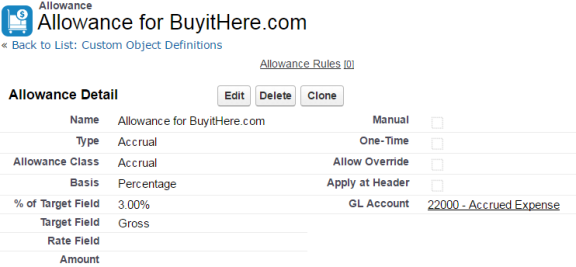
Note: Some default values and optional settings have been omitted for clarity and page layout is subject to user customizations.
Your allowance rule would be applied to sales orders of type resale that have matching details to qualify all purchases made by end customer ABC to accrue the allowance credit on behalf of the beneficiary, your customer BuyItHere.com.
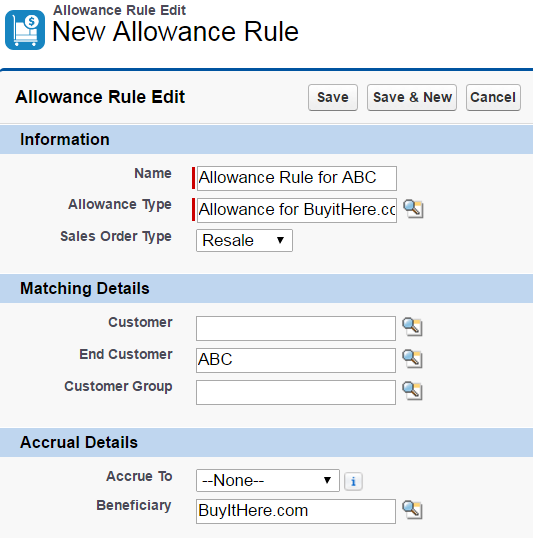
When BuyItHere.com starts referring more customers it's easy to add more allowance rules to the Allowance for BuyItHere.com. Go to the related allowance rule and click the Clone button to start a new allowance for a new referred end customer, XYZ, who would have allowance rule field set values like the following: