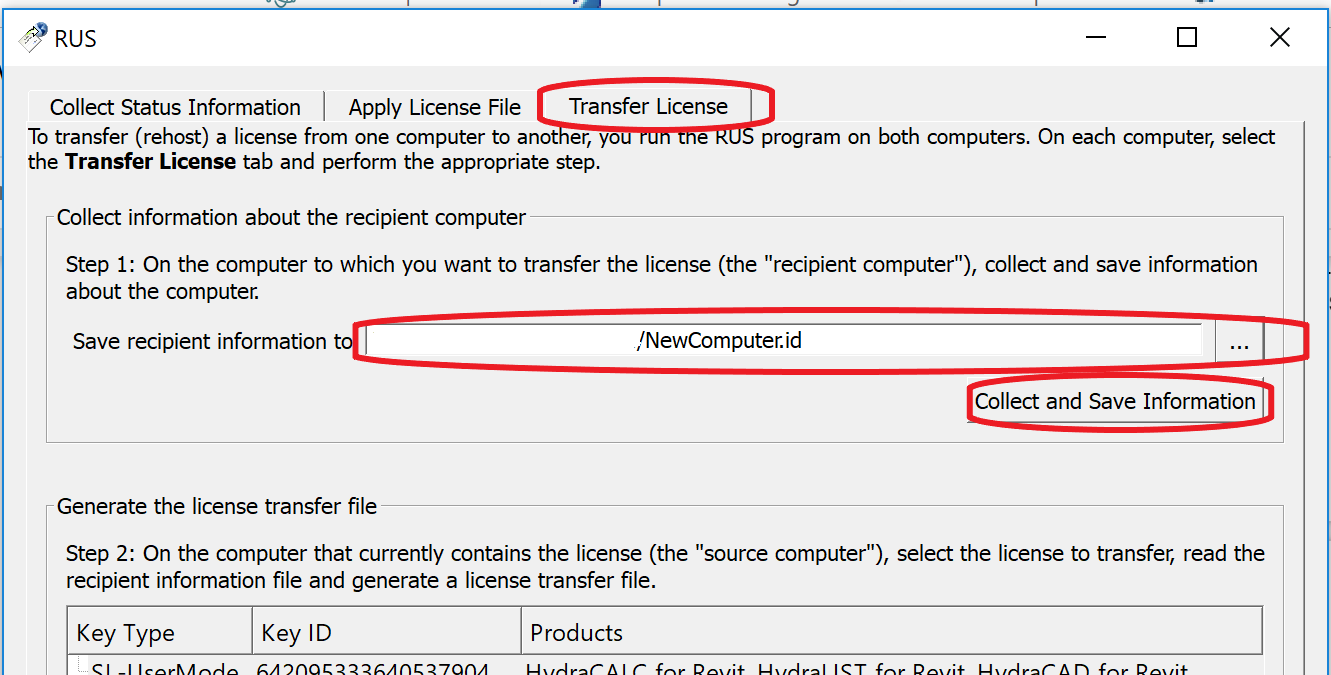
Hydratec licenses are based on SafeNet Sentinel HASP technology. Sentinel SL key resides somewhere on the old computer and is based on a fingerprint of that computer. Fortunately, there are tools available to help you transfer the Sentinel SL license key to a new computer.
This document attempts to explain how to transfer a HASP softlock license for Hydratec to a new computer.
In order to be able to transfer an active Sentinel SL license key from one computer to another, you need to have access to both computers. You will not be able to transfer your HASP softlock license if your old computer is for example broken or stolen. You will also not be able to transfer the license when it has expired or has the "Cloned" status.
Hydratec SL license keys can only be installed on Windows systems. You will not be able to transfer your Hydratec SL license key to a linux system.
Sentinel SL license keys use a fingerprint collected from the computer to prevent unauthorized copying. To be able to transfer a Sentinel SL license key to a new computer we need to provide a fingerprint of the new computer to the license manager on the old computer. The license manager on the old computer will then disable/remove the license on the old computer and generate a H2H (host to host) file that can be used to install the license on the new computer.
To get the fingerprint of the new computer we need the HASP RUS utility (RUS_MGCGX.exe). You can find this tool in the folder drive:\HES\Common. Where drive is the drive where you installed the Hydratec software. Normally C:\
Now start the HASP RUS utility. RUS_MGCGX.exe.
In the HASP RUS utility go to the Transfer License tab, pick the 3 dots … to name and Save the recipient information and click Collect and Save Information. This will show the following popup message.
Now that we have a fingerprint of the new computer, it is time to generate a host to host transfer file (.H2H) on the old computer.
In the above example a license key for SL Hydratec is available on the old computer. Now start the same HASP RUS utility used to generate the fingerprint, this time on the old computer. Again, go to the Transfer tab.
You will see the license key listed in the Step 2 section of the dialog. If you see multiple keys, select the one that you want to move.
In the Read the recipient information file from box, pick the 3 dots … to select the fingerprint file created on the new computer.
In the Generate the license transfer file to box, pick the 3 dots … to specify the name of a new .h2h file.
Click Generate License Transfer File
There will be a popup message dialog to confirm the license transfer. Click Yes.
This results in yet another popup dialog that shows the location of the host to host transfer file.
Now that we have the host to host (.H2H) file with the license details we can install this on the new computer. Again, start the HASP RUS utility on the new computer. This time go to the Apply License File tab.
At the bottom in the Update File box, pick the 3 dots … to select the host to host transfer file generated on the old computer and click Apply Update. In the white space in the middle of this dialog you will see the progress of license installation as shown above. Now the license transfer is completed.
2022-01-12