Head Selector
Version 55
Description of the User Interface:
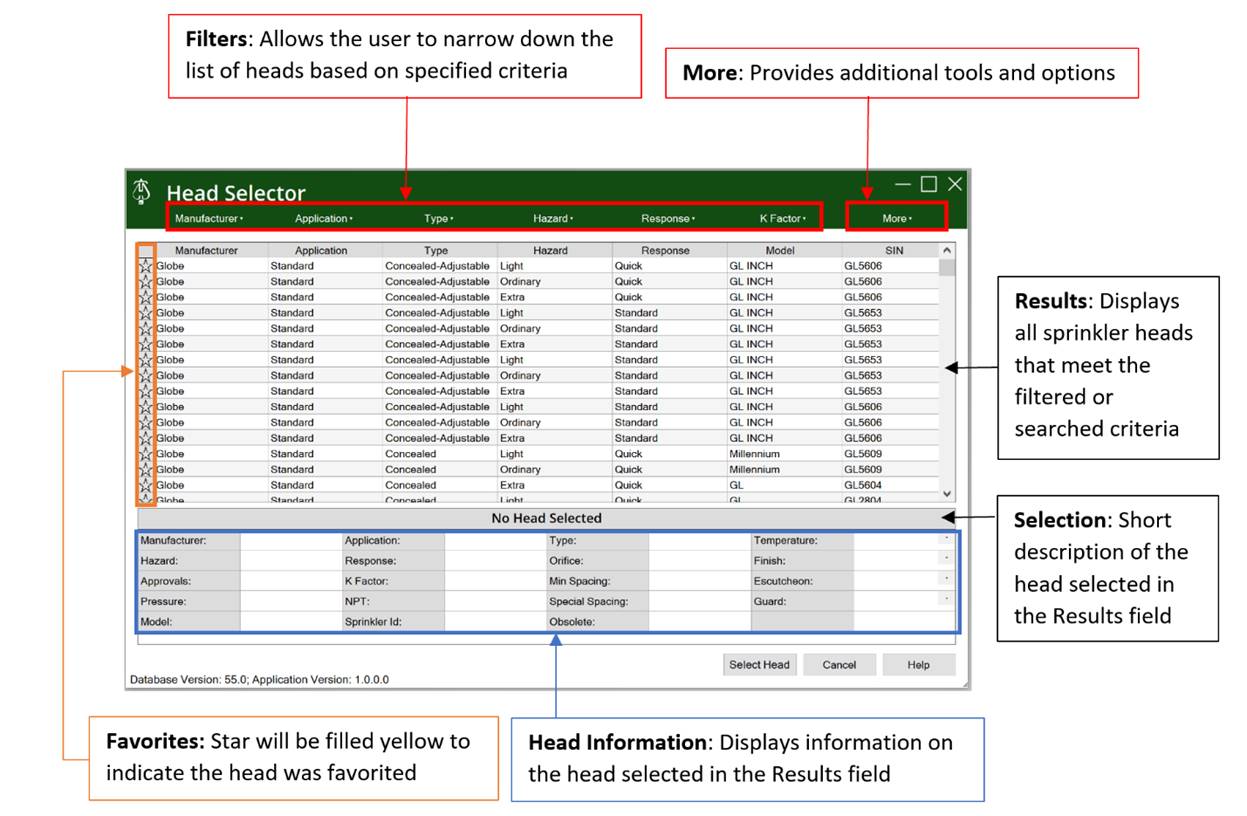
Filters:
Clicking on any one of the 6 Filter fields will open up the filtering criteria for that field.
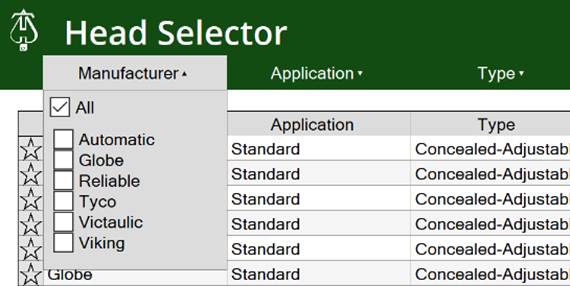
One or more of the filtering criteria can be selected. When complete select the Filter button or anywhere else in the Head Selector outside of the filter panel to close the panel. If a filter is applied, then the corresponding column header in the Results field will be highlighted.
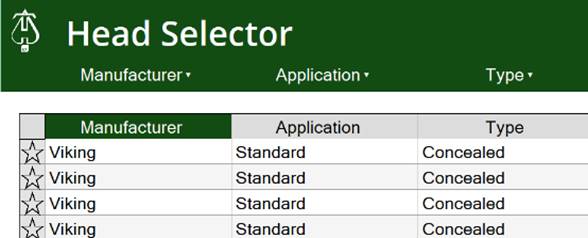
More Field:

· Approvals: Lists all Approvals. Select one Approval from the pull down list and the Results will be filtered on Heads that have that Approval.
· Presets: A set of filtering criteria can be saved as a preset. Type in the name of the filtering preset, then hit the “Save Preset” button. The pulldown below the button will contain previously saved filtering presets.
· Search: Type what you would like to search for and press the magnifying glass button to execute the search. If you would like to search a specific category for a certain term, select the category from the Category Search pulldown.
· Show Obsolete: When this is checked, obsolete heads will also be displayed in the Results field. When it is unchecked, obsolete heads will be suppressed from the Results field.
· Large Font: When checked the Font displayed in the Head Selector will be enlarged.
· Favorites: When checked, only heads designated as Favorites will be displayed in the Results field.
· English/Metric: Select English for Results and Head Information to be displayed in English-Imperial units. Select Metric for Results and Head Information to be displayed in Metric units.
· Clear Filters: Press this button to remove all filters from the Results Field.
Results:
Shows all heads that meet the filtering/search criteria provided. Select the header of a column to sort by the contents of that column. Right Click on a specific head to pull up Add as a Favorite and Remove as a Favorite buttons. If a head is designated as a favorite, the star next to the head will turn yellow. Double Click on a head to pull up the cut sheet for the head.
Favorites:
When the star in this column is yellow, then the head in the corresponding row is designated as a favorite. Select the star to toggle the head as a favorite or not. Select the header of the column to sort heads in the Results field by favorites.
Selection Bar:
When a head is selected in the Results field the Selection Bar will display the Manufacturer, Model #, Type, and SIN of the selected head.
Head Information:
Displays all of the information of the head selected in the Results field. Prior to selecting the “Select Head” button, you must select a Temperature and Finish from the respective pull downs in the Head Information section.
Select Head button:
Press this button to return the head and pertinent information to application that called the Head Selector.