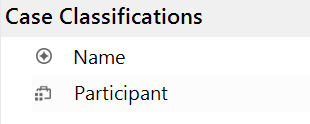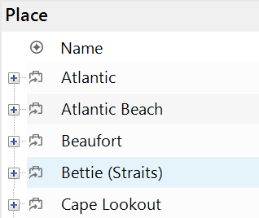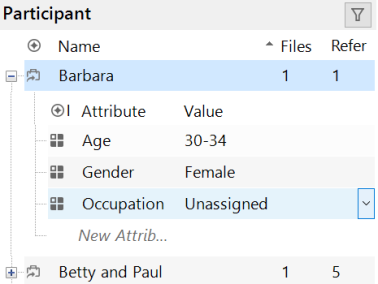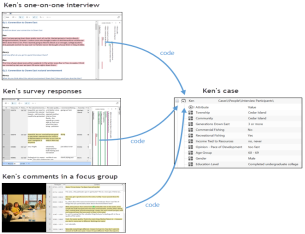Create cases manually
Cases are people, places, organizations, events or other entities that represent the focus of your research.
If you are analyzing interviews, focus groups, surveys or social media, NVivo can automatically create cases based on your data. This is especially useful if you are working with a large number of cases.
If you have a smaller number of cases, or are working with different types of qualitative data, you can set up your classifications and cases manually.
Set up your case structure
|
Goal |
Steps to get there... |
|---|---|
|
Create a case classification
|
|
|
Add cases to the classification
|
|
|
Set up the attributes and values for each case
|
|
|
Code content at the new cases
|
Code content from files at the new cases. For example, code Ken's interview transcript at the case for Ken. You can code the entire file or selected content. Manual coding techniques |
Create a case while coding in the Detail View
- In the Detail View, select the content you want to code.
- On the selected item's ribbon tab, click Code > Code Selection.
- Select the Cases folder or one of its sub-folders, or an existing case to create the new case as a child to it. Type the new case's name in the Create New field.
Create a case by 'quick coding'
You can create a new case by selecting the content you want to code and entering a new case name in the Quick Coding bar at the bottom of Detail View. Make sure you set the folder location to Cases. Manual coding techniques
Other actions
Use the right-click shortcut menu on an item to access other functions like renaming, creating and deleting cases.