For IDEA Users (Github)¶
- Create a git clone of the H2O repository. From Source Code (Github)
- Open IDEA.
- Click Import Project.

- Choose the H2O directory and click OK.

- Choose Import project from external model. Choose Eclipse. Click Next.
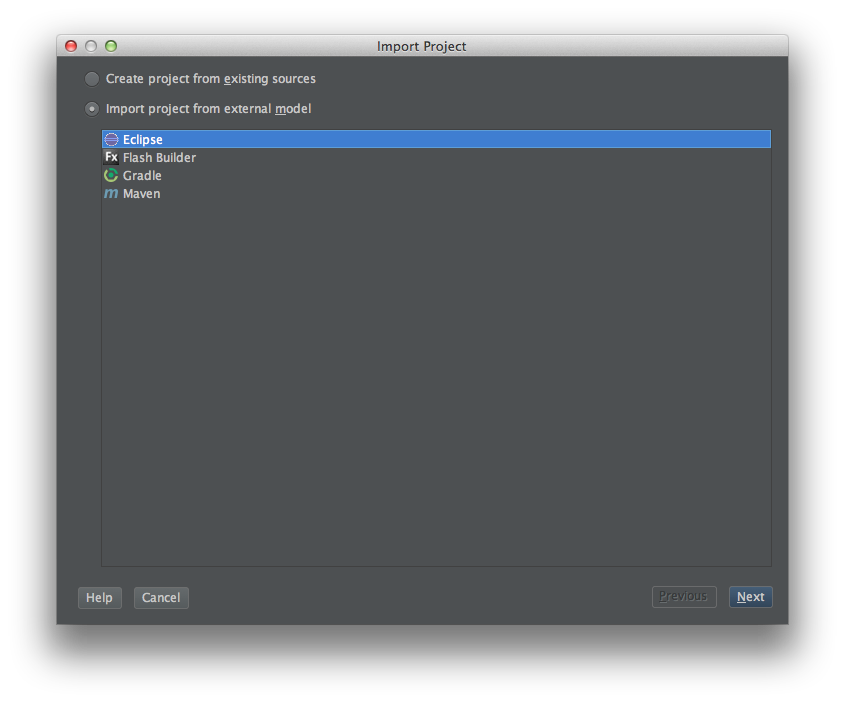
- ENABLE LINK CREATED INTELLIJ IDEA MODULES TO ECLIPSE PROJECT FILES (this is not selected by default). Click Next.

- H2O should be selected by default. Keep it selected. If the “experiments” module is selected uncheck it. Click Next.
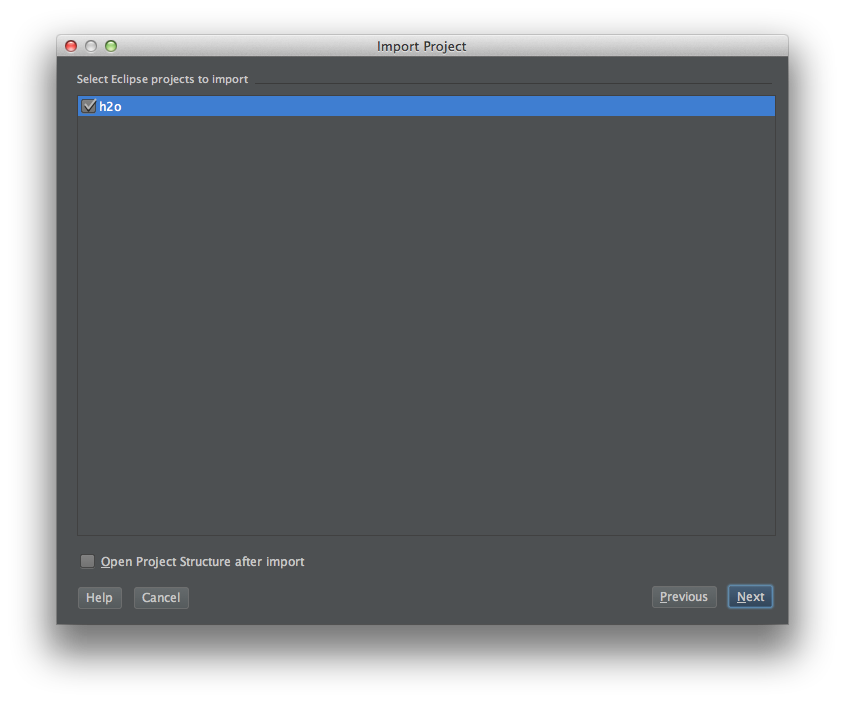
- SDK 1.6 or 1.7 should selected by default. If so click Finish. If you don’t have an SDK on your system you will need to install one first.
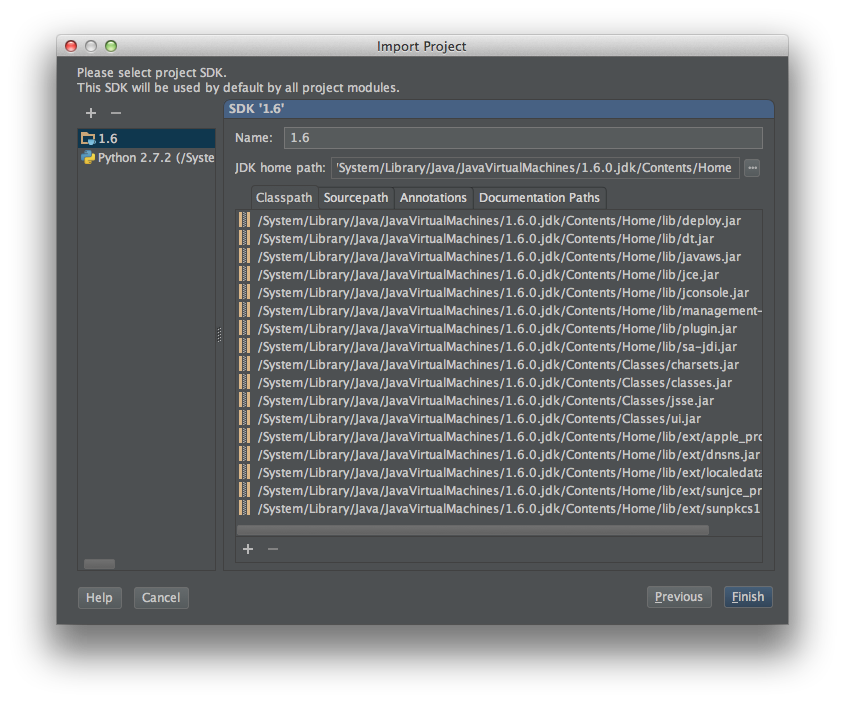
- (Import from Eclipse) If prompted for Python configuration stuff just click Cancel.
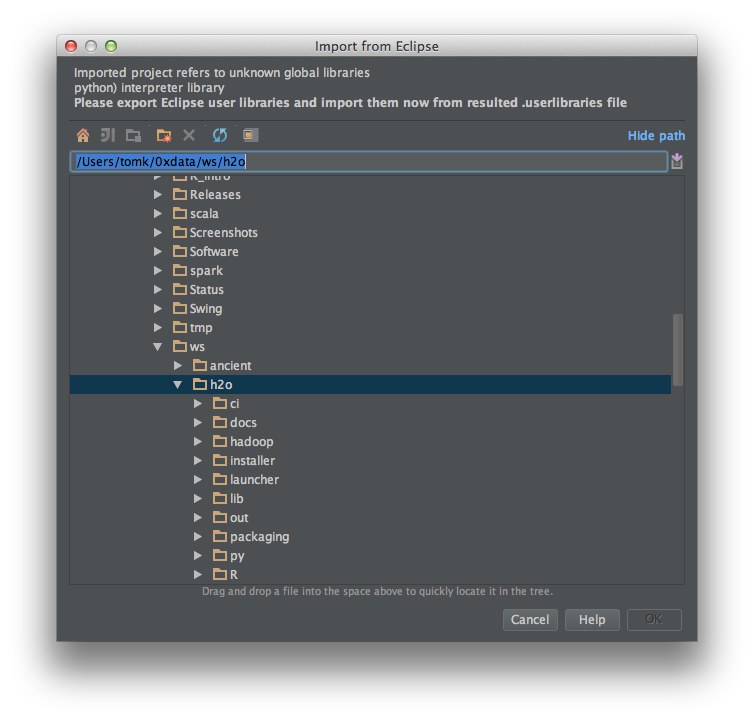
- If prompted to Add Files to Git just click Cancel.
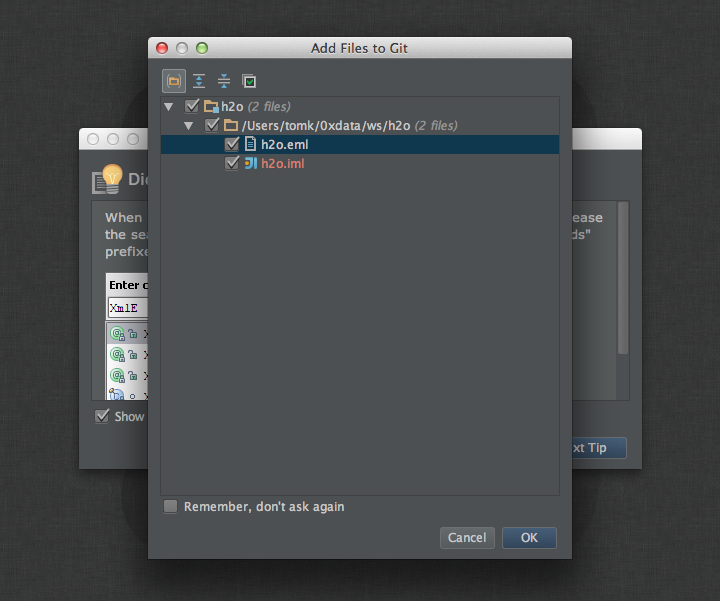
- In IntelliJ IDEA / Preferences (CMD-,) set the project bytecode version to 1.6:
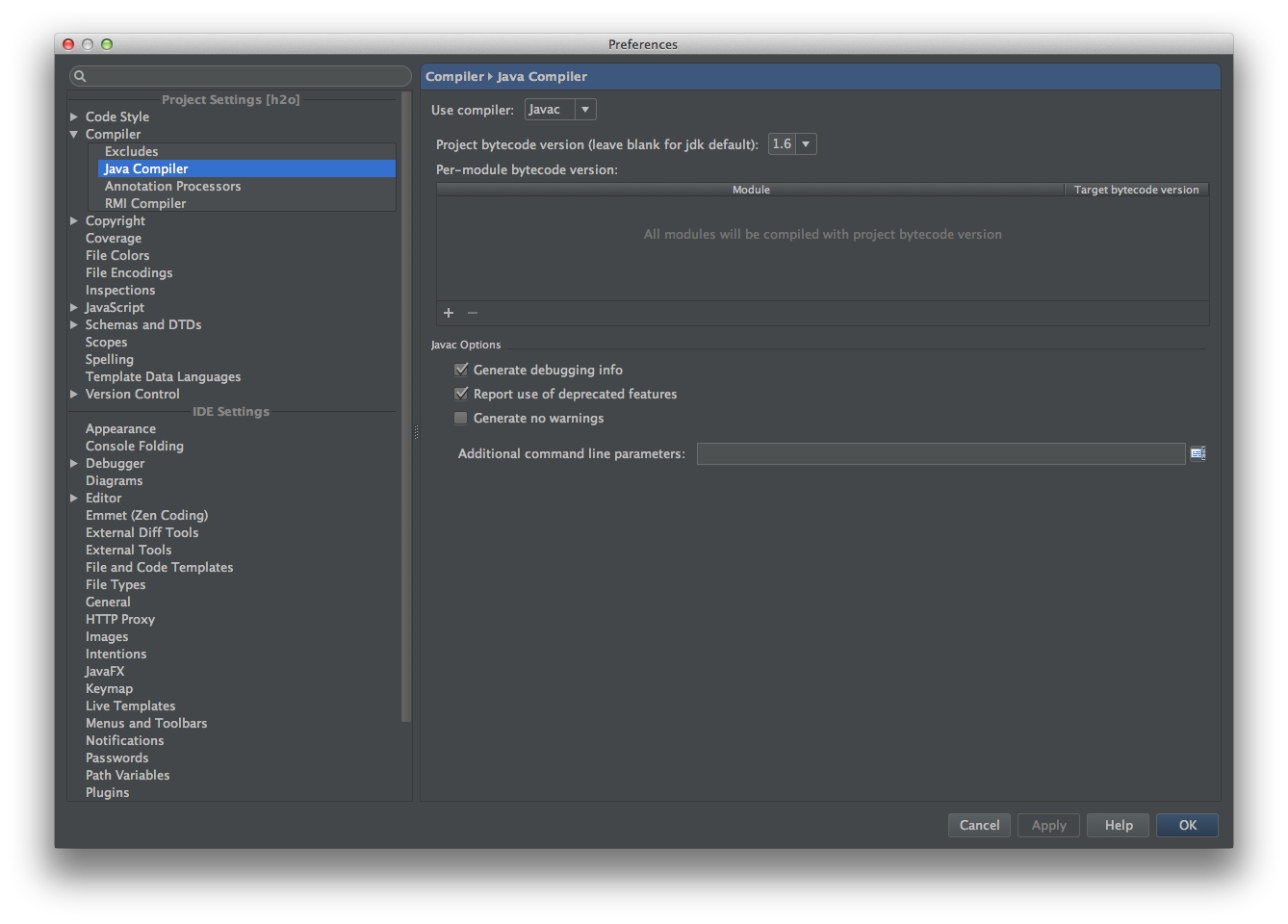
- Select a sample Java Application and right click on it. Choose Run.
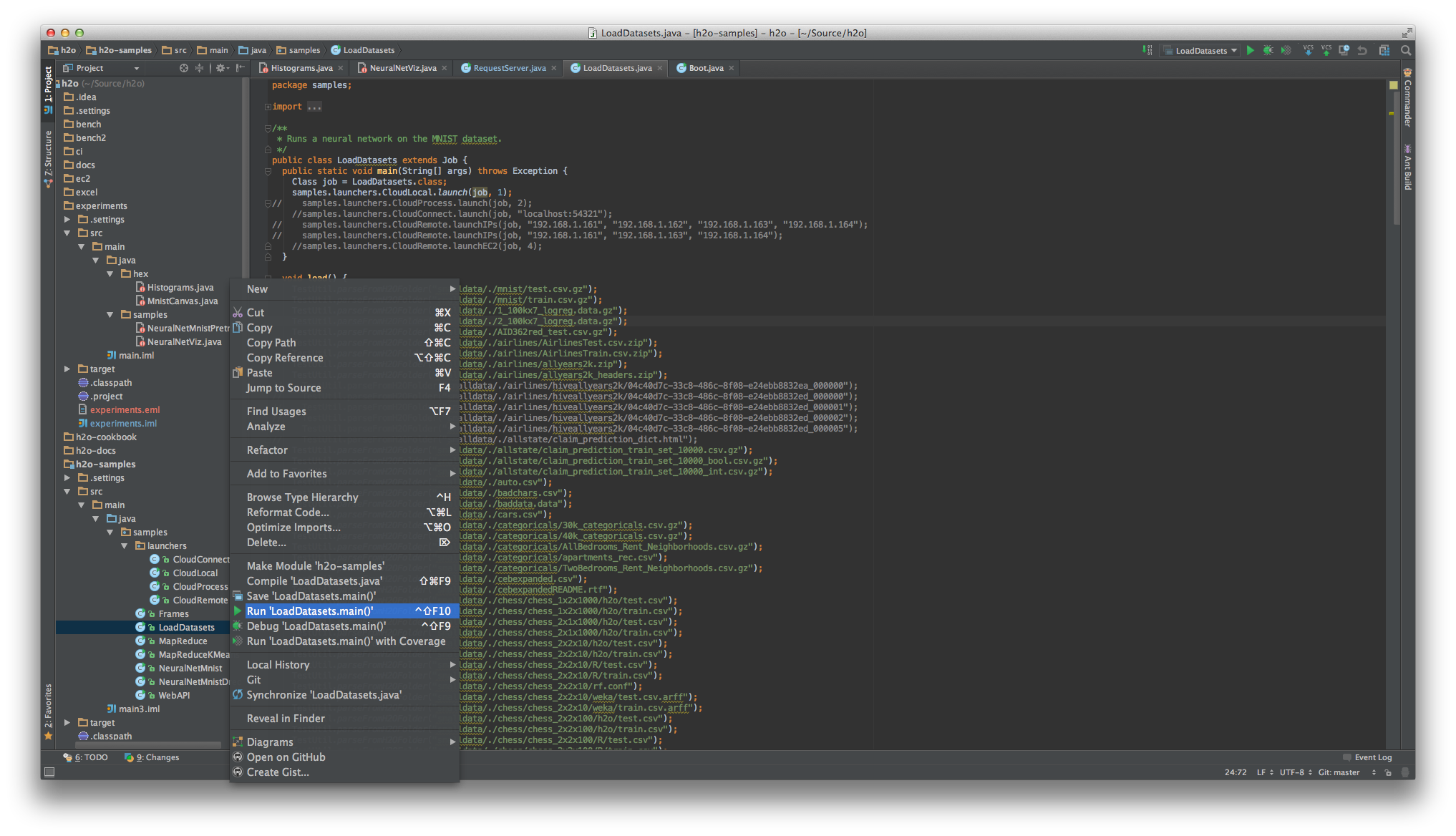
- In certain versions of IntelliJ you may need to set the Java heap size and re-run:
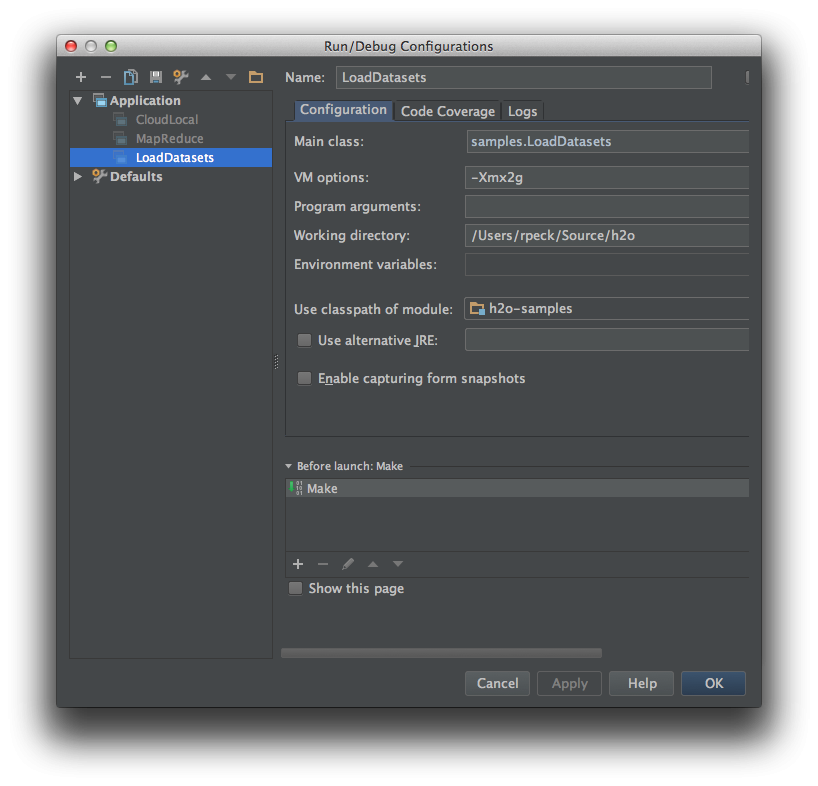
- See the output of a successful run.
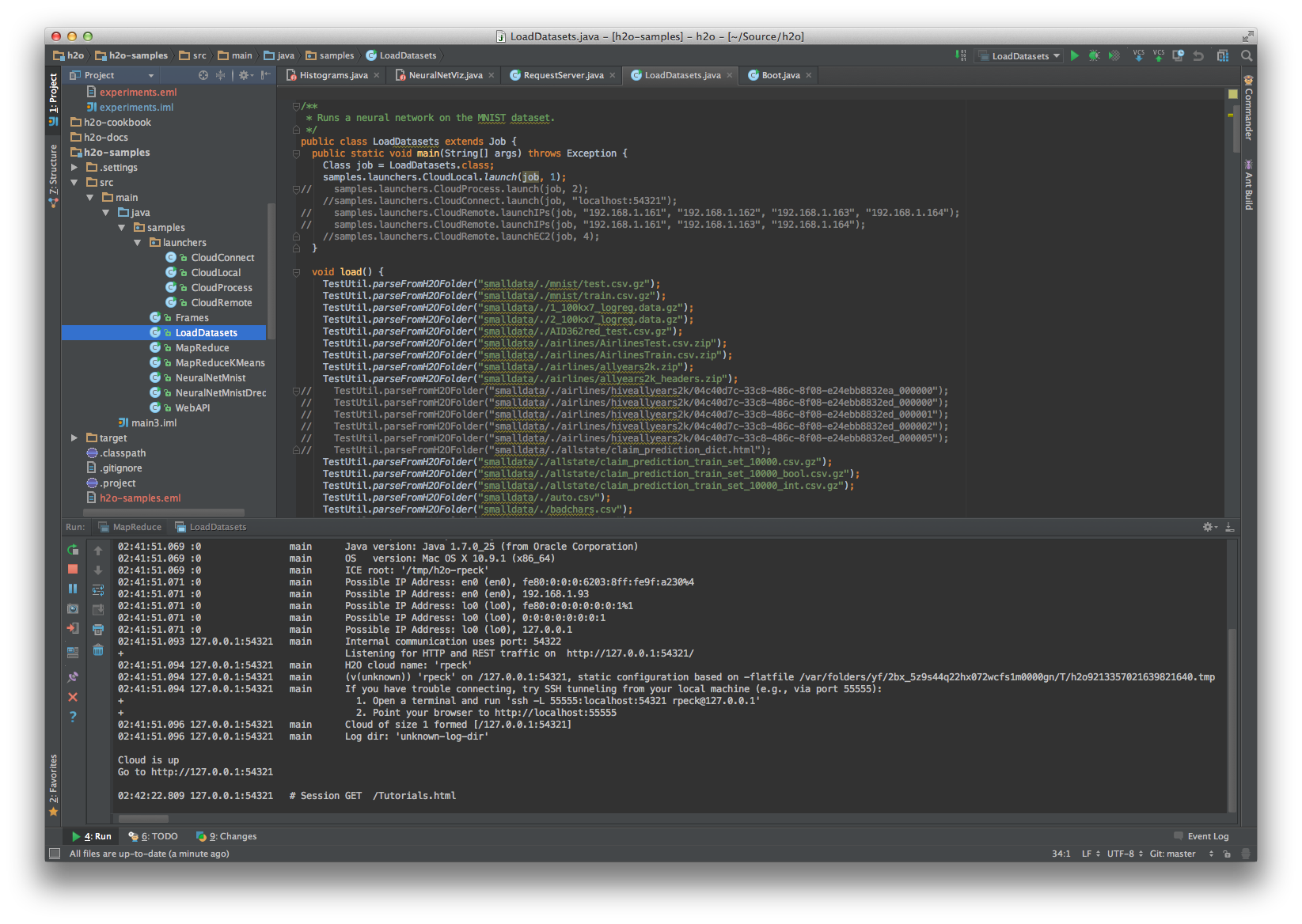
- You may connect to http://127.0.0.1:54321/ to use H2O interactively.