
The Waggle Teacher Program Activity Report (PAR) provides class and student usage data which may be displayed in preset or custom date ranges. Teachers may view performance progress over quarters and compare Growth Measure metrics. The Report shows which blocks students in the class are currently working on, as well as an assignment list and skill progress.
Waggle Math and Waggle ELA have separate Program Activity Reports.
The Program Activity report includes a Class Overview and Student Summary. The Class report includes tabs for Current Focus, Class Usage, Skills Acquired, Skills List Class Performance, and Growth Measure tab. The Student report includes tabs for Student Performance and Growth Measure.
To access the Waggle Program Activity Report, click Program Activity Report from the left-hand navigation on the Reports tab.

Select the Class, Program (Waggle Math or Waggle ELA), Component (Student Application) and either All Students or an individual student.

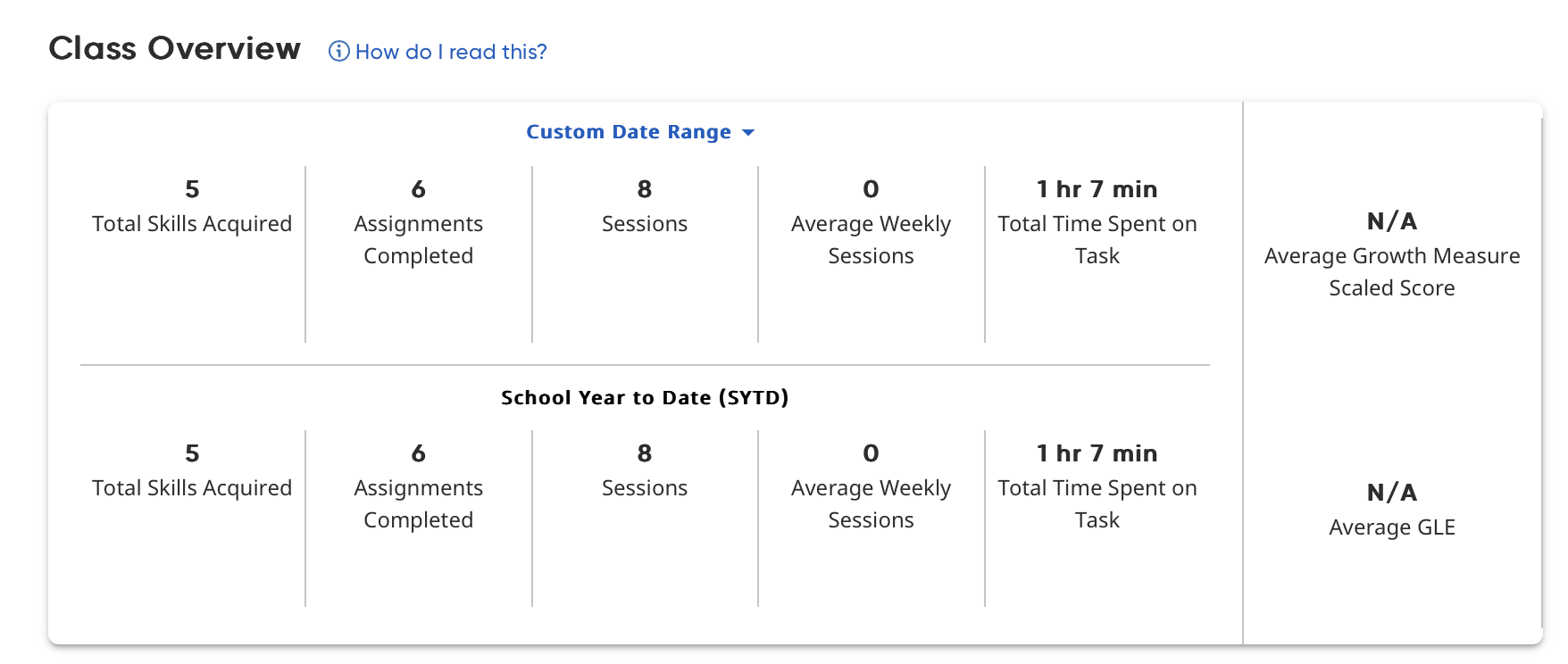
The Class Overview Widget shows teachers a summary of classwork. It appears on each screen of the report where the class is selected in the filters. It shows the total skills acquired, number of assignments completed, number of total sessions, students’ average weekly sessions, and total time on-task.
Time periods may be customized to show a selected date range as well as school-year-to-date (SYTD). To modify the date range, click Custom Date Range and set the dates to the desired range.
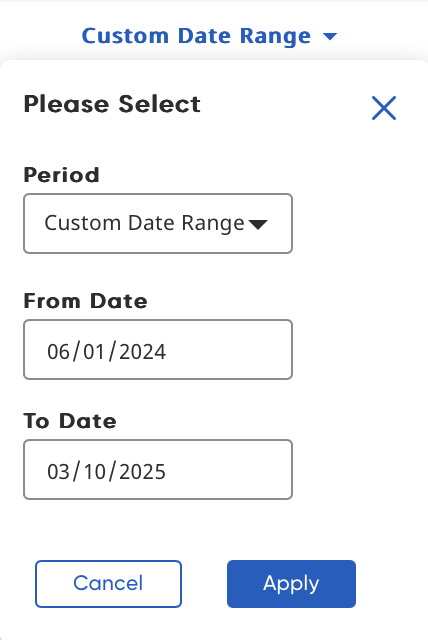
Select a Custom Date Range or All Dates from the Period pull-down menu. Enter the desired date, then click Apply to save choices. Click Cancel to close the window without saving choices or click the X icon.
The Student Summary allows teachers to see all work students have done in Waggle.
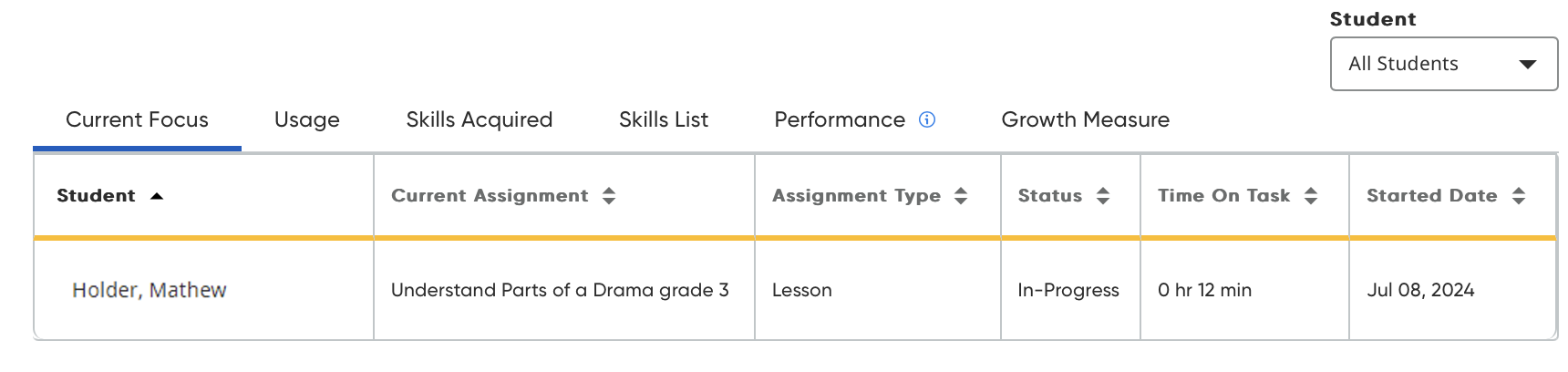
Teachers access the Student Summary by selecting the student’s name from the Student pull-down menu.

Teachers may filter the view of student activity by choosing the grade, domain or strand, or Waggle skill to look for specific student work.
Below the Class Overview are six tabs for viewing more specialized data.
The Current Focus tab shows teachers what assignments students are working on currently. Assignments show as In Progress or Completed.
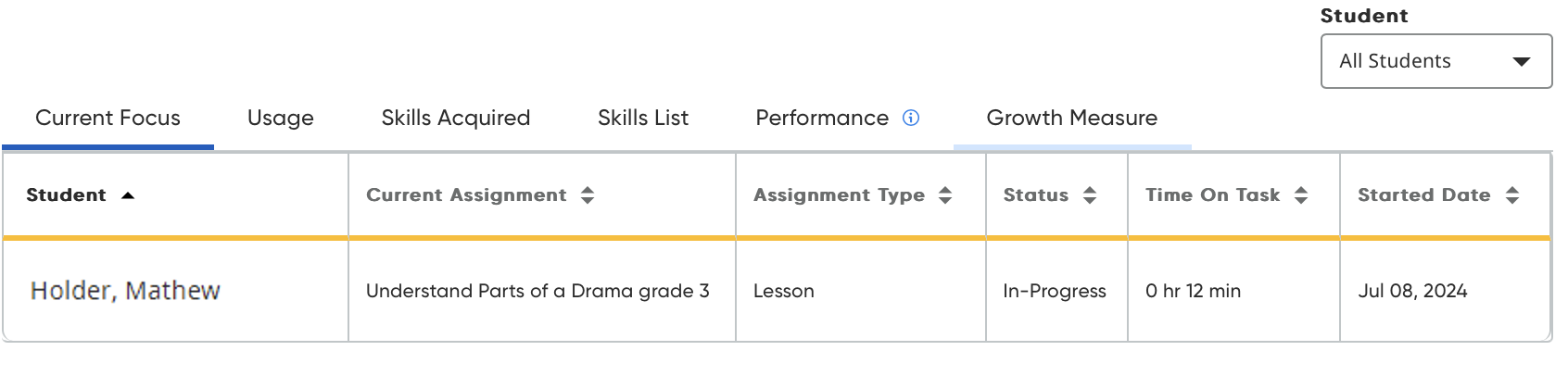
The tab also shows the student’s name, name and grade of the assignment, the assignment type, status, time-on-task, and start date.
The Class Usage tab shows students’ Waggle use.
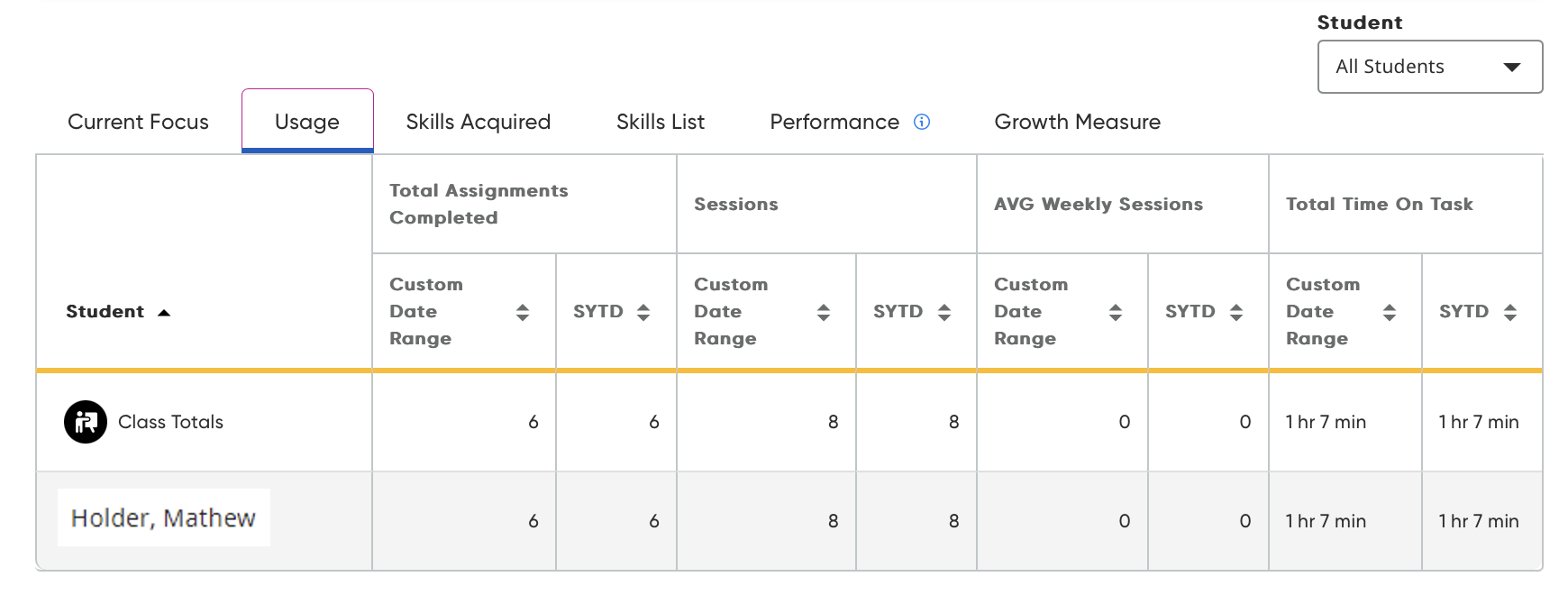
The tab includes class totals (usage for students in the class overall), Total Assignments Completed in a selected time range or year-to-date, total Sessions and Average Weekly Sessions in a selected date range or year-to-date, and Total Time-On-Task in a selected time range or year-to-date.
The Skills Acquired tab is organized by the following columns:
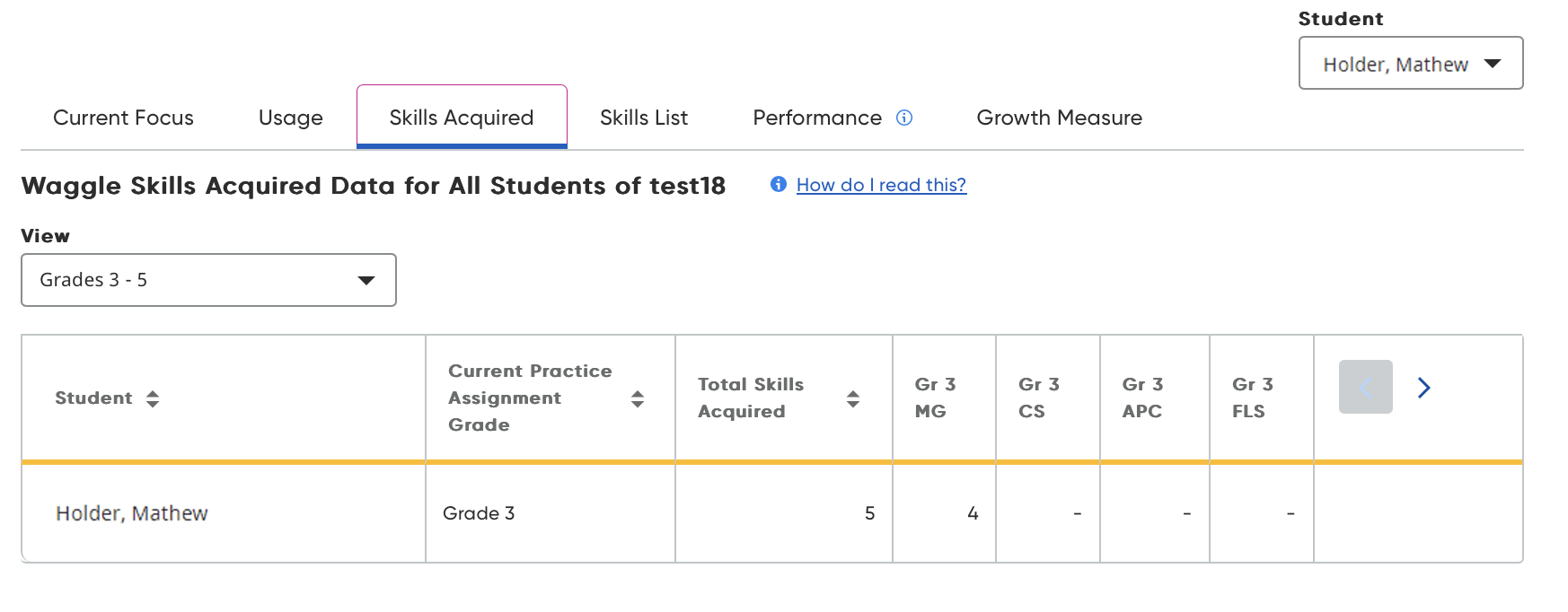
Current Practice Assignment Grade: This column shows the most recent Practice activity that the student has worked on. Students working on Auto Assign by MAP Growth or Growth Measure show proficiency for their placed grade level. Student working on manual assignments show the grade level of the current Practice activity.
Total Skills Acquired: This column tracks the skills students have acquired through Waggle practice activities. It shows all skills that students have shown proficiency in for the school year.
Grade Level and Domains: These columns show how students’ proficiency skills break down into specific domains per grade level. It also shows how many Waggle practice skills fall into each domain. Teachers may click the arrows in the top right to view different grade levels and domains.
The Skills List Tab shows skills progress data for all students or selected students.
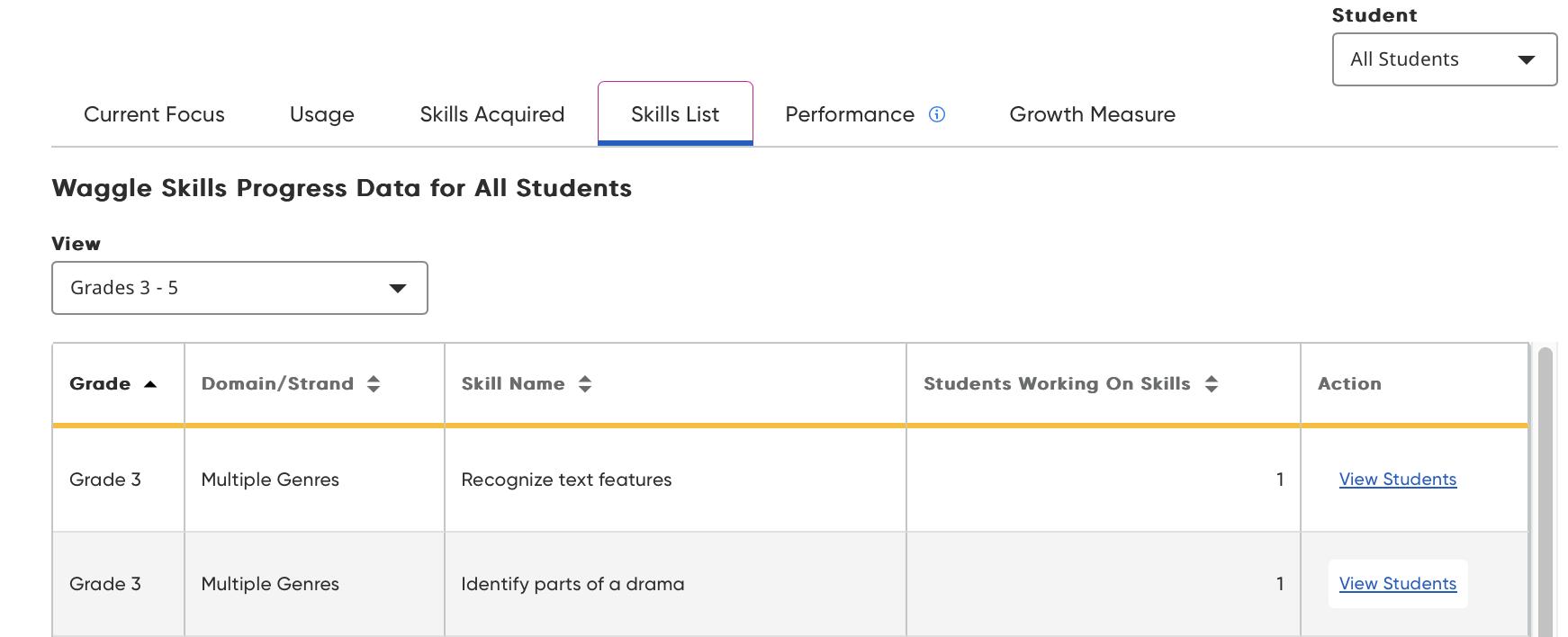
The tab shows domains and strands, skill name, and how many students are working on skills by grade.
To view which students are currently working on the skill, click View Students to view the data for that student in that skill.
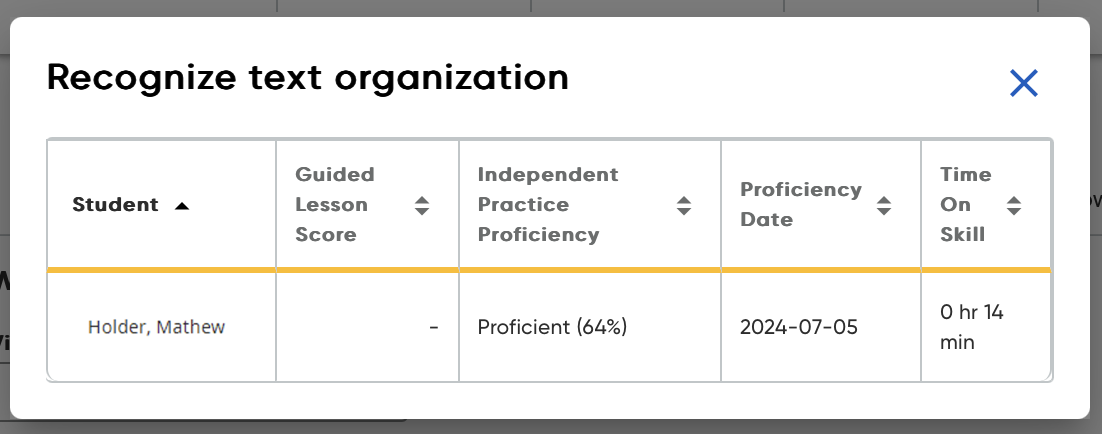
The Student Summary shows the skills grade, domain or strand, and name. It also shows the Guided Lesson Score (the score for a Learn or Skill Quiz), Independent Practice proficiency (greater than 60% is proficient, less than 60% is not proficient), time on task, and start date.
The Class Performance Tab shows students’ proficiency overall and by domain or strand.
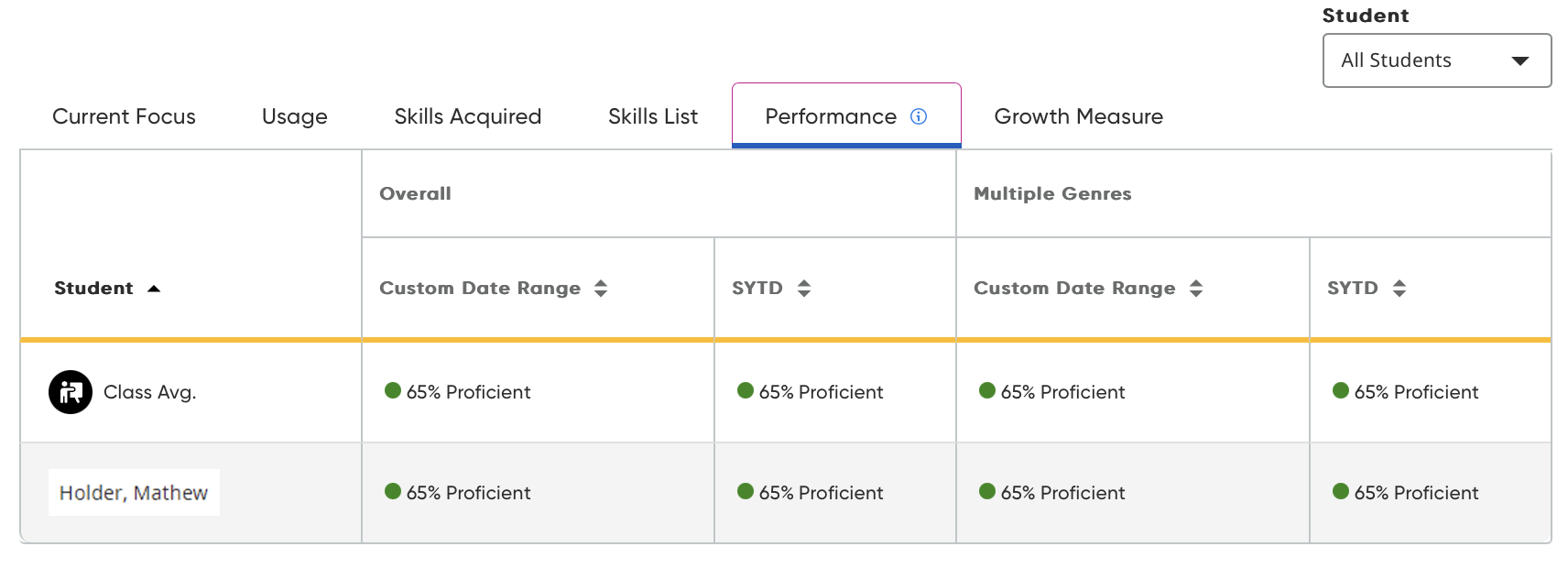
Domains or strands present by subject area and as students work in the area. The tab also includes the Class Average (average proficiency for all students in the class and by domain or strand), Overall Proficiency for a selected data range and year-to-date, and proficiency in the domain or strand for a selected data range and year-to-date.
The Student Performance tab is accessed by selecting an individual student from the Student pull-down menu.
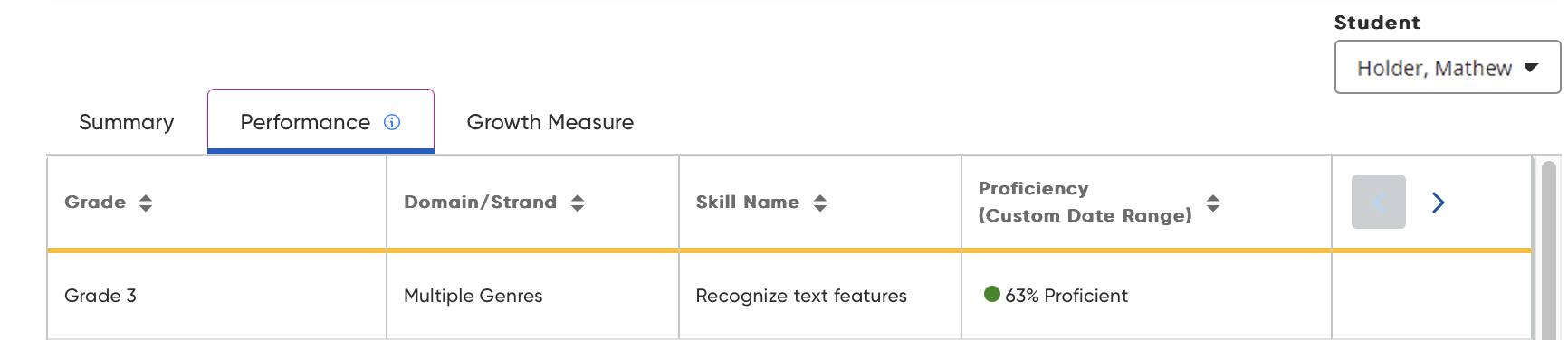
The Student Performance Tab shows the student’s proficiency in a selected grade, domain or strand, or Waggle skill over the time period. Teachers may use the filter in the widget to choose a different time period.
The Growth Measure Tab is based on Growth Measure assessment metrics. Class and student Growth Measure tabs are not based on Waggle data.
The data in Program Activity Reports may be printed and/or exported as a comma separated value (CSV) file.
To print or export a CSV-version of a program activity report:

Click Print Report to print the report. Make printer selections and click Print.

Note: To print a specific student report, select the student in the Student list. The Student Report for the selected student appears.
To export the report, click Export CSV. Follow the browser prompts to open and save the CSV file. Save the file locally.
Note: The export option is available for the Class Overview report only; to use the export option, all students must be selected in the Student list.
To create a group, click the Create Group button to open the Grouping Tool which shows the students in the selected class.

Click Create Group from the Grouping Tool to open the Create Groups page.

Click Save & Done to save the groups.