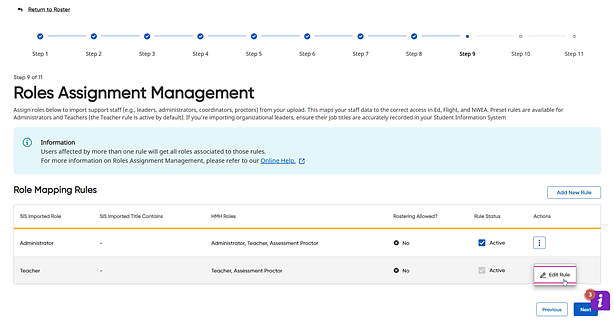 What
is this step and why is it needed?
What
is this step and why is it needed?
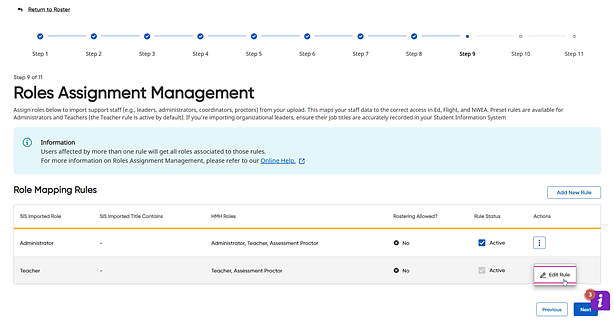 What
is this step and why is it needed?
What
is this step and why is it needed?HMH Rostering Service allows you to set rules on what staff data you want imported and what capabilities they should have inside the HMH platforms of Ed, Flight, and NWEA.
If a user is tied to multiple rules, the user is granted a combination of all rules applied to them.
Note: Users with a role of District Administrator cannot be assigned the role of Teacher at the time of rostering (if rostering with Clever, ClassLink, OneRoster, or SFF). If a District Administrator requires Teacher-level access, add the teacher role and the selected school(s) manually in the platform.
By default, imported teachers are assigned the roles of Teacher and School Assessment Proctor at the rostered schools. However, some districts may have policies about who can proctor an assessment, in which case you may want to edit the rule to remove that capability.
In the case of administrators that are sent in via rostering, we have a default rule that if the organization agrees to the default mappings, they can simply click ACTIVATE so that the next import will bring in any data aligned to that role. If you wish to adjust the rules, you can click Edit Rule to add or remove rights as you see necessary and then activate the rule.
WARNING: For districts that do not filter the administrators being sent to us, we recommend they work to provide title data. This is not required but helpful to ensure that we are not loading the lunchroom personnel or the grounds crew administrators to our systems.
(In Clever, this is stored in the Title field. In OneRoster, the data needs to be setup in a metadata.positionTitle field of the users object. If using ClassLink, they can assist in the population of the metadata.positionTitle field; note that it must be this field and not another name or custom field. It also works for OneRoster.csv.)
Customers can set a rule based on Title CONTAINS. If you have multiple titles you want covered, you need to create multiple rules. For example, you can create a rule that any administrator sent in tied to a title that CONTAINS “tech” be set up as "District Data Administrator" which will give them rostering access at a district level. In other cases, you may want a title that contains PRINC to cover all your principals and Assistant Principals. By using a key word like CONTAINS, you still get matched even in the event that the title changes in the future. (For example: yesterday, it was "Principal," and today, it is "Principal, Track Coach.") This prevents you from losing any access due to a title change. If you also want to give them access to district reporting in NWEA, turn on the District Administrator/Coordinator check box as well.
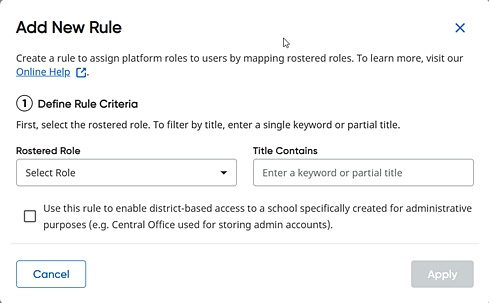
Note: If you are attempting to add District Admins from Clever and are using the "Default District Office" placeholder in Clever, be sure to include this school in any data sharing rules; otherwise, these accounts will not come over. This default "site" called Default District Office is for users who do not work at a school site but work in the office (such as Tech Directors). To learn more, see Step 10 of the Clever Setup Guide.
District-level Access User Roles |
Description |
District Data Administrator |
This user is typically in the IT Dept of the school district and is doing automated rostering to Clever, ClassLink, or the SIS on behalf of all users in Ed/NWEA/Flight/TC/HMO. In NWEA, they have access to rostering data and tools. In the other systems, they have access to rostering and reporting from at a district level. |
District Assessment System Administrator |
Administrator with ability to manage assessment preferences and access to rostering tools |
District Administrator / Assessment Coordinator |
Administrator who provides district-based reporting and usage access for all schools in the district across all HMH products |
District Assessment Proctor |
Staff account with ability to proctor an NWEA assessment across any school in the district |
School-level Access User Roles |
Description |
School Data Administrator |
A school administrator on Ed/Flight who has access to rostering tools and curriculum reports for their school(s) across all the HMH Platforms |
School Assessment Coordinator |
Administrator with ability to manage NWEA assessments and access reports |
School Administrator |
School administrators are often the curriculum and assessment leaders in charge of licensing, reporting, and oversight of program use across one or many schools. |
School Assessment Proctor |
Staff account with the ability to proctor an NWEA assessment in a school |
Teacher |
Teacher provided access to curriculum content as well as classroom-level reports and activities across assessment and curriculum software solutions in classes they teach |
Caution: HMH does not support a user tied to more than 100 organizations at this time. If you have users in this situation, consider linking them to a district role in the rostering feed or manually create an account for them.
Step-by-Step Instructions
➔ For each role, move to the Rule Status column and select to make the it either Active or Inactive.
1. Click the Add New Rule button or click the horizontal ellipsis button and click Edit Rule. The Add New/Edit Rule dialog box appears.
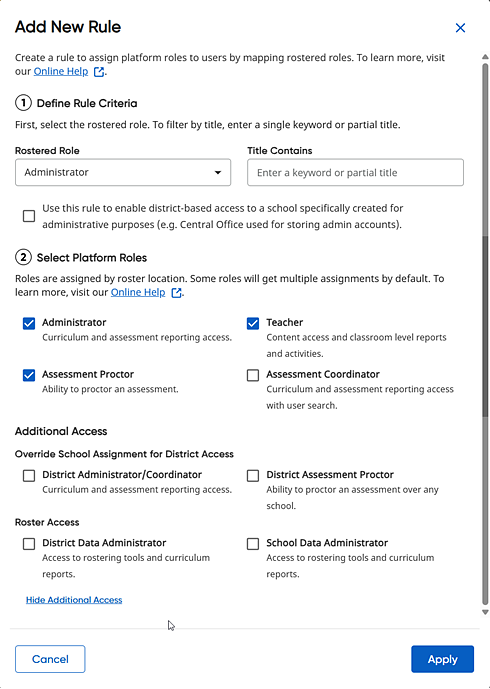

The Rostered Role list includes the set of role values being sent to HMH by your rostering provider/SIS.
2. In the Rostered Role list, select the role for which the new rule is to be applied.
3. In the Title Contains field, type all or part of a user title (as it appears in the data sent from your SIS/Data Provider) for which you want this new rule applied. For example, to cover all Principals, Vice Principals, and Assistant Principals, PRINC is a good keyword.
The keyword Title Contains field has the following requirements:
○ must contain a minimum of 4 characters and a maximum of 25 characters
○ must consist of letters and numbers only (no characters such as periods, dashes, commas)
4. If this rule is unique to a placeholder school (such as “central office”) where you want all users in this placeholder school to be district administrators, then click the check box under District Access for an Ignored or Unmapped School. If it is not, then just leave this check box clear and move to the next step.
Note: This is a unique case in which you may have fake schools in the SIS (such as a school named "Central Office" or "Technology Dept School") that are really district personnel groupings stored as schools. You would only use this area if these fake orgs/schools represent your district-based staff that require district access and are not being rostered to HMH tied to the district itself. The only schools allowed to be selected here are ones that are set to IGNORE or UNMAPPED from step 2 in the rostering wizard. This is not a common need but can vary by district.
5. In the Select Platform Roles area, select the platforms roles (Administrator, Teacher, Proctor, Assessment Coordinator) to be applied to the new rule.
Note: Roles of school vs. district are based on the rostering organizations to which the user is tied as provided in the data sent from your student information system (SIS) or third-party rostering provider. If a user is rostered to the district, the user gets district access. If a user is tied to one or many schools, the user gets access for just those schools. If you wish to override the rostering organization assignment data being sent from your SIS, you can force district-level assignment by going into the Additional Access area detailed in Step 6.
6. If needed, in the Additional Access area, do the following:
a. To Override School Assignment for District Access to allow a school-level user role to have district-level permissions, select the check box(es) of the role(s)—District Admin/Coordinator and/or District Proctor.
b. To grant Roster Access to the specified user role, select the check box for the role—School Data Administrator or District Data Administrator.
Note: HMH recommends limiting roster access to a select number of users to ensure that the data is coming from a controlled source. If the roster access is required for a specific user, it can be granted on the profile level and should not be granted here for all users with that title.
For details about tasks permitted by user roles, see User Role Descriptions.
7. Click the Apply button to apply the rule.
See Next: Manage Student Attributes