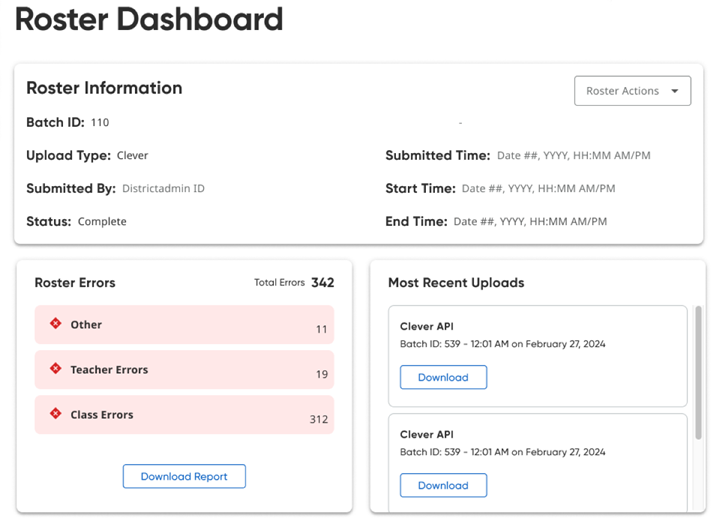
After your import is submitted, the Roster Dashboard page appears with a summary of your import status.
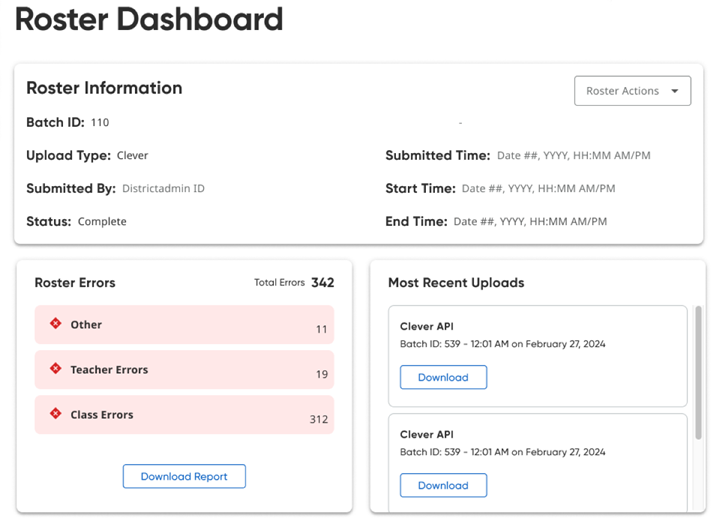
This page provides you with all the details of your roster import, including error counts, an option to download a full error report, a list of all your recent uploads, and an option to download your recent import files. If you want to edit your import setup, see Edit a Roster Plan for details.
➔ For details about downloading an error report, see Download Error Report & Troubleshoot Errors and/or click the following link to view an instructional video:
Rostering Errors: Download Error Report (Video 3:48)
Note: If you import using OneRoster API, we provide a OneRoster CSV-version of your API data on the Roster Overview page for you to review. The converted files allow you to download the data for the last 30 imports.
See Next:
Download Error Report & Troubleshoot Errors