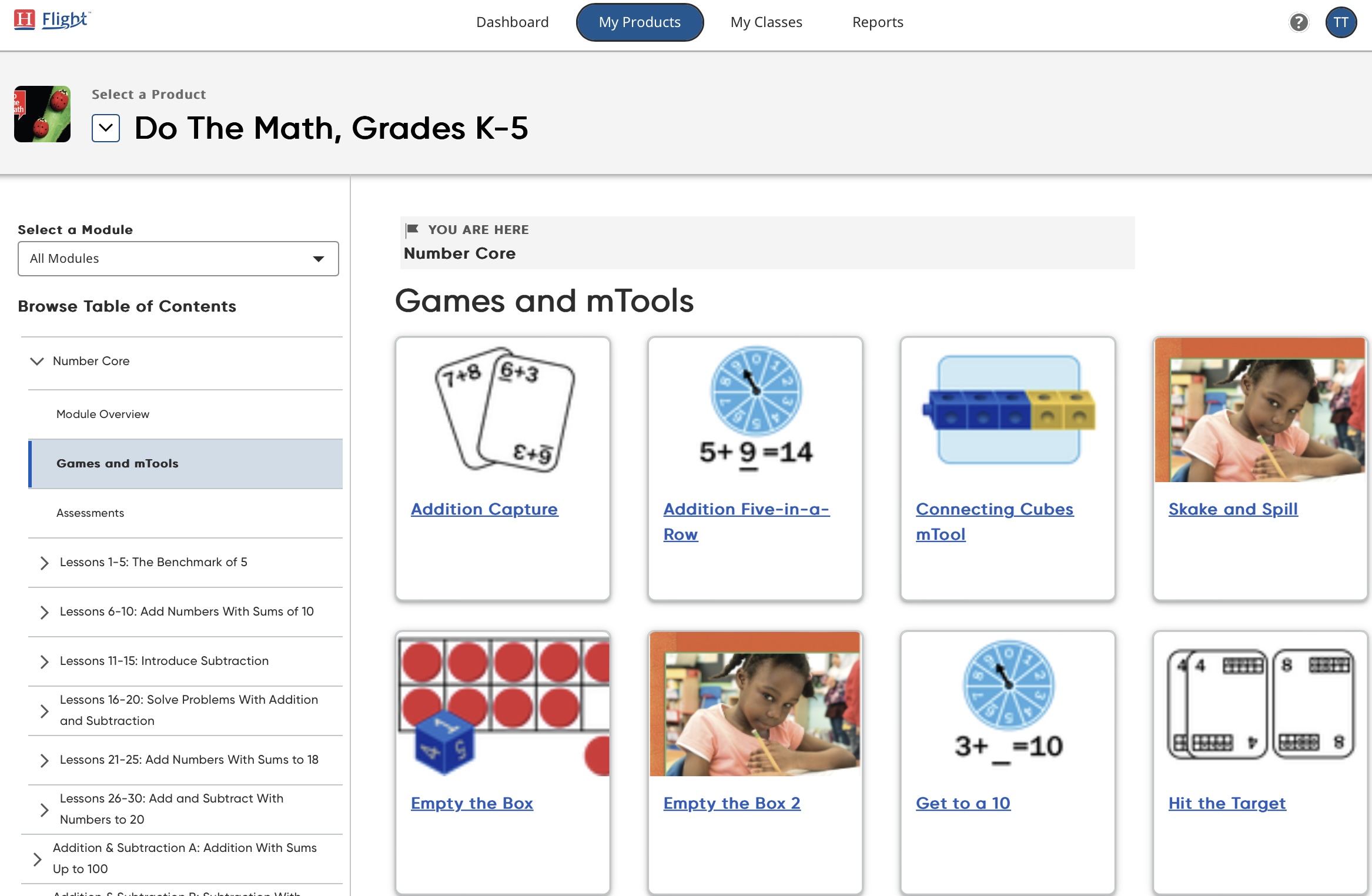
Every Do The Math module contains Games and mTools.
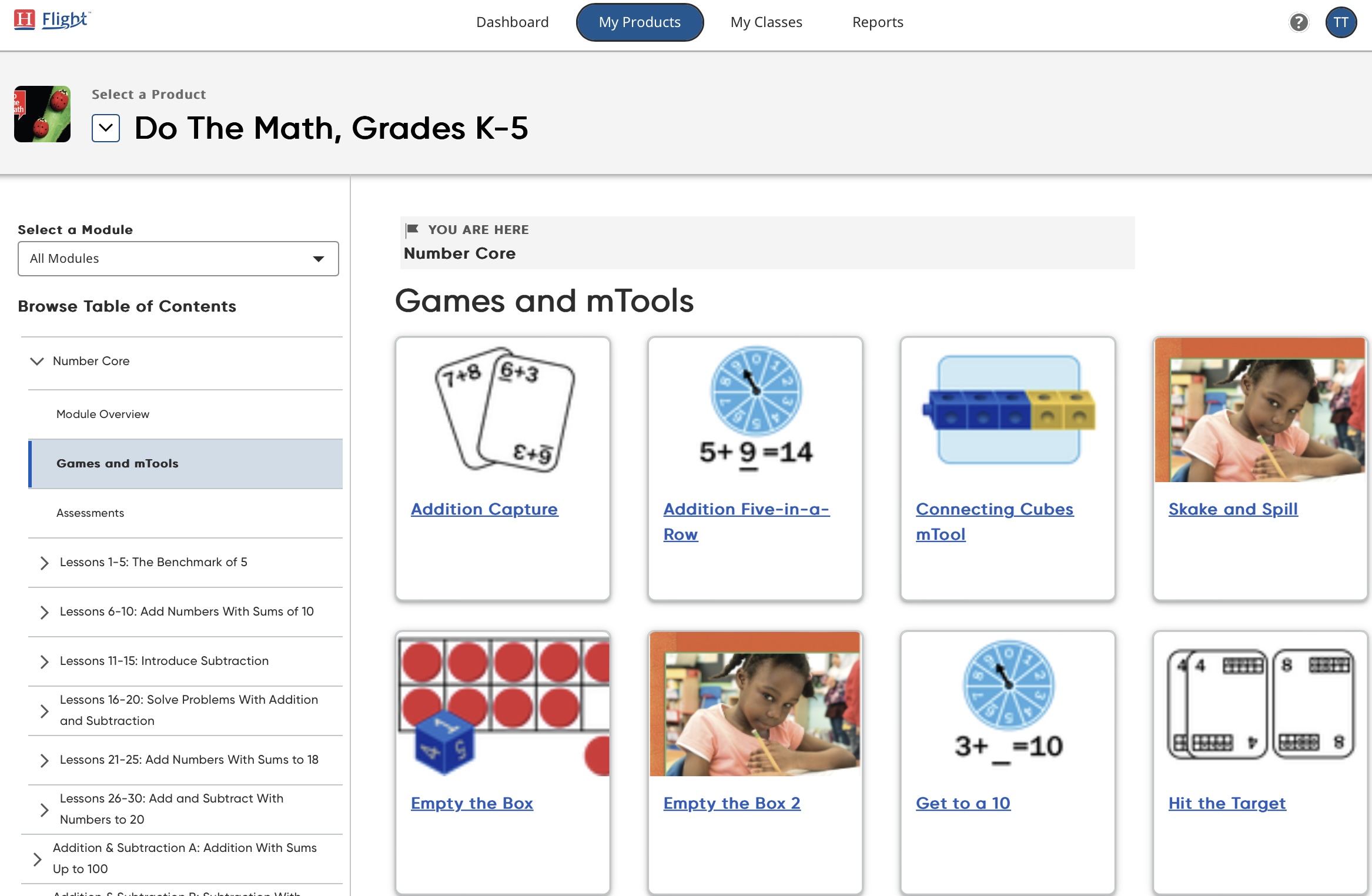
Click the Games and mTools link under the module name in the Table of Contents to view the games and mTools for that module.

The Games and mTools screen allows teachers to choose different games and mTools, project them to the class, and use them with different groups of students using the interactive whiteboard.
Click a game card to open the game.


All games contain a Reset button (the curved arrow button) which clears the game screen and a toolbox icon where game manipulatives or tools can be dragged to remove them from the screen.

Click the question mark icon in the game field to view instructions on how to play the game. To close the rules screen, click the “X” icon.

To exit the game, click the Back link above the game title.
mTools are available on the Games and mTools screen. Click an mTools card to open the selected tool.

mTools are interactive and use the same cursor tools as the Lesson screen.

All mTools contain a Reset button (the curved arrow button) which clears the mTool screen.
See the Do The Math Teacher Guide or Professional Learning Guide for other instructions on working with students using mTools.

Some mTools contain cursor tools to write or mark the screen. Use the Write button to create marks and the Erase button to erase the marks. To clear the mTool of all marks created with the cursor tools, click Clear.

Click Yes from the confirmation screen to clear the mTools screen; click No to return to it with the marks still visible.
To exit the game, click the Back link above the game title.