View and Open Resources by Lessons
To open resources by lesson:
In the banner, click the Discover tab and the
Resources tab, and then select the program to view from the program
lis
 t.
The page updates to display content associated with the selected program.
The Discover page initially defaults to the Modules view.
t.
The page updates to display content associated with the selected program.
The Discover page initially defaults to the Modules view.
Note: The
labels used for the content segments in this widget can vary; labels may
be modules, units, lessons, chapters, or some other label, depending on
the selected program.
In the Table of Contents on the left-hand side,
select and expand the module you want to review. The list of
lessons for the selected module or unit appears below on the expanded
TOC listing.

Note: Just
as the labels used for the content segments in this widget can vary, so
too can the labels for the break downs within the content cards and the
corresponding buttons; labels may be modules, units, lessons, chapters,
or some other label, depending on the selected program.
In the Table of Contents, locate the lesson
and click to open the Lesson content. The Lesson Resources page appears.

On the Lesson Resources page, do any of the
following:
See
Also:
My
Products Page
Navigate
and Open Resources
About
Assignments
View
Product Modules and Units
Open Teacher
eBooks
Open Student
eBooks
 t.
The page updates to display content associated with the selected program.
The Discover page initially defaults to the Modules view.
t.
The page updates to display content associated with the selected program.
The Discover page initially defaults to the Modules view.
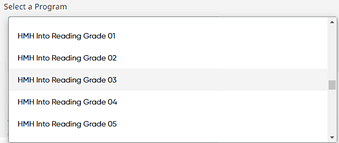


.png)