 program
list.
program
list.
The iRead Progress Report monitors student progress against either mid-year or end-of year grade-level benchmarks by tracking where each student placed in the iRead Screener and where each student is currently within the iRead scope and sequence.
This allows you to see who is tracking below grade level and identify students who may need additional time using iRead or receiving one-on-one instruction.
To open the iRead Progress Report:
1. In
the Ed banner, click the Discover tab and the HMH
Resources tab, and then select the program to view from the  program
list.
program
list.
2. In the Browse by panel on the left side of the page, click Connected Solutions. The Connected Solutions page appears.
If your selected program is Into Reading for Grade K, Grade 1, or Grade 2 and you have access to iRead, then the iRead card is displayed on the Connected Solutions page.
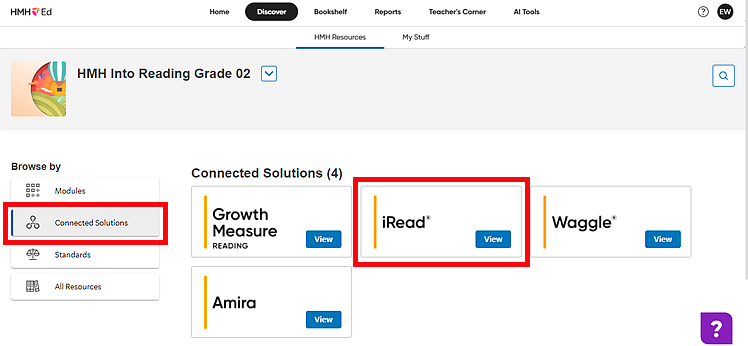
3. Locate the iRead card, and click View. The iRead Class Reports page appears.
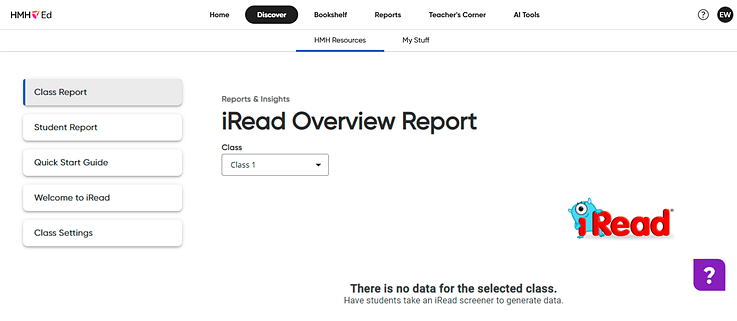
Note: Until at least one of the students in the selected class has started using iRead, the page will be blank as shown above.
When students in your class begin using iRead, the Class Reports page may include a Current Topic & Usage Report, a Screener Report, and, if available, a Progress Report. If all reports exist, then the Progress Report appears below the other reports.
4. Scroll past the Current Topic & Usage Report to view the Progress Report.
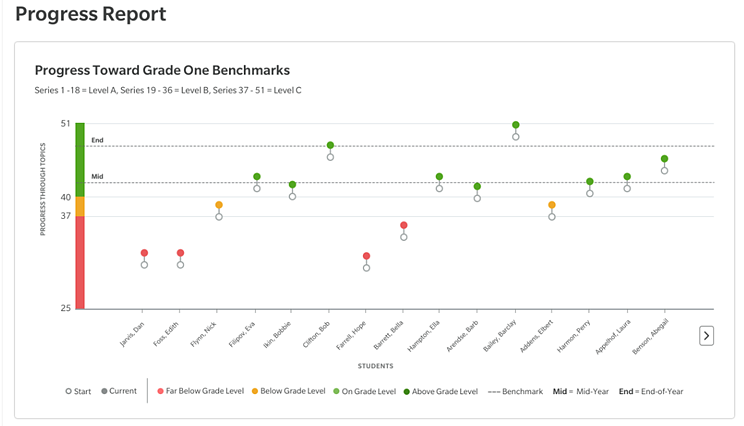
The graph displays where each student placed within the iRead software after taking the iRead Screener and where the student is currently within the iRead software (Series), as follows:
– For each student, the initial iRead Screener placement in the iRead software is represented by an open grey circle, and the student's current location and progress through the iRead software is represented by a circle with a color.
– The color of the circle indicates how the student is performing against grade-level benchmarks.
– The Mid and End lines on the graph represent grade-level benchmarks. These mid-year and end-of-year benchmarks correspond to grade-level expectations for the selected class.
See Also: