 program
list.
program
list.
The iRead Practice Report monitors student performance within each series and topic as the student progresses through the iRead software. This detailed report shows use, skill growth, and mastery. You can review the data in this report to see which students are cycling through a particular topic and tracking below grade level to identify those students who may need additional instruction on a specific skill.
Note: iRead is a reading program designed for K–2 grade levels. If your organization does not have access to iRead, then the Practice Report is not available to you.
1. In
the Ed banner, click the Discover tab and the HMH
Resources tab, and then select the program to view from the  program
list.
program
list.
2. In the Browse by panel on the left side of the page, click Connected Solutions. The Connected Solutions page appears.
If your selected program is Into Reading for Grade K, Grade 1, or Grade 2 and you have access to iRead, then the iRead card is displayed on the Connected Solutions page.
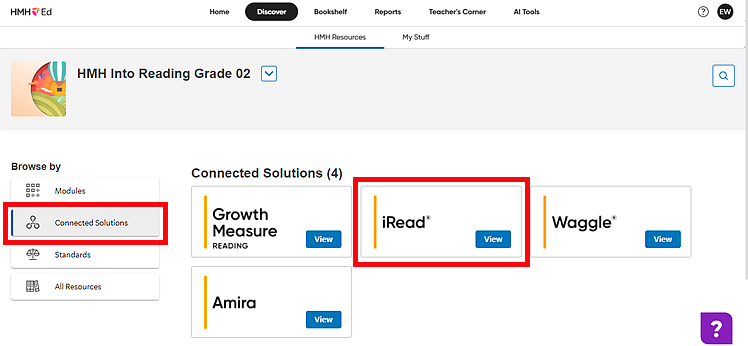
3. Locate the iRead card, and click View. The iRead Class Reports page appears.
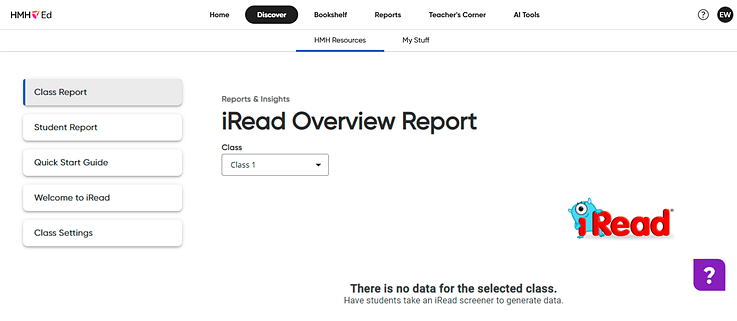
4. On the left menu bar, click Student Report. The Practice Report appears.
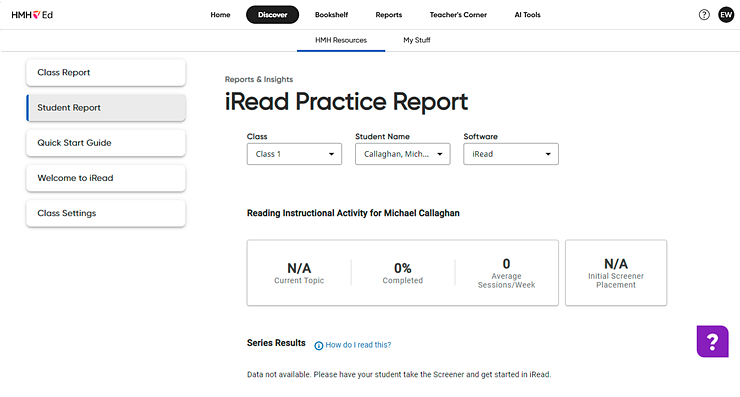
By default, the Practice Report shows the first student listed in the class and the current series in which the student is working.
The top of the report displays the selected student's name, the topic and series for which the report is showing data, and academic year.
The top row of boxes provides an overview of the student's status, including the student's grade level status, percentage completed for the grade level content, the average number of sessions per week, and placement in the initial Screener Report (below, on, or above grade level).
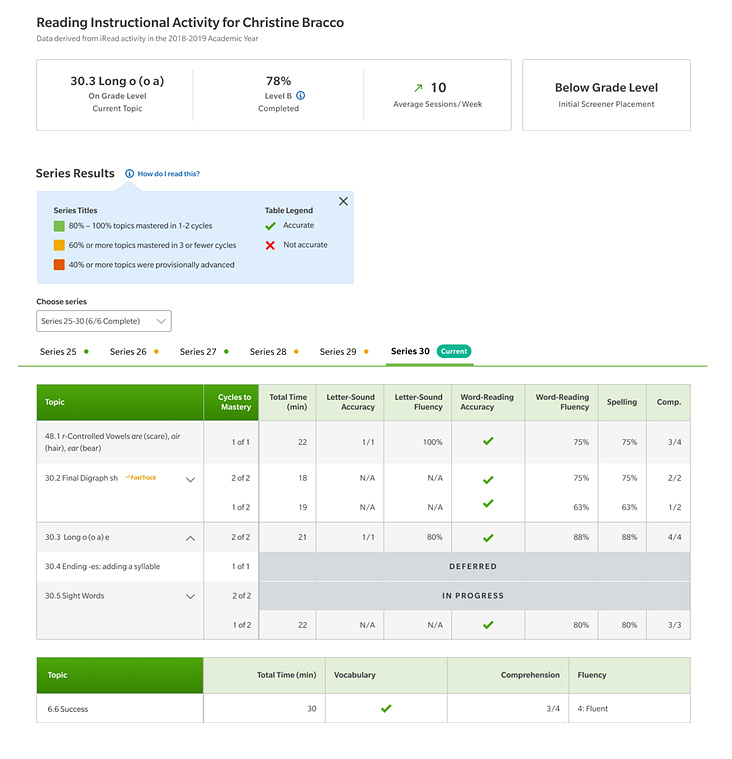
➔ In the report, do any of the following:
– In the Student Name list, select another name to view that student's report data.
– In the Choose series list, select a range of series to view the data for a different set of series.
Note: This list includes only series that the student has started and/or completed and that the student placed on or below grade level. Not available in the Choose series list are series that the student placed above based on the Screener and series that the student has not yet started.
– Within the report, click a series number to view the practice data for that series.
➔ Note the following about the report table:
– The topics for the selected series are listed in the first column of the table.
– The second column, Cycles to Mastery, shows how many times it took to go through this topic before proceeding to the next series/topic.
– All other columns in the report vary by series and show data that is specific to the selected series. Clicking these column headers displays a short description of the data contained in that column.
See Also: