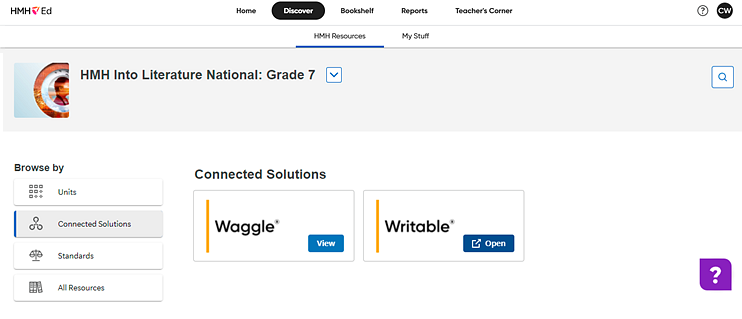
Writable® combines with HMH Into Reading and HMH Into Literature to strengthen and streamline your writing lessons with mentor texts, prompts, rubrics, and stored comments that reinforce the writing process while supporting teachers.
Important
for Writable LMS Users: If your district uses an LMS with Writable,
you and your students must connect your Google or Microsoft school email
account (for example: ____@schooldomain.org) the FIRST
time you launch Writable from Ed.
Failure to connect your account results in duplicate accounts.
To open Writable:
1. In the banner, click the Discover tab. The HMH Resources tab of the Discover page appears.
2. Depending on how your organization purchased Writable, open Writable as follows.
– If your school purchased HMH curriculum such as Into Literature or Into Reading:
➔ From the program list, select Into Reading or Into Literature program, on the left panel, click the Connected Solutions link, locate the Writable card, and click Open.
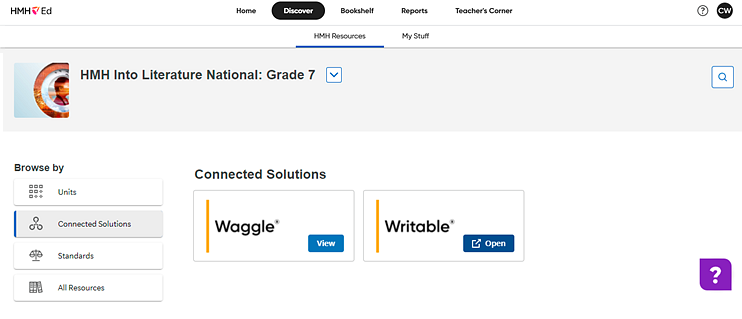
Or
– If your school purchased Writable without HMH content:
a. In the program list, select Writable Elementary or Writable Secondary. The selected Writable card appears on the page.
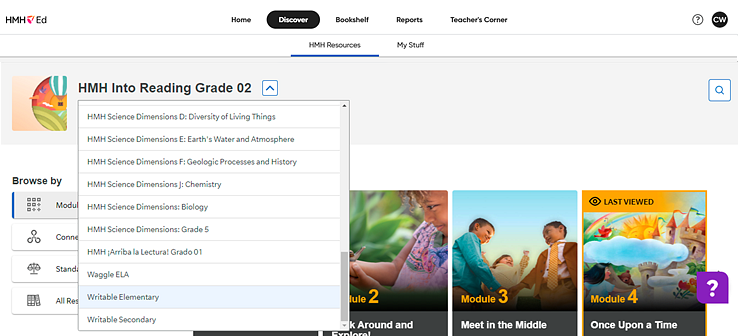
b. Within the Writable card, click Open.
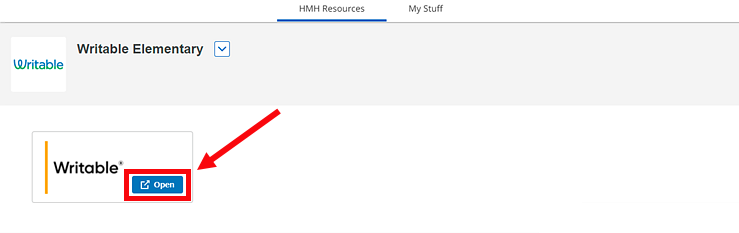
If this is your first time opening Writable, a Welcome to Writable - Connect an Account page appears, which allows you to connect your Ed account with your Writable account.
Important for Writable LMS Users: You must connect your Google or Microsoft school email account (for example: ____@schooldomain.org) the FIRST time you launch Writable from Ed. Failure to connect your account results in duplicate accounts.
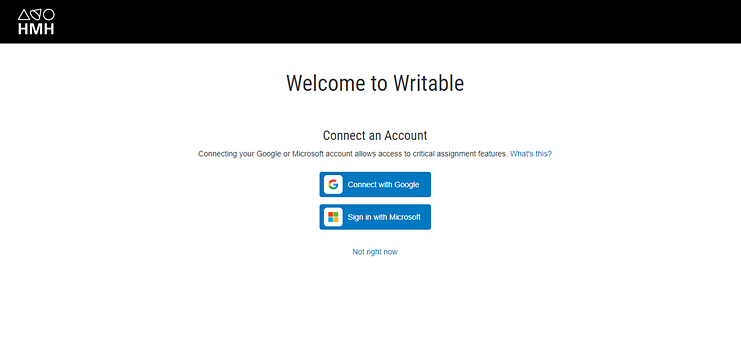
3. Depending on your district's account, click the Google or Microsoft link. The Sign In page for your selection appears. Do not skip this step.
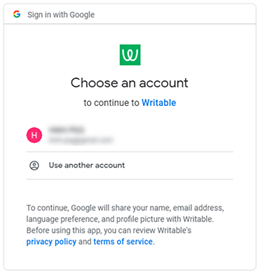
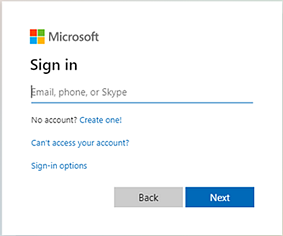
4. Type or select your email address and follow the instructions to complete your sign in and connect your accounts.
5. For further instructions, including loading information to your LMS, see one of the following:
How to Connect Google Classroom to Writable + Ed (PDF)
How to Connect Canvas to Writable + Ed (PDF)
How to Connect Schoology to Writable + Ed (PDF)
6. Once
you open Writable within Ed,
refer to Writable
Help ![]() for instructions.
for instructions.