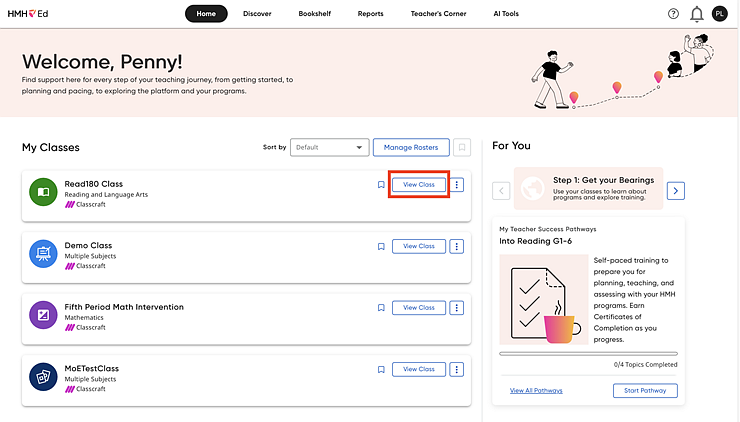
Students are automatically placed in Read 180 based on their MAP Growth scores. (Districts or schools with HMH Growth Measure can use that to place students, but only MAP Growth places student automatically.) When students have been placed automatically, teachers can review the placement and manually adjust as needed. Automatic placement is set by default and can be turned on or off by the teacher.
Students who were already placed in a previous school year will retain their placement unless the teacher changes it.
➔ Watch this overview video for instructions on how to manually place students who have completed the MAP Growth Assessment:
Read 180 Manual Placement (Video 5:17)
1. From the Home page, click View Class on the class card.
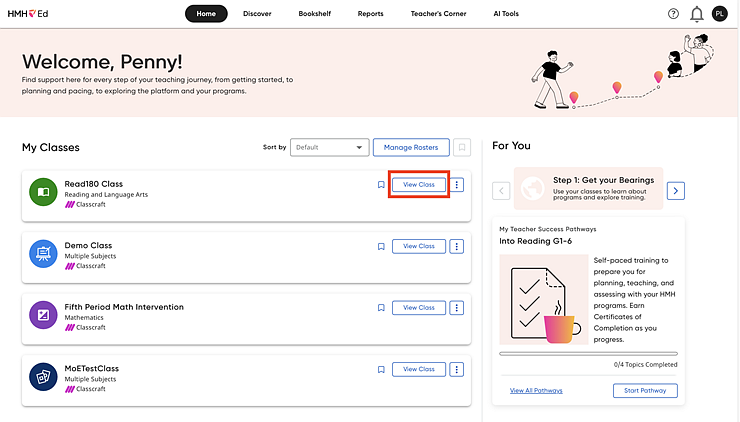
The Class Overview page appears.
2. On the left panel of the Class Overview page, click Placement.
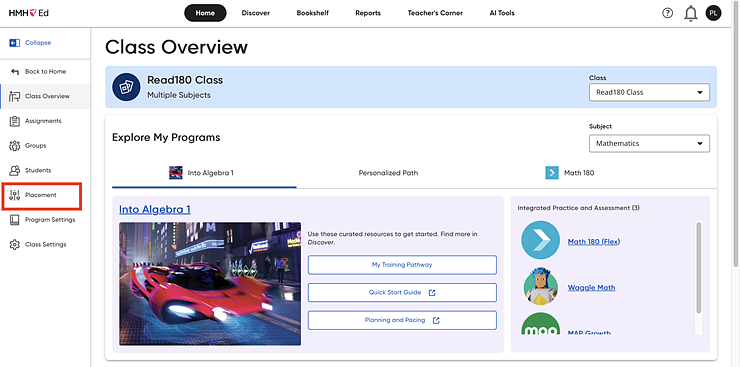
The Placement page appears.
3. Click the Read 180 tab to view and adjust Read 180 placements.
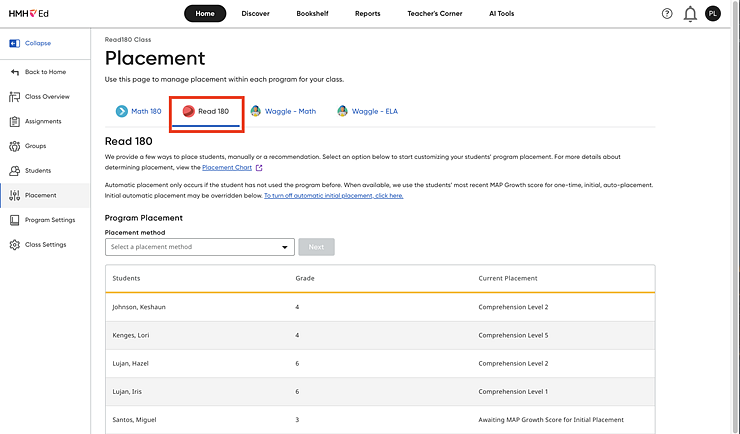
From the Placement page, teachers can do any of the following:
– Turn automatic initial placement on or off using the linked settings.
– Review and adjust student’s placement recommendations.
– View the Placement Chart to better understand placement recommendations.
4. To turn off automatic placement for Read 180, do the following:
a. Click the To turn off automatic initial placement, click here link the introductory paragraph.

The Automatic Initial Placement dialog box appears.
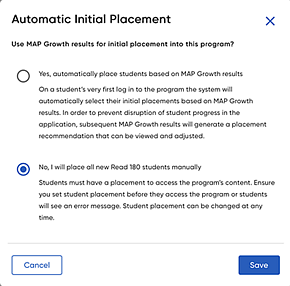
b. Select the No option to turn off automatic placement (or to retain the default, select Yes).
c. Click Save to save the settings or Cancel to close the dialog box without saving the changes.
5. In the Placement method list, edit students’ placements in Read 180 by selecting MAP Growth Assessment by NWEA or HMH Growth Measure to place using either of these data or select Manual Placement.
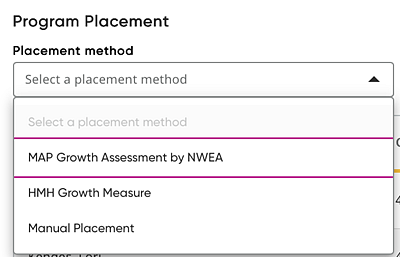
Note: Selections in this list are limited to the district’s purchases. (Districts that have not purchased HMH Growth Measure do not see that on the list of options.)
– If you selected MAP Growth Assessment by NWEA from the Placement method list, the table expands to include columns for RIT Score, the date the assessment was taken, and the New Placement column, which features a list that allows you to select the student’s new placement.
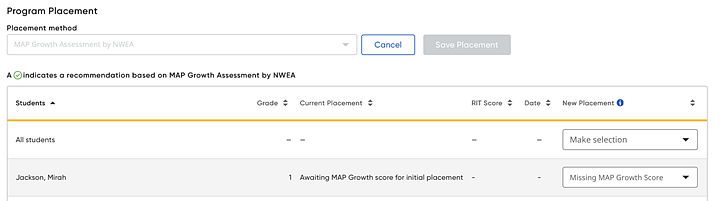
To save these new settings, click Save Placement. To discard the new placement, click Cancel and then in the Discard New Placement dialog box, click Continue Without Saving to return to the Placement home page or click Close to stay on the current page.
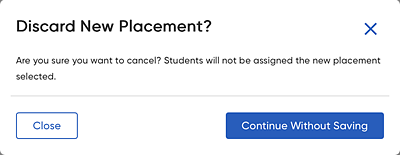
– If you selected HMH Growth Measure (if it is available to the district) from the Placement method list, the table expands to include Lexile Score, the date, and the New Placement column.
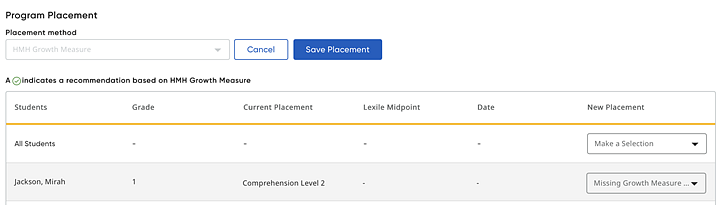
To save these new settings, click Save Placement. To discard the new placement, click Cancel and then in the Discard New Placement dialog box, click Continue Without Saving to return to the Placement home page or click Close to stay on the current page.
– If you selected Manual Placement from the Placement method list, the table populates with a New Placement column. You can select the student’s new placement from the list in that column.
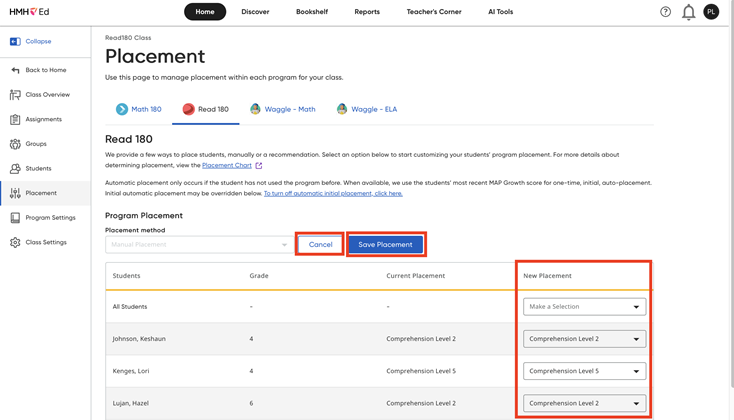
To save these manual placement settings, click Save Placement. To close the manual placement page without saving manual placements, click Cancel .