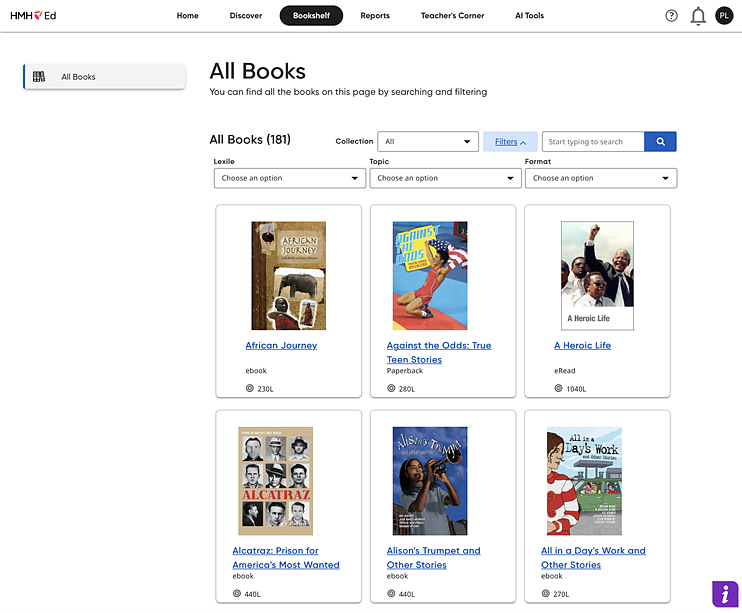
Note: The Bookshelf tab is not available to all users. This tab is only visible to teachers (and classes) who have been assigned Read 180.
Read 180 teachers see a Bookshelf tab in HMH Ed™. This tab allows them to access the Read 180 Bookshelf.
Using The Bookshelf
When teachers click the Bookshelf tab, they see the same page as the student All Books selection.
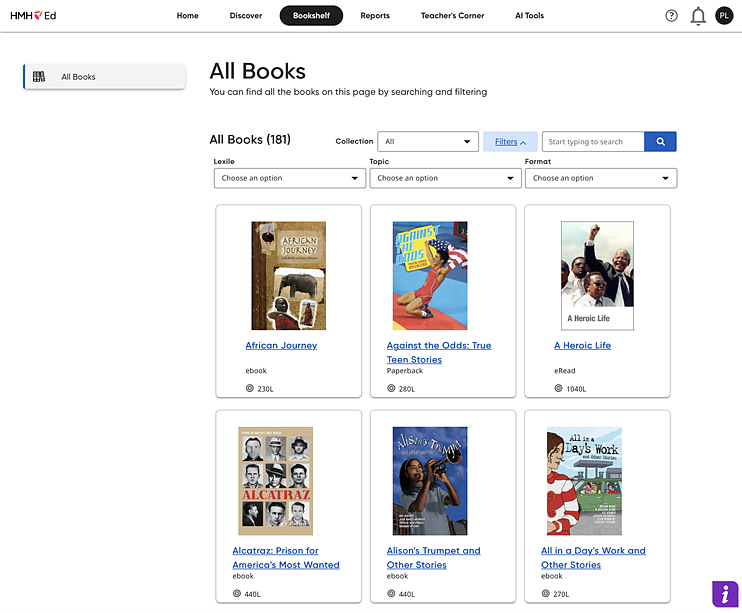
Each book card shows the book’s cover, title, format, and Lexile level.
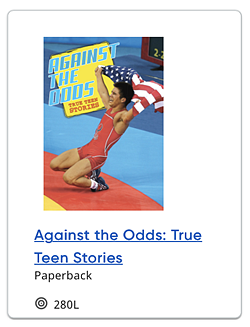
Clicking the title link opens a detailed description of the book:
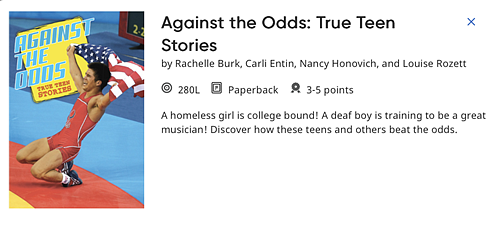
➔ From the All Books page, teachers can do any of the following:
– Open the book as an HMH Ed eBook. This replicates the student experience. (Quizzes are not available to teachers at this time; this button is greyed-out.)
– Filter the displayed books using the filter lists or search field.
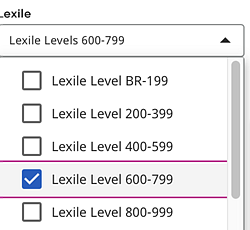
– Click the eBook’s title link to open the eBook in a separate browser window.
Navigating eBooks
Students see the eBook in a separate browser window when they click the title link. By default, the Read 180 Independent Reader eBook opens to a two-page view.
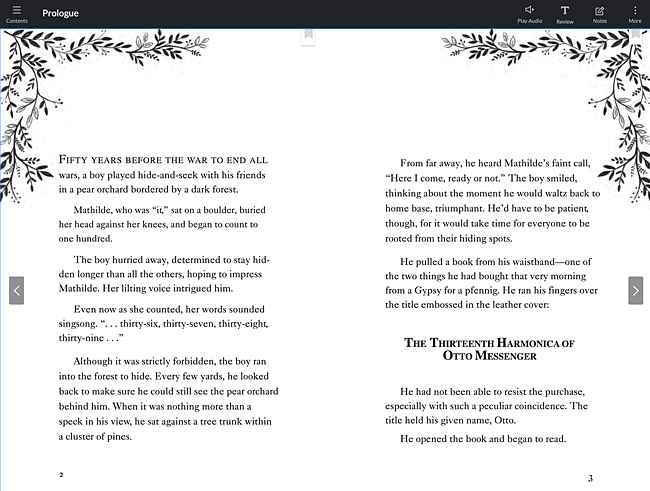
➔ To learn how to navigate the eBooks, see the Navigate eBooks topic.