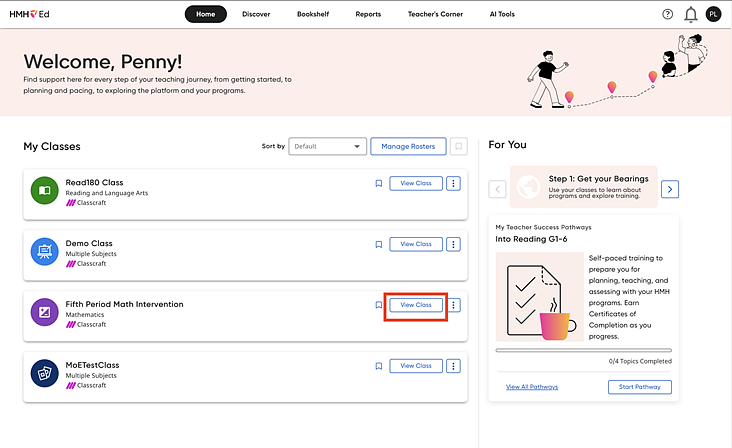
You can access the student settings for Placement Settings, Brain Arcade Settings, or Calculator Settings as detailed below.
1. From the Home page, click View Class on the class card.
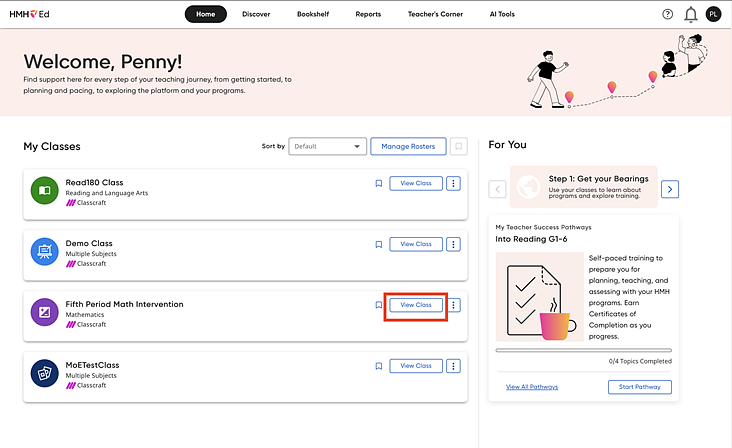
2. On the left panel of the Class Overview page, click Students. The Students page appears.
3. In
the row of the selected student, click the vertical ellipsis  button in the Actions
column.
button in the Actions
column.
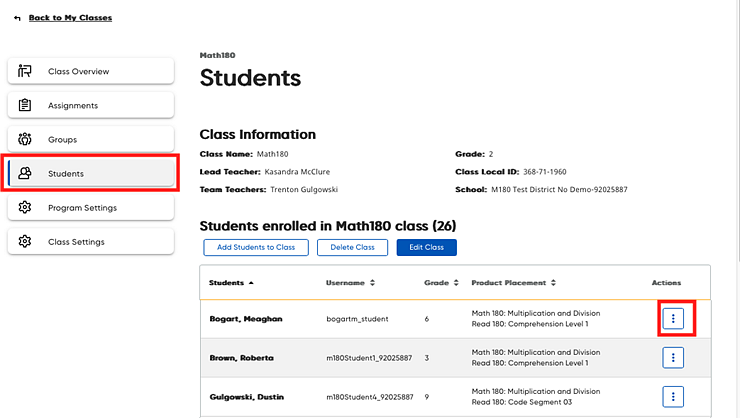
4. From the list, select Edit Student Settings.

The Student Settings page opens.
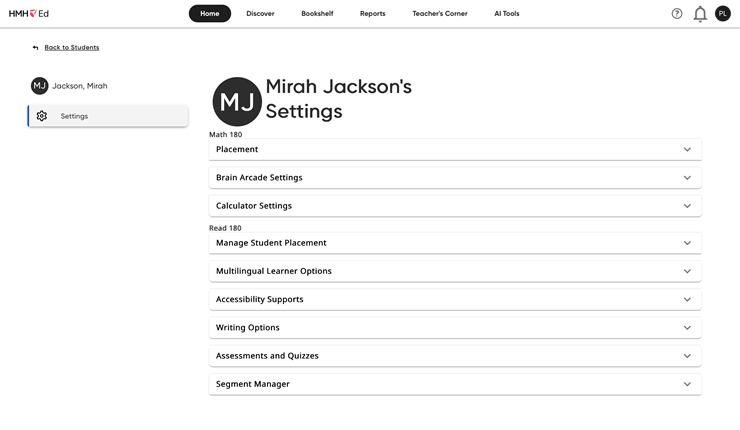
To change student placement, Brain Arcade settings, or Calculator settings, click the appropriate field.
See below for instructions on Placement Settings, Brain Arcade Settings, or Calculator Settings.
1. Click the Placement tab, and then use the lists provided to set the Block Series, Block, and Topic in which the student should begin work.
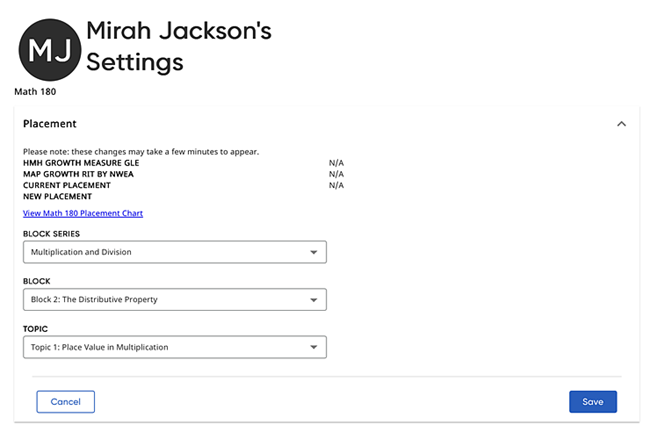
2. Click Save to save settings, or click Cancel to close the page without saving changes.
1. Click the Brain Arcade Settings tab.
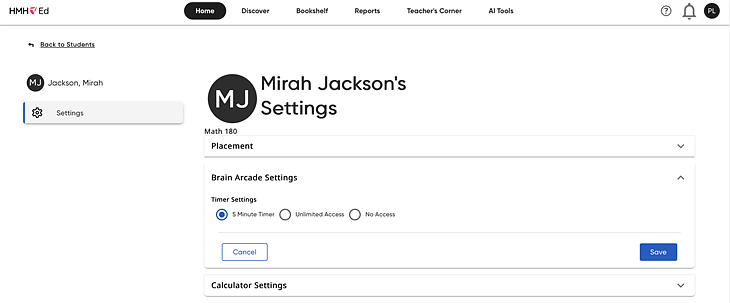
2. Select the option to allow the student to use the Brain Arcade in one of the following: 5 Minute Timer (five-minute segments), Unlimited Access (to grant the student unlimited access), or No Access (to remove the student’s access).
3. Click Save to save settings, or click Cancel to close the page without saving changes.
1. Click the Calculator Settings tab.
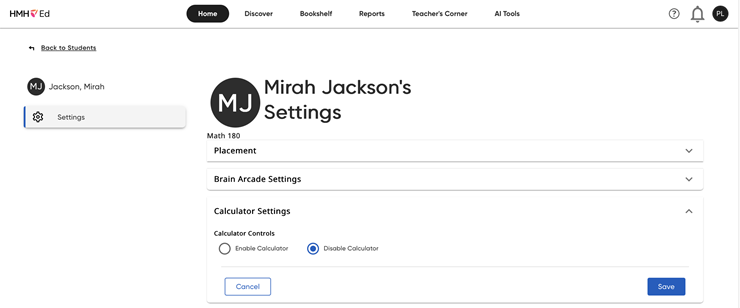
2. Select the option to enable or disable the calculator for student use.