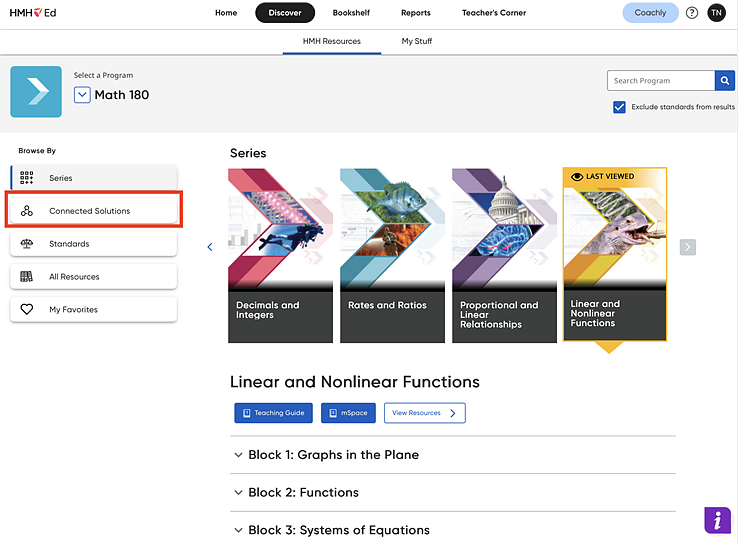
Teachers reach the Educator Access to Student Software through the Discover page.
1. In the Browse by panel on the left side of the Discover page, click Connected Solutions.
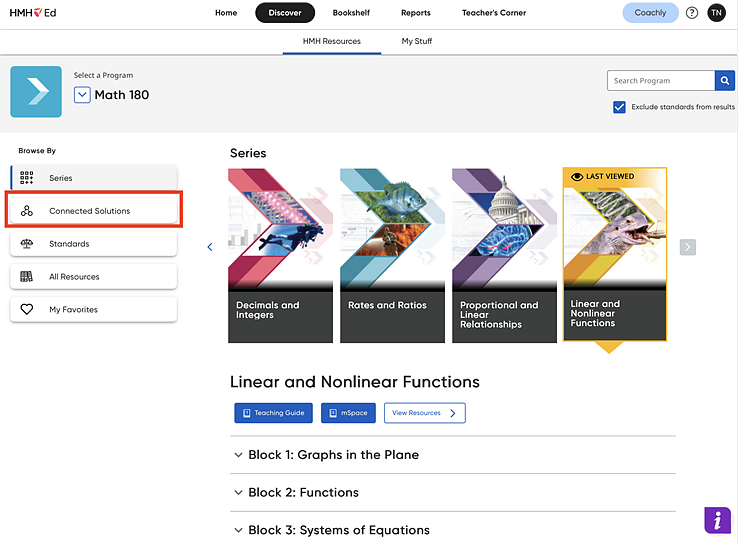
The Connected Solutions page appears.
2. Locate the Math 180 card, and click View.

The Educator Access to Student Software Menu opens in a separate browser window.
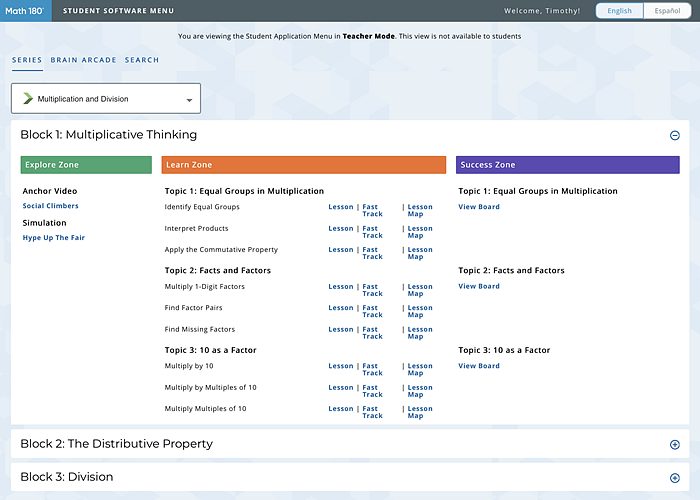
3. From the Student Software Menu list, select a Concept.
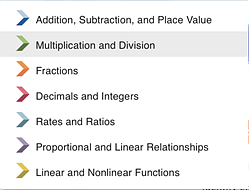
4. Use the links under the Block description to open the Anchor Video, Simulation, Lessons, or Boards for that Block.
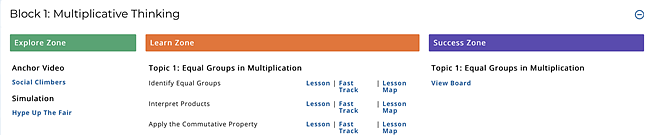
Clicking the link opens the Student Software for that portion of Math 180 exactly as the student would see it.
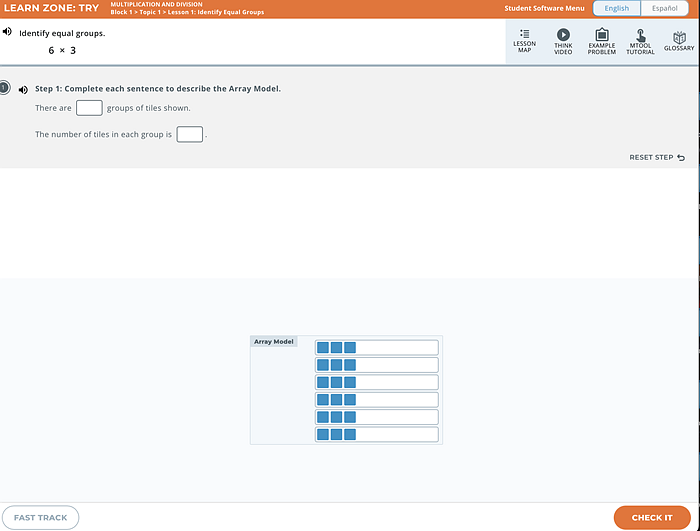
5. To return to the Block’s main menu, click Student Software Menu.
6. To view other blocks, scroll down the main menu page, then click the plus icon to view activities for that block.

7. To view the Lesson Map for the Learn Zone, click the Lesson Map link.
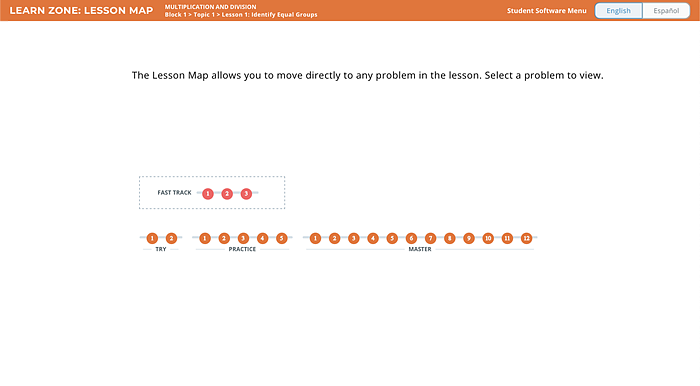
The Lesson Map follows the same format as the student Lesson Progress screen; however, rather than measure progress, it allows teachers to move directly to any Fast Track or Learn Zone problem in the lesson. Teachers can then work on the problem and upon completion, return to the Lesson Map.
Teachers can also open the Lesson Map from Fast Track and Learn Zone problems in Educator Access by clicking the Lesson Map button.
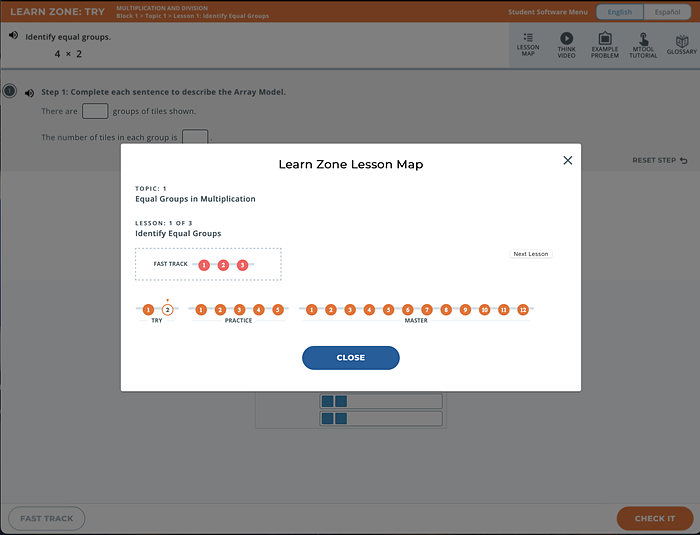
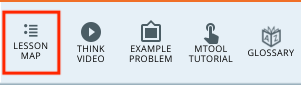
8. To view the Brain Arcade, click the Brain Arcade link from the main menu page.
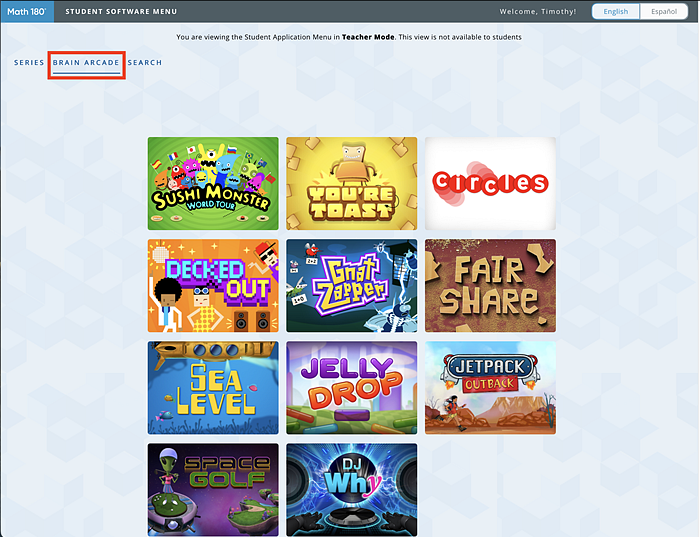
Teachers can search for lessons and activities by keyword.
➔ Click the Search tab to view the Search, then enter a keyword in the Search field.
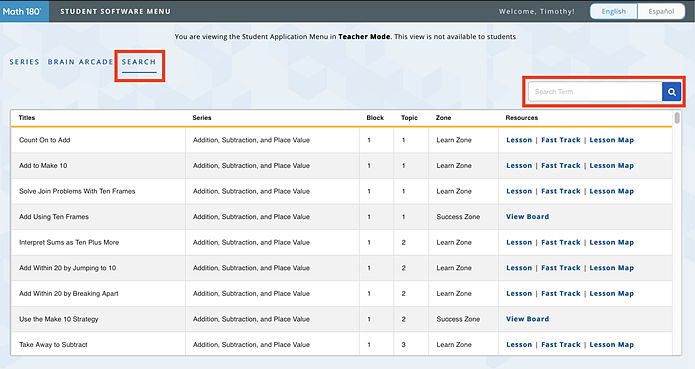
Searches may be filtered by:
● Lesson/Activity Name
● Series
● Block and Topic
● Zone (Learn Zone, Success Zone, Explore Zone)
● Direct links to the resources.