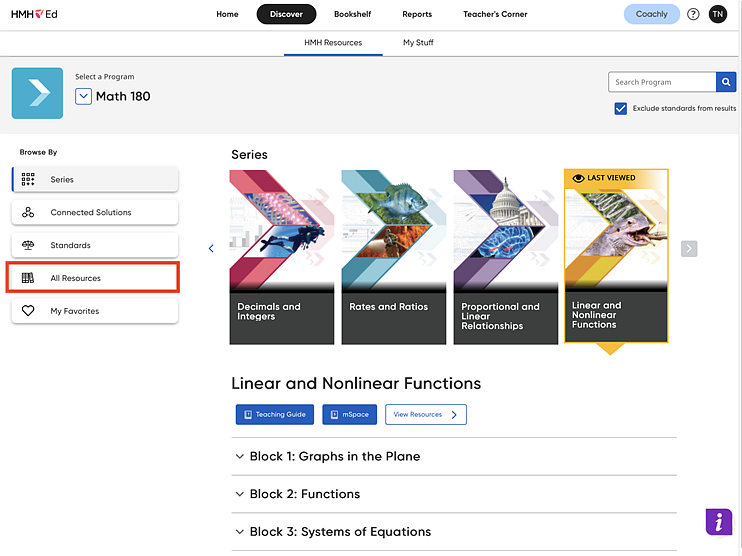
The Interactive Digital mSpace gives students the ability to complete mSpace workbook lessons that were digitally assigned. Students may play videos, flip between examples, create visuals to represent their work, and check and correct their work. The Interactive Digital mSpace is currently part of the Multiplication and Division and Fractions series. Interactive Digital mSpace lessons are assigned to students through HMH Ed™.
1. With Math 180 selected on the Discover page, click the All Resources link in the left Browse by panel.
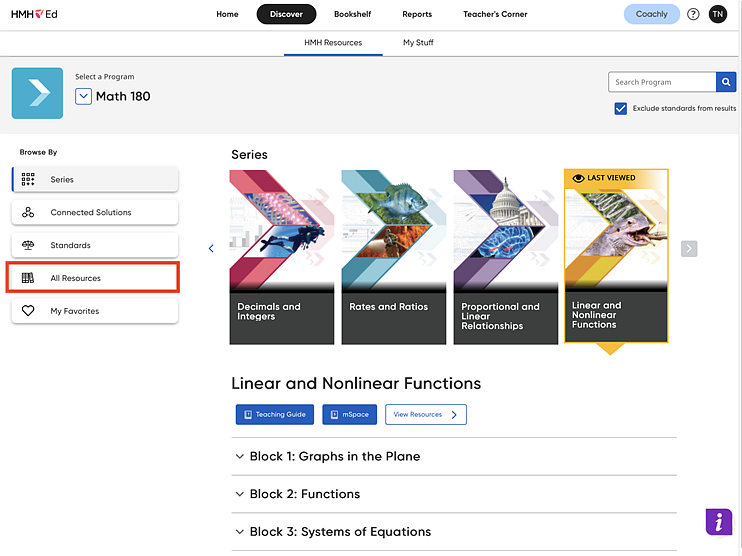
The Featured Categories and Components page appears displaying resource icons for all resource types.
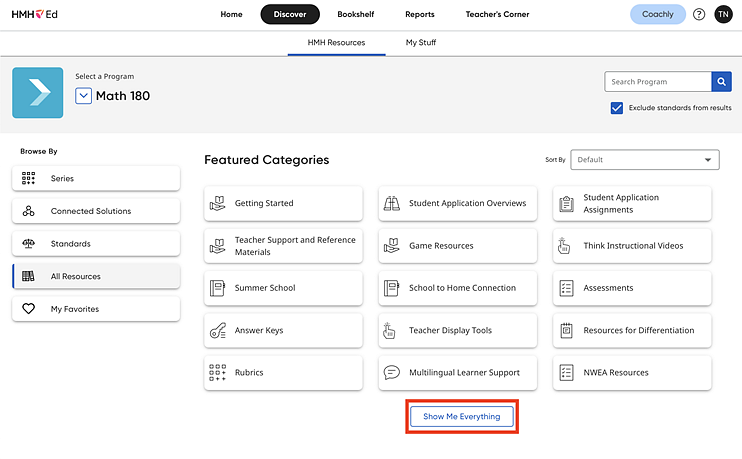
2. Click the Show Me Everything button to view all available resources for Math 180. The Math 180 Resources page appears.
3. Click the Filters button to view the available filters and narrow the list of resources, as follows:
– In the Component list, select mSpace Interactive, and then click Apply.
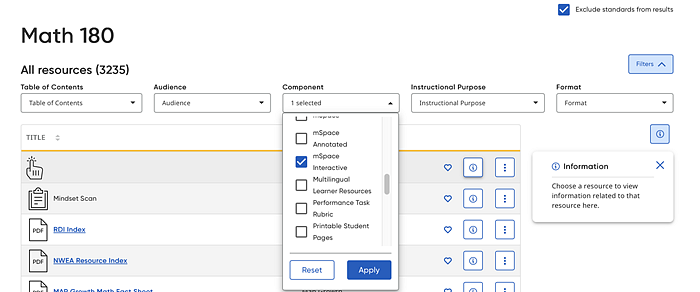
– If necessary, set additional filters using the available filter lists. Multiple filter options can be selected.
For each filter selected, the list updates to show only those resources that match your selected criteria, and your filters are displayed in the Active filters area.
4. From
the resource list, locate the card of the resource to be assigned, click
the vertical ellipsis  button,
and select the Assign option.
button,
and select the Assign option.
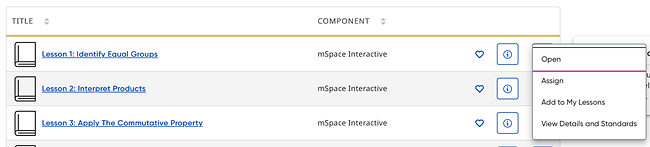
The Create Assignment page appears.
5. Complete the details of the mSpace lesson on the Assignment page. (See Create Assignments for details.)
Note: Students
see the mSpace assignment on their Assignment
tabs.
To access the Interactive Digital mSpace as a student after it has been
assigned, click the Start button
next to the Interactive Digital mSpace lesson on the Assignments
tab.