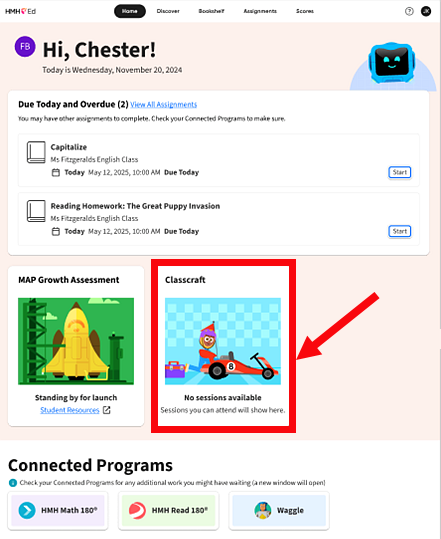
Classcraft sessions allow you to see content that your teacher offers to the entire class as part of an online learning session. Classcraft sessions are opened directly from your HMH Ed™ Home page.
| Note: If you do not see a Classcraft area on your Home page, your school does not offer this option. |
1. On your Home page, move to the Classcraft box to view any online sessions your teacher is offering.
– If your teacher has not started a live session, you see a No Sessions Available message in the Classcraft box.
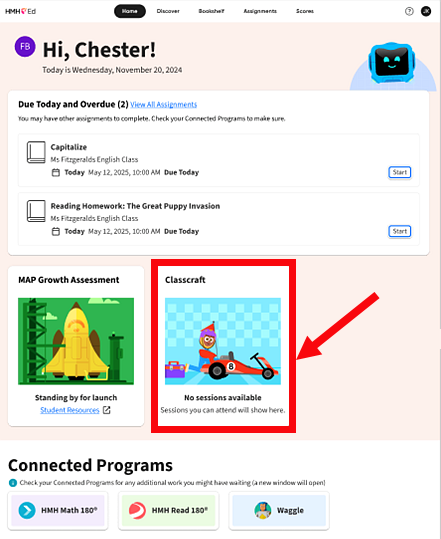
– When your teacher starts a Classcraft session for your class, your Classcraft box changes to display a Join button.
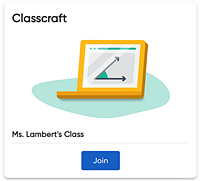
2. Click the Join button. The Classcraft session appears on your screen.

3. Follow along as your teacher guides you through the session and note the following:
– If you are asked to respond to short-answer, written response, or multiple-choice questions, be sure to type or click to enter your answer and then click Submit. After you click Submit, you see a message letting you know that the answer has been recorded.

– If you see the message below, telling you that you are allowed to work at your own pace, complete your work as needed on the page and wait for your teacher to continue.

– If the session includes an eBook, see Navigate eBooks for instruction on how to use each component on the page.

See Also: