
If available, you can open completed and scored assessments to view your answers and scores for all items. Exceptions are noted, as follows:
– Teachers can set a delayed date (a date after the due date) for answers to be available for review. If your teacher set a delayed date for viewing answers, you will see a note in the Actions column showing the date that the assignment will be available to be reviewed.

– Assessments from previous school years are not available for viewing.
– Completed growth measure assessments are not available for viewing.
1. From
the Assignments page, find the
completed and scored assessment on the Done
tab, and click the  button in the ACTIONS
column.
button in the ACTIONS
column.
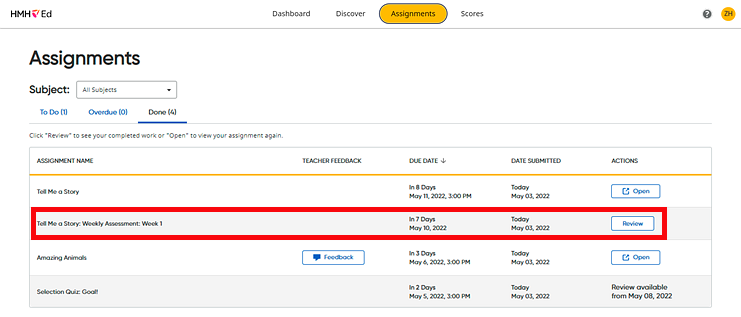
Or
From the Scores
page, find the assessment and click the  button in
the ACTIONS column.
button in
the ACTIONS column.
Note: In the SCORE column of the Scores tab, you can see the scores of your completed assessments.
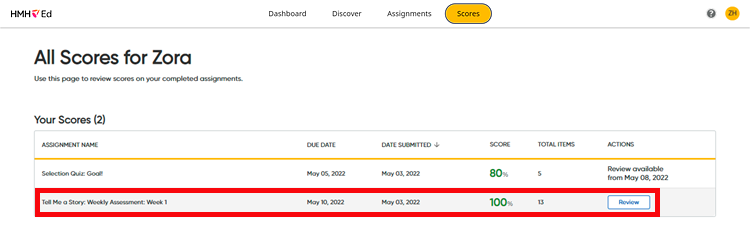
The scored assessment appears and shows all the items in the assessment. Depending on the type of assessment, the scored assessment appears within Ed or in a new browser window.
2. Scroll through the list of items to see which items you answered correctly and which items you answered incorrectly. The score for each item appears in a color-coded circle as follows: green (correct), red (incorrect), or gold (partial score).
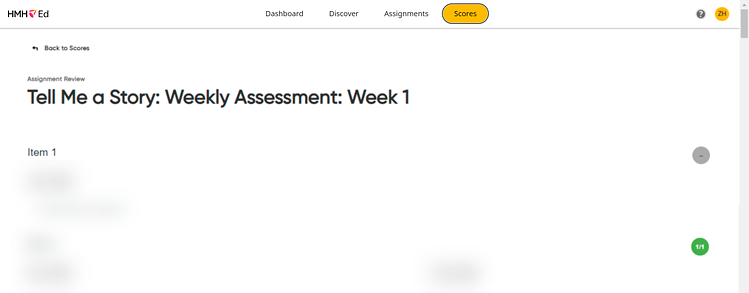
3. When you are done reviewing your answers and scores on the assessment, close the scored assessment in either of the following ways (depending on the assessment type):
– Click the Back to Scores link (or Back to Assignments link) at the top of the page.
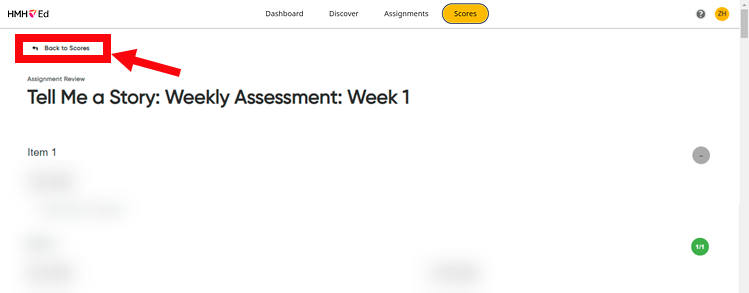
or
– Click the Exit button in the review browser window.

See Also: