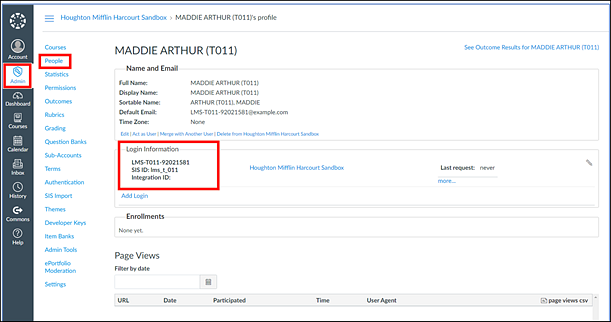
You may choose one of three field options in Canvas to connect a user’s identity with one of the two Ed field options. These are the SIS_ID, Integration_ID, and Login ID fields. Identifier fields must be perfectly matched and are case-sensitive.
➔ Make note of the chosen field in Canvas.
It is important to note which of the three fields in Canvas you are using to match the Ed identifier. You must have this information later when you configure the Developer Keys for the integration. By default, SIS_ID is used.
1. Log in as Canvas Admin, and go to People.
2. Select both a Teacher and Student user to check. The SIS ID and Integration ID are under the Login Information section. The Login ID field is the first (unlabeled field) below.
The Integration ID may not already be in use.
3. If other fields do not match, populate Integration ID field in Canvas to match one of the Ed fields.
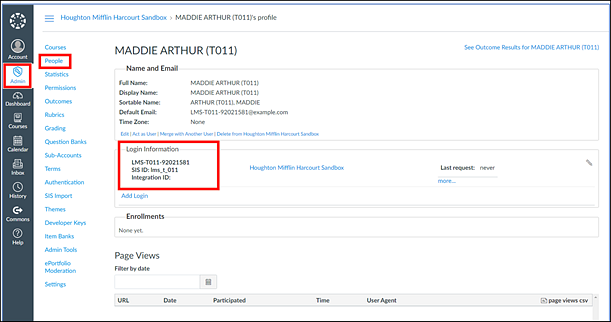
The Canvas bulk roster option has multiple fields which can be populated with the unique key to identify a user. These are the user_id field and the integration_id field.
➔ Refer to directions provided by Canvas for file import.
– Canvas
Instructure: SIS Import Format Documentation ![]()
– For more information on rostering users into Canvas, refer to the Instrucrure documentation.
Note: If you use a rostering service provider (such as Infinite Campus or ClassLink) that formats your import files, contact them to obtain this information.
Care in Manual Rostering
Users can also be manually rostered to Canvas. Carefully manage with your designated users how to maintain identity alignment between both platforms.