

1. Go to Admin > <Site> > Settings or, if deploying to a Sub-Account, the Settings folder in that Sub-Account.
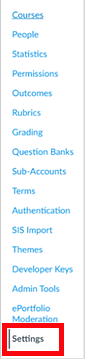
2. Go to Apps > View App Configurations.

3. Click the +App button to create a new External App.

The Add App page opens.
4. Select By Client ID under the Configuration Type, and enter the Client ID (from Step 16 from the Configure Developer Key procedure).
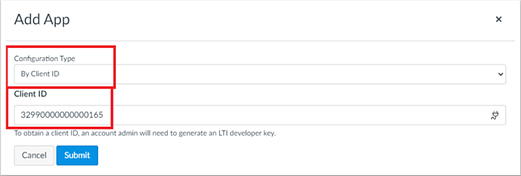
5. Click Submit to have Canvas request confirmation, and then click Install.

The Tool is added and displays in the list of External Apps.

6. Click the Settings icon (cog), and select Deployment Id.

The Deployment Id for the tool appears.
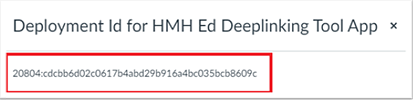
7. Save the Client ID, Deployment Id, and the Canvas domain name (for example, “canvas.instructure.com”) to be entered into the HMH Ed LMS Connection page.
This completes the steps for the External App Configuration.
See Next: Connect to HMH Ed