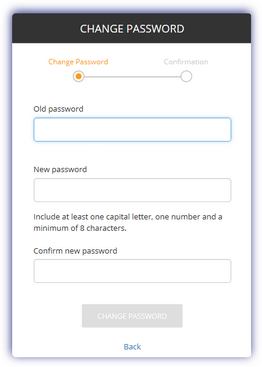Navigator: User Details, Email and Password Change
Users can manage their username (email) and password without administrative interaction from the navigator bar at the top of the Dashboard.
Edit Your Details
Allows the user to change the first and last name associated with their login. The First Name appears as the User's name in the top navigator bar.
- Click on their name in the top navigation bar
- Choose Edit Your Details
- Edit Details
- Amend First name and/or Last name
- User enters their Password to arthroscope
- Save Details
- Continue to return to the Dashboard
Change Your Email (username)
- Click on their name in the top navigation bar
- Choose Change Email
- User enters their Password to arthroscope
- Type the New email address (an active and valid email address)
- Re-enter to Confirm email address
- User enters their Password to arthroscope
- Click Change my email
- An email is then sent to verify the new address
Changing your email address logs you out of your account until your new email address is verified.
Change Password
- Click on their name in the top navigation bar
- Choose Change Password
- Enter the Old password
- Type the New password (minimum of 8 characters. Including at least one capital letter and one number.)
- Re-enter to Confirm new password
- Click Change password
- Click Continue in Password has been changed to go back to the Dashboard
Navigator bar and User drop-down
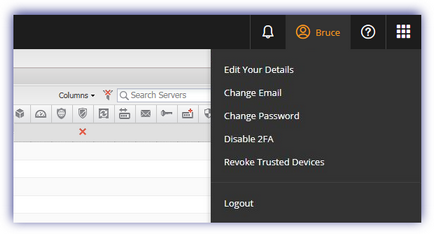
Edit Your Details
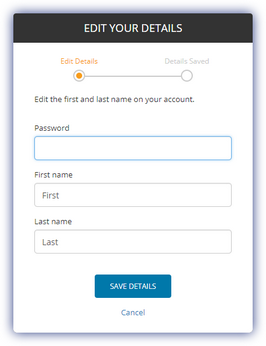
Change Your Email
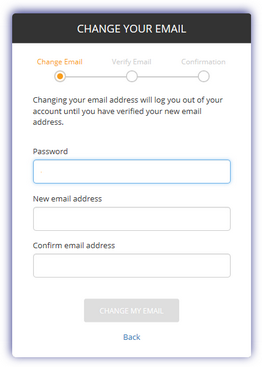
Change Password