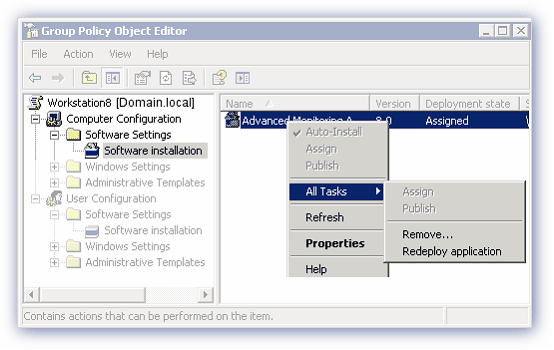Update the Advanced Monitoring Agent
The Advanced Monitoring Agent is upgraded on a regular basis to include new features, enhanced functionality for existing features, support for additional vendors along with general improvements to the Agent and we would suggest routinely updating the Agents across the Client base to take advantage of these improvements. As part of our Agent policy we support the current and previous GA (General Availability) Agent on a rolling basis with information on each Agent release logged in the Agent Release Notes
To precisely match the company's software roll-out policy we have included a number of options for updating the Agent, from individual devices through multiple devices and via Group Policy (for Group Policy deployed Agents).
The auto-update process may take multiple Agent cycles to complete and whichever method is used to update the Agent, manual or automatic, all existing configuration settings are retained.
You can only update to a newer version of the Agent. Inconsistencies may be experienced if you attempt to replace the current version of the Agent with an older release.
Manual Update
Log into the Dashboard and navigate to the Agent menu, Download Agent or File > Add Device > Download Agent. Select the required version of the Agent to initiate the download of a compressed file containing the Agent, once downloaded extract then run on executable on each server or workstation to update.
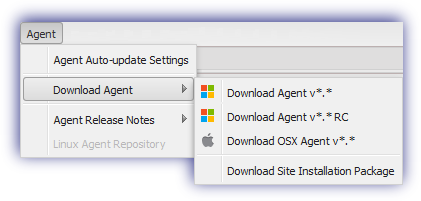
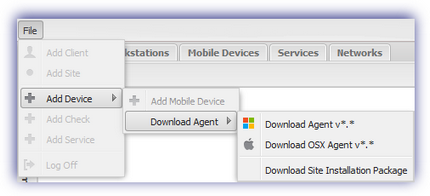
Automatic Update
Rather that access each device to update the Agent, the Dashboard includes the option to automatically update individual or multiple devices.
Agent Auto Update Dialog
Log into the Dashboard and navigate to the Agent menu, Agent Auto-update Settings to open the Agent Auto Update dialog.
To help identify devices that may be running an older version of the Agent the expandable left-hand tree displays a visual indication of the current Agent version status for the Client and Site nodes.
|
|
Latest version of the Agent installed on all devices |
|
|
Devices contain a mixture of old and new Agents |
|
|
Older versions of the Agents are installed on all devices |
From the left-hand menu the user can select the node level to apply the update to (all Servers or Workstations, Client or Site) then choose the required action in the dialogs's north panel. For example they can opt to globally update allServers or Workstations at the global level, expand the Servers or Workstations node to update all devices at a specific Client or expand a Client node to update all devices at a specific Site. By default servers and workstations will inherit the update settings from the Site, which will in turn inherit the update settings from the Client, which will in turn inherit update settings for all servers and workstations.
In addition to updating all Agents in the selected node the Client and Site nodes include the option to select individual devices, each with their own configurable action.
Regardless of the selection, from all down to individual devices, each Agent Auto Updatedialog action drop down has the following options:
|
No change |
No updates are selected |
|
Cancel all pending updates |
Any updates currently in the Pending Updates state are canceled. Where updates are pending for all devices at the Client and Site levels an orange icon Where updates are pending at the device level the Agent version is displayed in the Pending updates column in the north panel of the Agent Auto Update dialog (available from the Client or Site node). |
|
Agent version |
Updates the selection to the specified Agent version |
Multiple Devices
The following table covers the outcome of updating the Agent via the Update All Windows Servers: or Update All Windows Workstations: drop-down in the All Servers or All Workstations section of the Agent Auto Update dialog.
|
Multiple Devices - Update All Windows Servers: or Update All Windows Workstations |
|
|
Selection Node |
Outcome |
|
Servers or Workstations |
Applies globally to all Clients and associated Sites. Updates all servers or workstations to specified Agent version. |
|
Client |
Applies to the specified Client and associated Sites. Updates all servers or workstations to specified Agent version. |
|
Site |
Applies to the specified Site. Updates all servers or workstations to specified Agent version. |
Individual Devices
Individual devices can be selected for update in the Agent Auto Update dialog when in the Client or Site node. Navigate to the target device(s) under the Individual Servers or Individual Workstations section, then select the require Agent version from the device's Update drop-down.
Apply settings and Pending Actions
Once satisfied with the selection click Save to apply changes and exit out of the dialog.
Where all devices at the Client and Site level are set to receive an update this is indicated in the left-hand menu with the orange pending icon ![]() against relevant nodes. At the device level of the Agent Auto Update dialog, the Agent version is displayed in the Pending updates column for the device (available from in the Client or Site node).
against relevant nodes. At the device level of the Agent Auto Update dialog, the Agent version is displayed in the Pending updates column for the device (available from in the Client or Site node).
When in the pending state updates may be canceled via the Cancel all pending updates Auto Agent Update dialog action at all Servers and Workstations, Client, Site and individual device level.
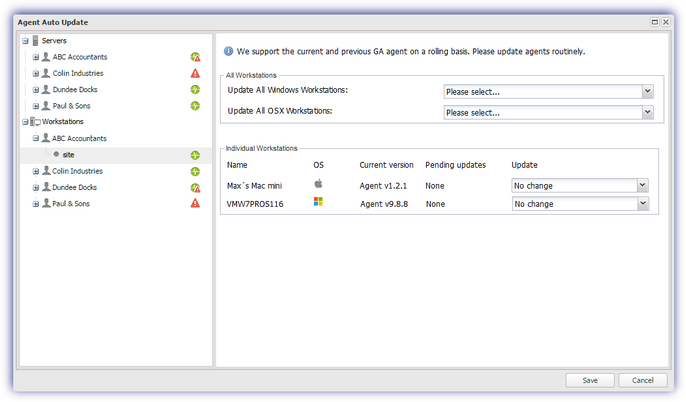
Notes
To match the company's update policy a mixed approach may be adopted when rolling out Agent releases. for example set the all servers and workstations option at the Client or Site level then use the individual device option to exclude specific devices.
Only GA Agents are supported in the Agent Auto Update dialog, although individual devices may be automatically updated to a Release Candidate via the Edit device update option (below).
To help navigate large lists of devices click the maximize button ![]() to full screen the Agent Auto Update dialog and click the restore button
to full screen the Agent Auto Update dialog and click the restore button ![]() to return to its normal size
to return to its normal size
Please be aware that the updates are only performed on those Operating System where that version of the Agent is supported. For example where all devices at a Client are selected for update and one device is running Windows 2000 then this device is excluded from the update.
Individual Device - Edit Device Dialog
In addition to Agent Auto-update Settings automatic updates for an individual server or workstation may be actioned in the Edit dialog for the device.
Highlight the required server or workstation in the north panel of the Dashboard, open the EditServer or Edit Workstation dialog available from the Edit menu, in the Server or Workstations drop-down, or by double or right-clicking on the device in the north panel.
Select the required release from the Update Agent drop-down in the Agent Version section then OK to exit out of the dialog and apply.
This update mechanism supports both GA and RC releases.
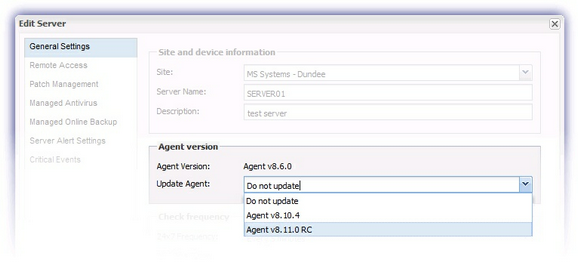
Update (redeploy) the Agent via Group Policy
Occasionally it may be necessary to redeploy the Agent, for example when performing an upgrade and this may be achieved via Group Policy using the existing Group Policy Object.
After updating the MSI in the Software Distribution Point in either the Group Policy Management Console or Active Directory Users and Computers, depending upon the method previously used:
Highlight the required Group Policy Object
- Edit to open the Group Policy Editor
- Navigate to the location of the MSI
- Expand Policies (SBS2008)
- Software Settings > Software Installation
- Right-click the Package in the main Window
- All Tasks
- Select Redeploy application
- Click Yes to Redeploying this application will reinstall the application everywhere it is already installed.
- Exit out of the Group Policy Editor