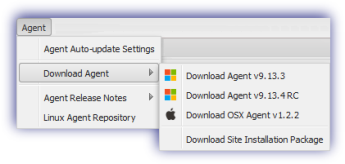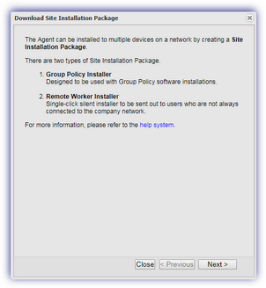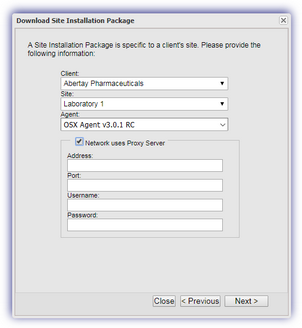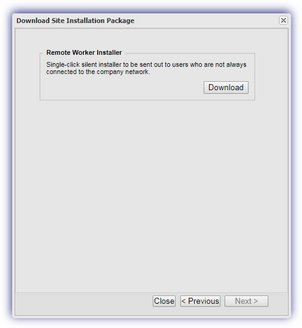Site Installation Package - Remote Worker
The Remote Worker Site Installation Package is available from the Dashboard Agent menu when logged in as a user with Site Installation Package permissions enabled for their login.
- Go to Agent
- Download Agent
- Download Site Installation Package
- Choose the Client, Site for the package and macOS Agent version
- Configure the Address, Port, Username and Password where the Network uses Proxy Server (optional)
- Download the Remote WorkerInstaller version of the package
This dialog is Client Group aware and only lists those Clients assigned to the logged in user
Deploy the Agent
- Distribute the Remote Worker Site Installation Package containing the install.pkg and settings.ini files to the target users
- Once received the user double-clicks on the install.pkg file to begin the installation process
- The user then navigates through the following sections:
- Introduction
- Destination Selection: install the Agent for all or only the current. Installation disk selection (optional)
- Installation Type: review Destination Selection setting then Install or Change Install Location (goes back to Destination Selection to reconfigure)
- Installation: view progress. Note, the user is prompted to provide their device password to arthroscope the installation
- Summary, displays the Agent's install state
- Close, to exit out of the Agent dialog
Site Installation Package Download
To aid identification, each package filename includes the Client, Site and installer type, Remote Worker (RW).
For example, AGENT_CLIENT_SITE_V8_0_0_RW.ZIP
User Credentials
To avoid authentication problems if the credentials (username or password) used to create the Site Installation Package change, we suggest generating a new package based on the update credentials then use this for subsequent Agent deployments.