Session History Report
The Backup & Recovery Session History Report contains the information displayed in the Backup tab in an easy to access format. This Report contains a breakdown of all of the backup session for devices running Backup & Recovery along with graphical summaries for the selection, identifying the number of Session Type, Status of Backup and Plugin (Data Source).
To create the Session History Report:
- Go to Reports
- Click Session History Report to open the Session History Report dialog in a new browser tab
- Use the filters to choose the target selection:
- Click Generate to view the Report
|
Filters |
Notes |
|---|---|
|
From |
Choose the start date of the Report from the calendar drop-down |
|
To |
Choose the end date of the Report from the calendar drop-down |
|
Clients |
Select the Client from the drop-down list or choose All Clients |
|
Sites |
Where a specific Client is selected you can then choose All Sites or a specific site |
|
Devices |
Choose All Devices or a specific Device type Servers or Workstations |
|
Sessions |
Select All Sessions or the session type: Batch Backup or Restore |
|
Plugin |
Choose a specific Plugin (Data Source) or All Plugins |
|
Status |
Select All Statuses or a specific Status: Succeeded, Failed, Aborted etc. |
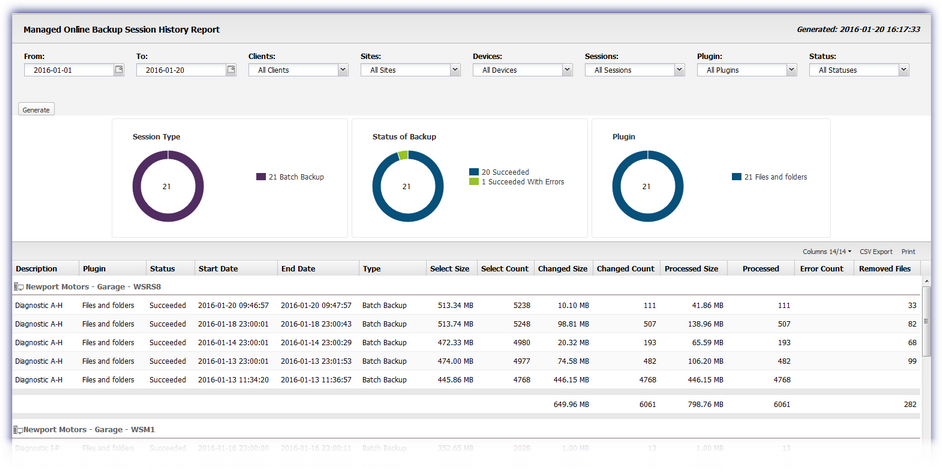
Columns
Use the Columns drop-down to provide a more targeted Report. Select or deselect the Reports columns via the appropriate tick-box. The drop-down also displays the number of columns selected against those available. To re-order data, click the column heading.
|
Column |
Notes |
|---|---|
|
Description |
Description entered for the device |
|
Plugin |
Selected Plugin (Data Source): Files and Folders, System State etc |
|
Status |
The state of the Backup Check: pass or fail |
|
Start Date |
Start date and time of backup or restore |
|
End Date |
End date and time of backup or restore |
|
Type |
Session Type: Batch Backup or Restore |
|
Select Size |
The size of all files in the selection |
|
Select Count |
The number of files in the selection |
|
Changed Size |
The size and count of all changed files in the selection |
|
Changed Count |
The number of changed files in the selection |
|
Processed Size |
The size of all files processed by the backup |
|
Processed Count |
The number of files processed by the backup |
|
Error Count |
The count of files that could not be backed up or other errors |
|
Removed Files |
The count of files removed from the selection, deleted files no longer being backed up (these will be available to restore for the next 28 days before being removed). |
Export
Two export options are available when viewing the report in the Dashboard:
- CSV Export: saves the report (includes hidden columns) as a CSV file in the format DATE_GENERATED-ReportName.csv
- Print: outputs the current Report view (excludes hidden columns) in a printable format (browser and computer dependent)
CSV Export: Backup Values
The CSV Exports list the backup values as Bytes.
- For Megabytes, divide the backup value by 1048576 (or backup value/1024/1024)
- For Gigabytes, divide the backup values by 1073741824 (or backup value/1024/1024/1024)