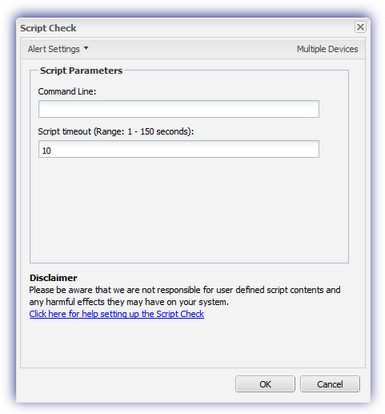Script Check
The Script Check allows the user to upload, deploy and run your own scripts as a Daily Safety Check. Script Checks can be added to all servers and workstations running Windows Monitoring Agent 8.2 or later and setup easily from the Dashboard.
Add a Script
To add a script to the Dashboard go to Settings, Script Manager, select New and in the Script Manager dialog enter the required Description, Usage, Default Timeout, Operating System, Script Type [Script Check or Automated Task (Windows or Mac)] then upload the Script. Further information on these steps is covered in the Script Manager section.
Dashboard Check configuration
Add
- Select the device in the north pane of the Dashboard
- Go to the Checks tab
- Click Add Check
- Choose Add DSC > Script Check
-
Select the script
To make navigation through the Add Script Check dialog easier Scripts are grouped by function in expandable and contractable sections for both System (Application Control, Exchange, Security etc) and User Defined* Scripts: with the option to Search Script to display those Scripts meeting the search criteria. Click on a Script to view its Description (where available) then Next to configure.
- Configure the Script Parameters settings, including the Command Line for custom scripts (where required)
- Add the Script timeout period in seconds (1 - 150 seconds)
- To run an Automated Task when the Check fails choose Assign a Task after creating the Check
- OK to save and apply
- Where Assign a Task after creating the Check is selected:
- Select the script
- Click Next to configure
- Enter the Command Line parameters (if required)
- Set a Script timeout in the range 1 - 3600 seconds (default 120 seconds)
- Click Finish to save and apply
Edit
- Select the device in the north pane of the Dashboard
- Go to the Checks tab
- Select the target Script Check
- From the Check drop-down
- Click Edit Check (also available from the Check's right-click menu)
- Configure the settings
- Click OK to save and apply
Delete
- Select the device in the north pane of the Dashboard
- Go to the Checks tab
- Select the target Script Check
- From the Check drop-down
- Click Delete Check (also available from the Check's right-click menu)
- Enter the password you have logged into the Dashboard under to confirm removal
- Click OK to delete
Notes
Further information is available in Script Management with a list of the Default Script Checks in the following section.
Dashboard v5.38 introduced the facility to suppress Script Check Alerts until the Check failures exceed the specified number of consecutive failures.
To prevent the removal of the leading 0 in arguments, from Agent 9.5.4 any part of the command that begins with 0 is wrapped in \ so the full argument is preserved when executed or processed.
Script argument handling from Windows Monitoring Agent 9.12.2
Please be aware that Windows Monitoring Agent v9.12.2 introduced improvements to the handling of the script arguments entered in the Script Parameters, Command Line field of the custom Script Check dialog. From Agent 9.12.2 any specified arguments are passed to the script exactly as they would be if entered directly on the device itself.
Important
Although we have provided the mechanism to run your own scripts on your servers and workstations. We are not responsible for custom scripts made or used in conjunction with this product. We are not liable for loss incurred from system, hardware or data loss. It is the customer/developers responsibility to verify the integrity, actions and impact of any custom scripts.
Windows Monitoring Agent - Test Check
Although the Script Check cannot be added or edited on the Agent, there is the option to immediately run the script. Once the check has synchronized, simply navigate to the Script Check tab under the DSC section, highlight the required script and select Test Check. The Agent also contains information on the Script Check including the script Description, test parameter Arguments, the script’s Language and Time Out period.
What do you want to do?
- Read about Script Management
- Review the list of Default Script Checks
- Discover how to suppress Script Check Alerts