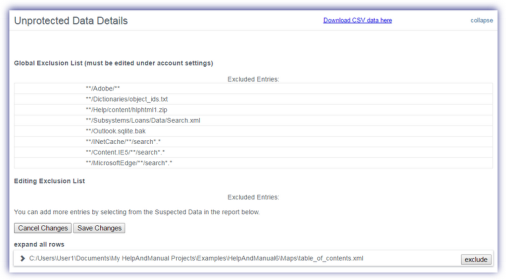Manage Global Policy File Exclusions
When performing a Data Breach Scan you may not wish to query every file and directory on the computers running Risk Intelligence.
To facilitate this, we have included the account level option to setup Global Policy File Exclusions when adding or editing a policy.
- Go to Settings
- Risk Intelligence
- Policy
- New to add a Policy
- Or select then Edit an existing Policy
- Under General, Account Settings configure the Global Policy File Exclusions
Three Global Policy File Exclusions actions are available:
Add
- Add
- Enter the files or file paths in the text box
- Save to apply
Edit
- Select the exclusion
- Edit
- Amend as required
- Save to apply
Delete
- Select the exclusion
- Delete
- Save to apply
Although these Account Settings values are configured in Windows policies, they apply account-wide to both Windows and Mac computers. They are not specific to the policy they were configured in.
General Exclusion Rules
The following rules must be followed when entering a custom exclusion:
Forward slashes must be used in paths
Exclusions are case sensitive
Supported Wildcards: *,** and *.*
|
Exclusion Type |
Notes |
Entered Exclusion |
Excludes (matches) |
Does not exclude (does not match) |
|
File pattern with immediate parent directory |
Excludes all files with a specific parent directory |
**/private/*.* |
c:\private\file.xml c:\temp\private\file.xml /Volumes/private/file.xml |
c:\private\temp\file.xml c:\temp\private\temp\file.xml /Volumes/private/temp/file.xml |
|
Directory with wildcard exclusion |
Excludes all files with a specific parent directory starting with the entered name |
**/PRIVATE*/*.* |
c:\PRIVATE_1\file.xml c:\temp\PRIVATE_2\file.xml /Volumes/PRIVATE_3/file.xml |
c:\PRIVATE_1\temp\file.xml c:\temp\PRIVATE_2\temp\file.xml /Volumes/PRIVATE_3/temp/file.xml |
|
Directory and subdirectory exclusion |
Excludes all files and directories in a directory. |
**/temp/** |
c:\temp\folder\sub\file.xml c:\folder\sub\directory\temp\sub1\sub2\file.txt /Volumes/directory/temp/sub/file.xml |
c:\temp1\folder\sub\file.xml c:\folder\sub\directory\temp1\sub1\sub2\file.txt /Volumes/directory/temp1/sub/file.xml |
|
Single file |
Excludes the specified file |
c:/temp/text.txt |
C:\temp\text.txt |
- |
|
Global file exclusion |
Exclude all files with the specified extension. |
*.txt |
all .txt files |
- |
Once setup to your satisfaction, Save to apply.
The specified files and directories are now excluded from all future scans.
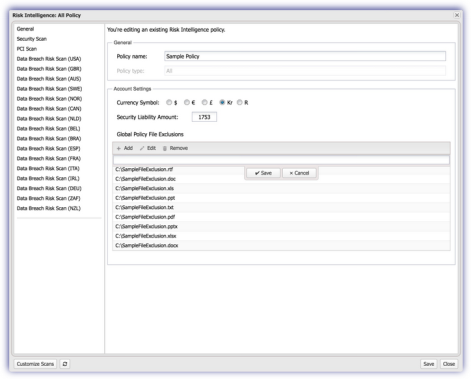
Add Custom Exclusions from the Data Breach Risk Report
In addition to the Global Policy File Exclusions dialog, exclusions may be added for discovered files when viewing the Data Breach Risk Report directly from the Risk Intelligence portal.
- Login to the Risk Intelligence portal
- Select the device
- Open the its Data Breach Risk Report.
- Navigate to the Unprotected Data Details section
- Expand to lists all files containing unprotected data along with their location
- Expand all rows to view all of the information they contain
- Click the expand (>) against an individual entry
- Edit Exclusion List to add any of these files to the exclusion list
- View Global Exclusion List to see the current list (these are edited in a Policy's Account Settings)
- Select a discovered file and click the Exclude button against the entry
- Where a file was added in error you can either Remove Exclusion or Cancel Changes to exit out of the dialog.
- Save Changes to apply