Integration Configuration - NetHelpDesk
Enter the API Token and Import Clients, Sites and Devices
Log into NetHelpDesk, and go to Options, Setup, Advanced System Settings /Max
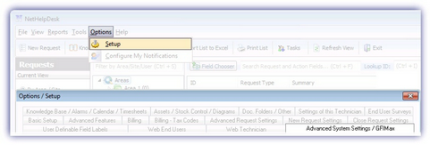
Enter the API Token in the API Key section, and server URL in the Max Settings dialog
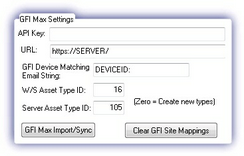
Select Max Import/Sync and in the returned dialog, confirm the Max Server address and API Key. Amend the settings if required, then click OK to begin transferring the Clients, Sites and Devices details from the Dashboard to NetHelpDesk.
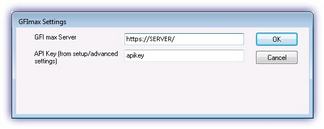
Simply follow the on-screen instructions to map the Dashboard elements to their NetHelpDesk counterparts.
Please note, only those Clients and Sites where devices are installed will be selectable within NetHelpDesk
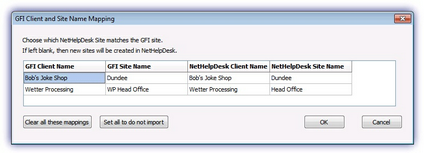
Alert and Recovery Email Configuration
NetHelpDesk uses the information contained in the monitoring system's notification emails to take the appropriate action, create or update the ticket.
As such, the integration is based on the monitoring system's default Mail Templates content, and where the defaults are in use (and the notifications are configured as per How to get the Integration up and running - Dashboard Setup) the Alert and Recovery email notifications will generate the relevant action in NetHelpDesk.
However, if non-default Mail Templates are in use, it may be necessary to edit the details in the advanced NetHelpDesk email rules setting to ensure the information NetHelpDesk is searching matches the details contained in the email notification.
This setting is found under Options, Setup, Advanced System Settings / GFIMax, Advanced Setup/Lookup Codes, Email Rules and select MAX Alert (Alert via Email)
For example in the Incoming Email Rule Details dialog NetHelpDesk matches the DEVICEID: string in its Alert Request - MAX Device ID Tag by default.
As such the Email Headers, Include Check ID's option in Settings, Alert Settings,Alert Routing must be ticked.
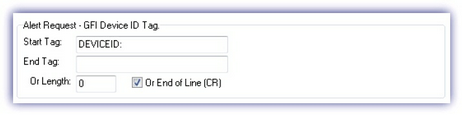
Similarly, (if configured) a notification email is sent containing the string has recovered wherea failed check subsequently passes.
If the Mail Template was edited, and the email no longer contains this string, it will be necessary to amend the text NetHelpDesk searches for in Close request if this string is present and request is unassigned to take account of this.
Where this string matches, NetHelpDesk will automatically close any tickets it has created in relation to the initial failure when a recovery notification is received, if the original outage ticket is unassigned.

Please note, in the NetHelpDesk ticket, the primary asset is the asset the Alert was generated from.