Communication through a Proxy
Each Backup Manager can be configured to communicate through a proxy server where this in place for the network with this configured in the Backup Manager for that device, either opened on the device itself or directly from the Dashboard.
Device
- Log on to the device
- Click the Backup Manger icon on the desktop (where available)
- Go to Start > All Programs > Backup & Recovery Backup Manager
or
Dashboard
- Right-click on the target device in the north panel of the Dashboard (or from the Server or Workstation drop-down)
- Go to Backup & Recovery > Open Backup Manager
Add or Edit Proxy
- Navigate to Preferences in the Backup Manager
- Go to Proxy
- Tick Use Proxy (if adding)
- Complete or edit the Proxy settings information
- Type of proxy (HTTP, SOCKS4 and SOCKS5)
- Proxy Server Address
- Port (the default is 1080).
- Use authorization (if required)
- Enter the User name and Password
- Save once complete to apply
Remove Proxy
- Navigate to Preferences in the Backup Manager
- Go to Proxy
- Untick Use Proxy
- Save once complete to apply
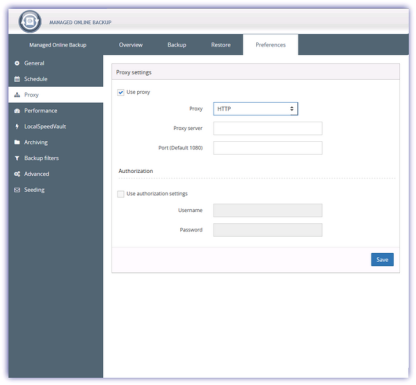
The proxy options are not available for workstations or laptops using Backup & Recovery Documents.