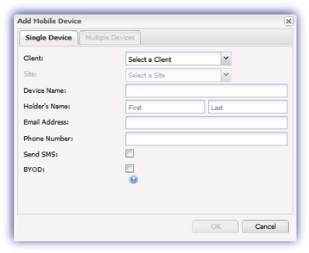Add a Single Mobile Device
To place a device under Mobile Device Management, open the Mobile Devices tab on the Dashboard and click ![]() Add Mobile Device or from the File menu go to Add Device, Add Mobile Device.
Add Mobile Device or from the File menu go to Add Device, Add Mobile Device.
Complete the Add Mobile Device dialog information under the Single Device tab to identify the mobile device on the Dashboard as well as provision the device itself. Once complete click OK to accept the entered details and generate the provisioning email and SMS (where configured) containing the information required to register the mobile device.
|
Client |
Choose the Client the device is to be associated with |
|
Site |
Select the corresponding Site |
|
Device Name |
Enter the name of the device for identification in the Dashboard |
|
Holder’s Name |
Populate the First and Last name of the device’s holder. |
|
Email Address |
Enter an email address accessible from the device to receive the provisioning information. |
|
Phone Number |
Complete the phone number of the device to receive the provisioning information where applicable (non-mandatory). |
|
Send SMS |
Send an SMS to the above number with the provisioning information. Please note, from Dashboard 6.44, the leading 0 in the SMS number must be replaced with the country code for all countries. |
|
BYOD |
Tick this box to indicate the device is employee owned and use the relevant BYOD policy |