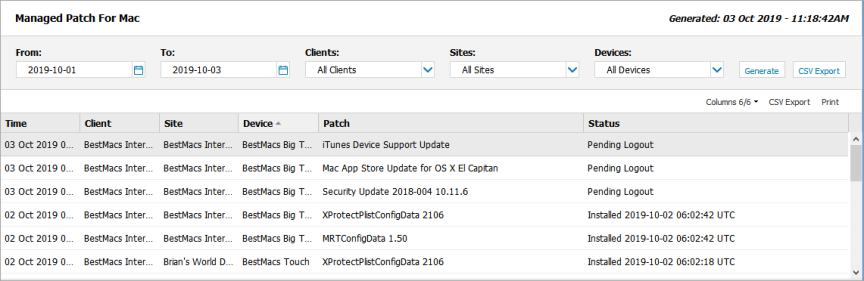Managed Patch For Mac Report
The Managed Patch for Mac Report provides information on patches installed by the Run Managed Patch Automated Task including the patch name, installation status (installed, failed or pending) and time. The information in this report comes from both the Run Managed Patch Automated Task and the Managed Patch Status Script Check.
To view the Managed Patch for Mac Report:
- Go to Reports
- Click Patch Management Reports > Managed Patch for Mac
- Use the filters to choose the target selection:
- Click Generate to view the Report or CSV Export to download a text version.
|
Filters |
Notes |
|
From |
Select the Report start date from the calendar picker (D/M/Y) |
|
To |
Select the Report end date from the calendar picker (D/M/Y) |
|
Clients |
All Clients or choose a specific Client |
|
Sites |
All Sites or choose a specific Site |
|
Devices |
All Devices or choose a specific Device |
Columns
The Columns drop-down is used to refine the Report and provide more targeted information. After clicking Columns enable or disable the tick-box against the required column options. The Columns button also indicates the total number of columns available and the number selected.
When viewing the Report, click on the column heading to re-order the data.
Report Export Options
After the Report is generated, two export options become available above the main window:
- CSV Export: saves all of the filtered information (including any hidden columns) as a CSV file
- Print: prints the current report view as is (this excludes any hidden columns). The available print options depend on the configuration of the device the Report is viewed on.