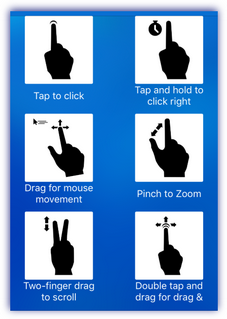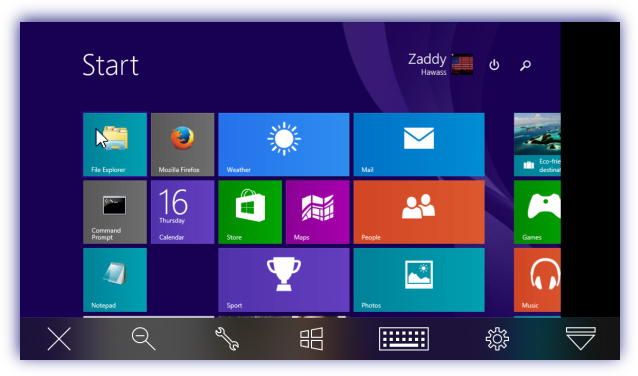Initiate a Take Control Session
Where a device (Windows Server or Workstation | Mac Workstations) has Take Control enabled, a connection can be initiated from the Take Control button.
Requirements
User requires Take Control permissions
Take Control viewer app that corresponds to the remote device's Take Control engine
MSP RMM Take Control to connect to Take Control (SolarWinds) devices
TeamViewer: Remote Control to connect to Take Control (TeamViewer) devices
Initiate a Take Control Session
- Select a device in the main window
- Press the Take Control button in Device Details

- Enter the passcode, Face ID or Touch ID to validate (where additional device security is configured - supported from RMM app 1.1.0)
- If requested authorize the use of the Take Control Viewer app
- Perform required actions through the Take Control Viewer app
Where the relevant viewer app is not on the iOS device, you are prompted to visit the Apple App Store to install.
Take Control Viewers
Both Take Control Viewer apps are rotation aware and depending on how the device is held, may be operated in either portrait or landscape mode.
The MSP RMM Take Control Viewer app defaults to the Chat window, this allows you to immediately communicate with the end user. Press Remote Desktop to view the remote device.
SolarWinds Viewer: Mouse Interactions and Take Control Session to a Windows computer from an iOS app
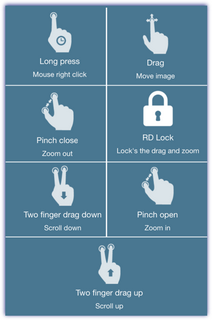
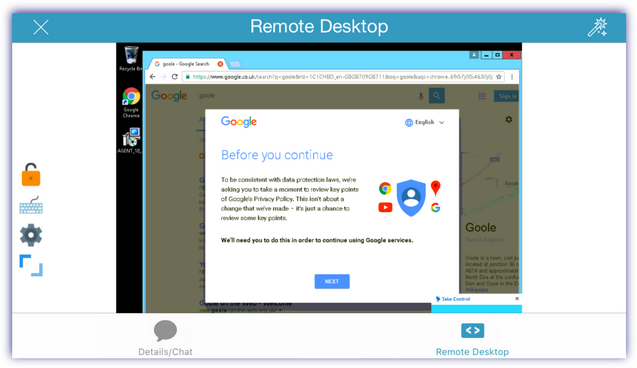
TeamViewer: Remote Control: Mouse Interactions and Take Control Session to a Windows computer from an iOS app