Download the Remote Support Viewer and deploy the Remote Support Agent
Download the Remote Support Viewer
The Remote Support Viewer is downloaded onto the machine providing assistance from the Dashboard. Simply go to Remote Access and select Download Remote Support Viewer to download the file onto the target machine.
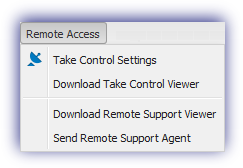
Deploy the Remote Support Agent
The Remote Support Agent can be sent to the user in an email containing the download link and the executable in a compressed format, or in an email containing the download link only. There is also the option to copy the link location and send that to the user using another delivery method, for example instant messaging. Please note the copy option is only available in Internet Explorer.
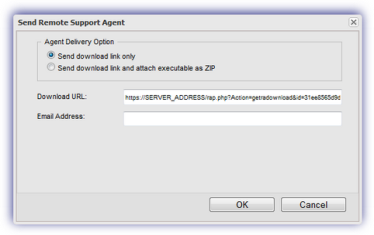
Mail Templates
The Remote Support Agent email is configured in the Mail Templates section of the Dashboard under Remote Support Link Only and Remote Support Link and Attachment which allows you to setup the email as required.
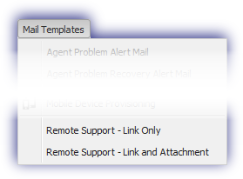
Each element of the email is editable, the From address*, Subject line and body (both text and HTML) and in line with best practice we would suggest copying the mail templates before making any changes.
HTML Editors
There are two elements to the Mail Template, the PlainText Message - amended by changing the entered text - and the HTML Message, which itself contains two edit options. The visual HTML Message editor is used to change the styling of the template and where more advanced manipulation is required the HTML source may be edited directly by clicking the HTML button to display the HTML Source Editor. After applying the changes to the HTML source click Update to save changes and return to the Mail Template dialog. Finally click OK to save the template and exit.
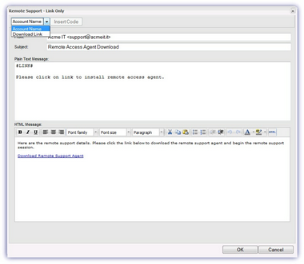
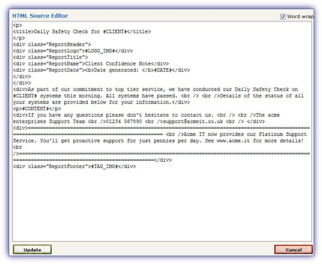
Substitution Strings (Wildcards)
Substitution strings, available from the Mail Template's Insert Code drop-down, replace the entered wildcard with the corresponding value from the database and may be used to customize the email to match the precise requirements. For example amend the body or Subject line of an email to match the format for consumption by helpdesk software or simply change the Subject line for problem visibility when the email arrives in the Inbox, perhaps to include the Client, Site, Device, Check.
Substitution strings are easily added in a Mail Template. Open the template then choose where to insert the substitution string in the Subject line or body, select the substitution string from the Insert Code drop-down and press Insert Code to insert the wildcard at the selected spot.
We would suggest inserting the wildcard in both the Plain Text and HTML message if adding substitution strings in the template's body.
The following substitution strings are available for the Remote Support - Link Only and Remote Support - Link and Attachment Mail Templates.
|
Remote Support |
||||
|
Code |
Substitution String |
From Address |
Subject Line |
Body |
|
Remote Support - Link Only |
||||
|
Account Name |
#ACCOUNT# |
|||
|
Download Link |
#LINK# |
|||
|
Remote Support - Link and Attachment |
||||
|
Account Name |
#ACCOUNT# |
|||
|
Download Link |
#LINK# |
|||
* Notes: From Address SPF Records and Whitelisting
Changing the From address (for example to an email address from your domain) can potentially result in the classification of the email as coming from a spoofed domain. To avoid this issue we would suggest creating an SPF record in your domain DNS pointing to our mail generating servers. Further information on spoofed emails and SPF is available in the SPF Records section.
Even if not changing the From address, to avoid any potential delivery problems we would advise whitelisting the IP addresses of our email generating servers. This is covered in the Whitelist IP Addresses section.
From Address Format
As we use a comma to separate multiple addresses within the system to avoid any potential problems where the descriptive name entered in the From address contains a comma, we suggest encapsulating this entry in inverted commas ( " " ), this includes wildcard.
For example "Descriptive, name" <my@address.it> or "#ACCOUNT#" <my@address.it>