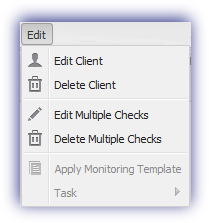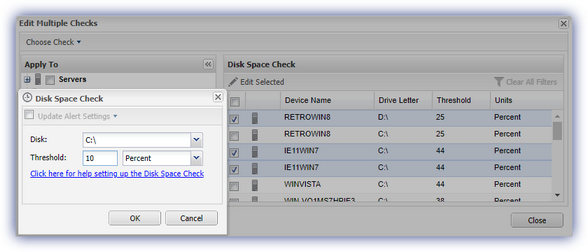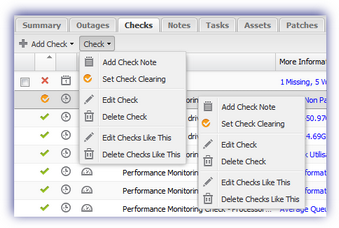Edit a Check on Multiple Devices
To edit a check on multiple servers and / or workstations from the Dashboard.
Important: the edit option returns all instances of the selected Check regardless of configuration in the Edit Multiple Checks dialog. For example, the Disk Space Check includes any Drive Letters or Thresholds.
Please double-check your selection before confirming to ensure only those devices you wish to update are affected.
File Menu
- From the Edit menu
- Edit Multiple Checks
- Choose Check in the Edit Multiple Checks dialog
- Choose the entities the Check will Apply to from the left menu and main window (server only)
- Click Edit Selected
- Click Alert Settings to configure Alerting behavior (optional)
- OK
- Review the Confirmation screen listing the number of affected Checks, Client, Sites and Devices
- OK to confirm and apply
Select the Operating System and Check type
The main window shows those servers already running this type of check and the threshold (where applicable)
Setup the Check as required
Checks tab
- Select a device in the north pane
- Go to Checks in the south pane then choose either
- Edit Check click Multiple Devices
- Edit Checks Like This
- For a different Check in the Edit Multiple Checks dialog click Choose Check and select the Operating System and Check type
- Choose the entities the Check will Apply to
- Click Edit Selected
- Setup the Check as required
- Click Alert Settings to configure Alerting behavior (optional)
- OK
- Review the Confirmation screen listing the number of affected Checks, Client, Sites and Devices
- OK to confirm and apply
The main window shows those devices already running this type of check and the threshold (where applicable)
Although individual servers may be selected, Checks are edited on all workstations at the selected Client and Site(s).
Checks appear in the south Checks panel of the Dashboard, with any newly edited Check indicated by the grayed out status from the last time the Check ran or until the Check runs with the updated settings. During this time the More Information dialog displays Check has been edited and hasn't run on the device type.
These changes will appear in the Pending Actions dialog whist awaiting synchronization with the Agent and can be reverted from there.
|
Device's Edit menu |
Edit Multiple Checks dialog |
|
|
|
|
Device's Checks Tab |
|
|
|
|